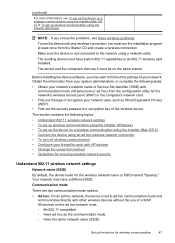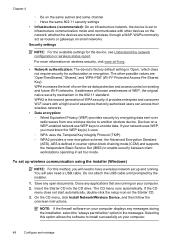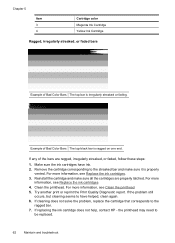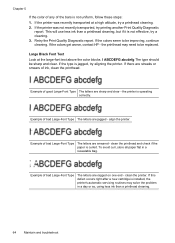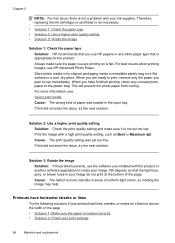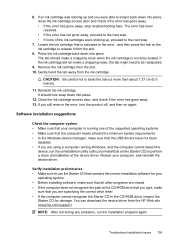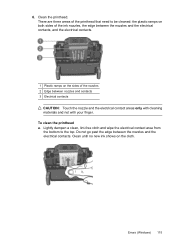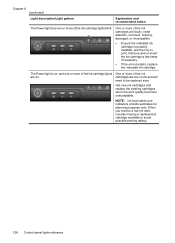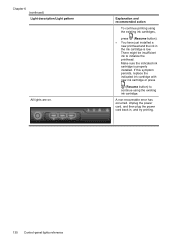HP 6000 Support Question
Find answers below for this question about HP 6000 - Officejet Wireless Color Inkjet Printer.Need a HP 6000 manual? We have 5 online manuals for this item!
Question posted by rereilly on May 4th, 2014
Installed New Ink Blue Wont Snap In An Says Trouble With Barrel On 6000 Model
how to open barrel
Current Answers
Related HP 6000 Manual Pages
Similar Questions
Where Is Ink Installation On Hp6000
I'm out of black ink. I have replacement but cannot find area for replacement of any ink. I assume y...
I'm out of black ink. I have replacement but cannot find area for replacement of any ink. I assume y...
(Posted by ebotten52 10 years ago)
Need To Install New Ink Cartridges
(Posted by rdmitchellpe 10 years ago)
I Installed New Catridges But Still Indicates Catridge Problem
(Posted by moneimorebodi 11 years ago)
New Ink Cartridge Says Needs To Be Reseated
i put a new ink cartridge in my plotter and it keeps saying please reseat the cartridge. Please h...
i put a new ink cartridge in my plotter and it keeps saying please reseat the cartridge. Please h...
(Posted by rkriggs 13 years ago)