HP 6000 Support Question
Find answers below for this question about HP 6000 - Officejet Wireless Color Inkjet Printer.Need a HP 6000 manual? We have 5 online manuals for this item!
Current Answers
There are currently no answers that have been posted for this question.
Be the first to post an answer! Remember that you can earn up to 1,100 points for every answer you submit. The better the quality of your answer, the better chance it has to be accepted.
Be the first to post an answer! Remember that you can earn up to 1,100 points for every answer you submit. The better the quality of your answer, the better chance it has to be accepted.
Related HP 6000 Manual Pages
HP Jetdirect External Print Server Products - External USB Compatibility - Page 2


...
Print only:
HP Color LaserJet CM3530mfp, CM4730mfp, CM6030mfp, CM6040mfp, 4730mfp; HP Officejet Pro K8600, L7300, L7500, L7600, L7700, 6200, 8500, and 9100 series
In this section, I will remain on both the printer and print server is fully backward compatible with these USB network-capable HP printers, AIO's, and MFP's:
HP Business Inkjet 2300, 2600, 2800...
HP Jetdirect External Print Server Products - External USB Compatibility - Page 3


... 1200, 2280, 2300, 2600, 2800, 3000; HP Jetdirect en3700
Supported with these USB network-capable HP printers:
HP Color LaserJet CM1015/1017mfp*, CM3530mfp*, CM4730mfp*, CM6030mfp*, CM6040mfp*, 4730mfp*, 9500mfp*; HP Color Inkjet cp1160 and cp1700; HP Officejet D, G series, K80/K80xi, and 9100 series; HP LaserJet M3027mfp*, M3035mfp*, M4345mfp*, M5025mfp*, M5035mfp*, M9040mfp*, M9050mfp*,3050...
HP Jetdirect External Print Server Products - External USB Compatibility - Page 4


... of Microsoft Corporation in -One
* printing only; HP Color Inkjet cp1160 and cp1700; HP PSC 7350, and 7550 All-...Color LaserJet CP4005, 1500, 2500, 2550, 3000, 3500, 3550, 3600, 3700, 3800, 4610, 4650, 4700, and 5550 series; HP shall not be liable for a particular purpose. HP Officejet 6100 series*; HP Officejet 6100 series*; no webscan ** except HP Photosmart 7200 series printers...
Wired/Wireless Networking Guide - Page 8


... the window. Printer Series
HP Officejet 6500 a. HP Officejet Pro Press ( ) Wireless button. 8000 Printer Series
After the page has been printed, check the Network Status...wireless network, print the device's Network Configuration Page:
HP Officejet 6000 Press ( ) Wireless button. On the HP device's control
All-in English.)
B.
The connection status of connections. If the wireless...
User Guide - Page 6


... computers 44 Install the printer driver using Add Printer 45 Configure the device ...wireless network security 51 To add hardware addresses to a wireless access point 51 Other guidelines...51 Uninstall and reinstall the software 52
5 Maintain and troubleshoot Work with ink cartridges...55 Information on ink cartridges and the printhead 55 Check the estimated ink levels 56 Replace the ink...
User Guide - Page 21


... and vivid colors.
NOTE: At this paper with any inkjet printer. Select print media
17
HP Premium Inkjet Transparency Film
HP Premium Inkjet Transparency Film makes your color presentations vivid ...blacks and vivid colors. To order HP papers and other everyday documents. Great for longer lasting documents. glossy or soft gloss (satin matte). Original HP inks and HP ...
User Guide - Page 22


... inch). It is damaged, curled, or wrinkled ◦ Media with any inkjet printer.
For more information, see Understand specifications for supported media.
• Load ...vivid, print after print.
HP Everyday Photo Paper Print colorful, everyday snapshots at a time into a tray. ...: HP Photo Value Packs conveniently package Original HP ink cartridges and HP Advanced Photo Paper to a store...
User Guide - Page 36


...Ink level alerts and indicators provide estimates for planning purposes only. Reset the administrator password and network
settings: Press and hold the Power button, press
Network button, (on some models, press the
Wireless...cartridges.*
Ink cartridge information: Open the Information and Support panel and click Supplies Status. *
Provides current status of ink cartridges.
• Printer status ...
User Guide - Page 44


...low-ink alert, consider having a replacement cartridge available to open the HP Solution Center software. Chapter 4
1. When you can get assistance printing a Wireless Network ...ink cartridges. Ink Cartridge Status: Shows the estimated ink levels (represented in the left pane, click Device
Services, and select Printer Status Report from the trays and accessories.
2. To print the Printer...
User Guide - Page 59


...ink cartridges and the printhead • Check the estimated ink levels • Replace the ink cartridges • Usage information collection
Information on store shelves or, if out
of box, with ink cartridges
To ensure the best print quality from the HP Printer, you will need to replace an ink... problems • Solve wireless problems • Troubleshoot installation issues • Clear jams ...
User Guide - Page 65
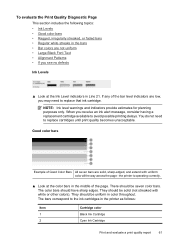
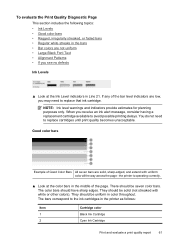
...
This section includes the following topics: • Ink Levels • Good color bars • Ragged, irregularly streaked, or faded bars • Regular white streaks in the bars • Bar colors are low, you may need to the ink cartridges in the printer as follows:
Item 1 2
Cartridge color Black Ink Cartridge Cyan Ink Cartridge
Print and evaluate a print quality report...
User Guide - Page 71


... is missing or incorrect
Check the ink cartridges Make sure the correct ink cartridges are installed and the ink cartridges are not low on ink. For more information, see Change print settings.
Low ink levels Check the estimated ink levels in the device driver. You do not need to make sure there is a blank page in the printer driver for planning...
User Guide - Page 74
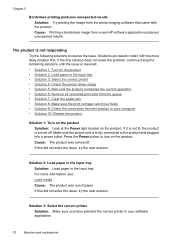
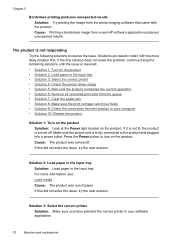
... more information, see: Load media Cause: The product was turned off . Solutions are listed in the input tray • Solution 3: Select the correct printer • Solution 4: Check the printer driver status • Solution 5: Wait until the issue is not responding
Try the following solutions to the product and plugged into a power outlet. Solution...
User Guide - Page 77
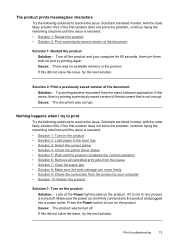
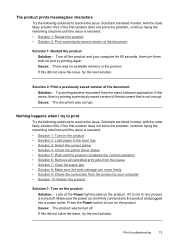
... when I try the next solution. Print troubleshooting
73 Cause: There was corrupt. Solutions are listed in the input tray • Solution 3: Select the correct printer • Solution 4: Check the printer driver status • Solution 5: Wait until the product completes the current operation • Solution 6: Remove all cancelled print jobs from the queue •...
User Guide - Page 80
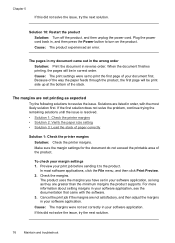
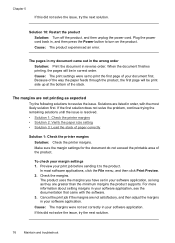
...the document do not exceed the printable area of paper correctly
Solution 1: Check the printer margins Solution: Check the printer margins. Cause: The margins were not set correctly in my document ..., continue trying the remaining solutions until the issue is resolved. • Solution 1: Check the printer margins • Solution 2: Verify the paper size setting • Solution 3: Load the...
User Guide - Page 83


... improperly turn off a power strip.
Solution 3: Check the ink levels Solution: The ink cartridges may need to resolve the issue. For more paper in order, with the ink cartridges and print quality issues. Cause: Ink levels are listed in the input tray. Cause: The printhead was turned off the HP Printer by pressing the Power button located on...
User Guide - Page 84
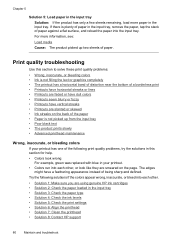
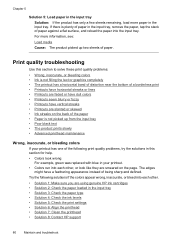
... printhead maintenance
Wrong, inaccurate, or bleeding colors
If your printout. • Colors run into each other. • Solution 1: Make sure you are using genuine HP ink cartridges • Solution 2: Check the paper loaded in the input tray • Solution 3: Check the paper type • Solution 4: Check the ink levels • Solution 5: Check the print settings • Solution 6: Align...
User Guide - Page 86
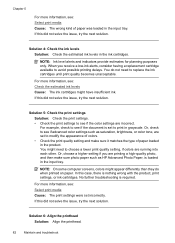
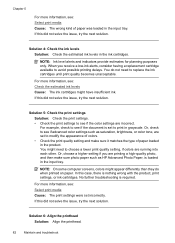
... information, see: Check the estimated ink levels Cause: The ink cartridges might have insufficient ink. When you are set to choose a lower print quality setting, if colors are incorrect. You do when printed on paper. If this did not solve the issue, try the next solution. Solution 4: Check the ink levels Solution: Check the estimated ink levels in the ink cartridges. You might...
User Guide - Page 87
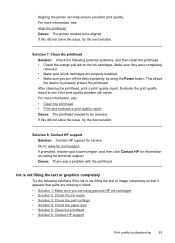
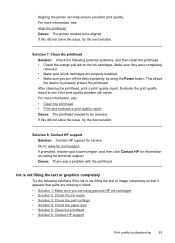
...printer needed to properly protect the printhead.
Ink is not filling the text or graphics completely
Try the following potential problems, and then clean the printhead. • Check... the device properly, by using genuine HP ink cartridges • Solution 2: Check the ink levels • Solution 3: Check the print settings • Solution 4: Check the paper type • Solution 5: Clean...
User Guide - Page 91
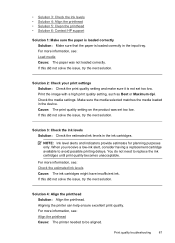
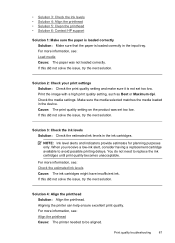
... or Maximum dpi. Solution 3: Check the ink levels Solution: Check the estimated ink levels in the device.
Aligning the printer can help ensure excellent print quality. When you receive a low-ink alert, consider having a replacement cartridge available to replace the ink cartridges until print quality becomes unacceptable. • Solution 3: Check the ink levels • Solution 4: Align...
Similar Questions
Where Is Ink Installation On Hp6000
I'm out of black ink. I have replacement but cannot find area for replacement of any ink. I assume y...
I'm out of black ink. I have replacement but cannot find area for replacement of any ink. I assume y...
(Posted by ebotten52 10 years ago)
Installed New Ink Blue Wont Snap In An Says Trouble With Barrel On 6000 Model
how to open barrel
how to open barrel
(Posted by rereilly 10 years ago)
My Hp Deskjet 5650 Color Inkjet Printer Won't Print Black
(Posted by jedMart 10 years ago)
Hp Deskjet Color Inkjet Printer Driver
(Posted by kkljeyamurugan1995 11 years ago)
Color Ink Cartridges
Printer showed ink cartridges had to be changed. Did change them, but only black cartridge works, pr...
Printer showed ink cartridges had to be changed. Did change them, but only black cartridge works, pr...
(Posted by mad735 12 years ago)

