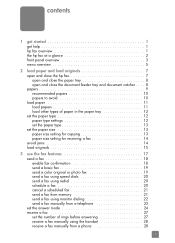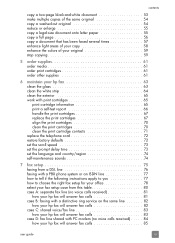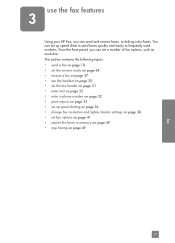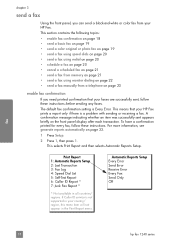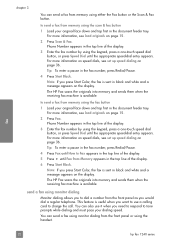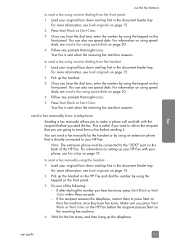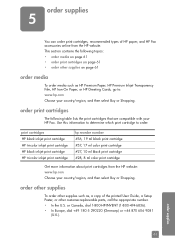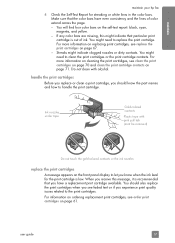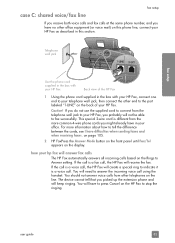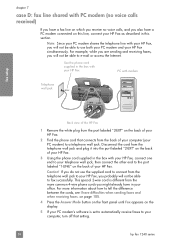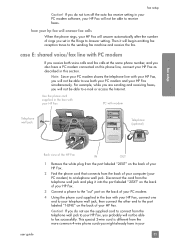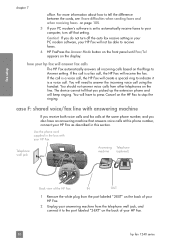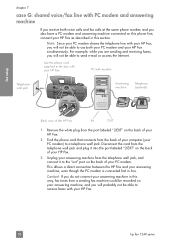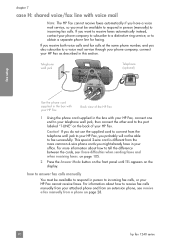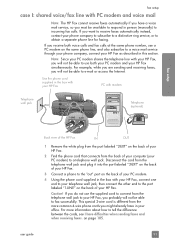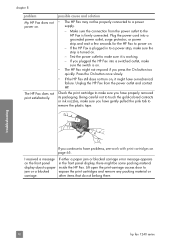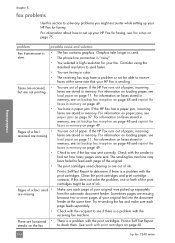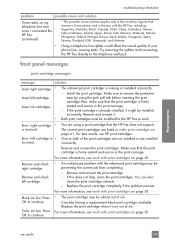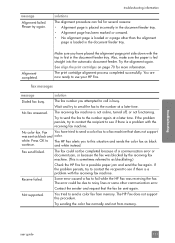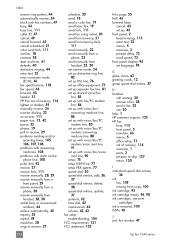HP 1240 Support Question
Find answers below for this question about HP 1240 - Fax Color Inkjet.Need a HP 1240 manual? We have 2 online manuals for this item!
Question posted by glloyd on September 10th, 2012
To Send Only, Not Receive, How Bypass Check Cartridge Messge?
I use the fax for sending only. Since I've had the machine I have been buying cartridges that are never used. Is there some way to send a fax and bypass the printer function?
Current Answers
Related HP 1240 Manual Pages
Similar Questions
Hp Officejet 6500a Plus How To Check Cartridge Levels
(Posted by lfrnrsred 10 years ago)
Printer Will Not Work Message Says To Remove And Check Cartridge Which I Have
i REMOVED THE CARTRIDGES ANS SEE NO PROBLEM WITH THEM
i REMOVED THE CARTRIDGES ANS SEE NO PROBLEM WITH THEM
(Posted by roger5827 11 years ago)
Check Cartridge Status Of Hplaser Jet M2727nf
(Posted by sukhi2660 12 years ago)
Hp 2175 Remove And Check Cartridge Error
I keep getting an error to remove and check cartridge when I am installing a new ink cartridge. I ha...
I keep getting an error to remove and check cartridge when I am installing a new ink cartridge. I ha...
(Posted by idahodillies 12 years ago)
My Printer Says To Remove And Check Cartridge. I Have Done This And Nothing Hel
(Posted by Anonymous-37495 12 years ago)