HP 6110 Support Question
Find answers below for this question about HP 6110 - Officejet All-in-One Color Inkjet.Need a HP 6110 manual? We have 2 online manuals for this item!
Question posted by roger5827 on November 13th, 2012
Printer Will Not Work Message Says To Remove And Check Cartridge Which I Have
i REMOVED THE CARTRIDGES ANS SEE NO PROBLEM WITH THEM
Current Answers
There are currently no answers that have been posted for this question.
Be the first to post an answer! Remember that you can earn up to 1,100 points for every answer you submit. The better the quality of your answer, the better chance it has to be accepted.
Be the first to post an answer! Remember that you can earn up to 1,100 points for every answer you submit. The better the quality of your answer, the better chance it has to be accepted.
Related HP 6110 Manual Pages
HP Officejet 6100 series all-in-one - (English) Reference Guide - Page 2


The HP OfficeJet 6100 Series includes printer driver technology licensed from wall...hazard
1 Read and understand all warnings and instructions marked on Governmental agencies
• Paper currency, traveler's checks, or money orders
• Certificates of Apple Computer, Inc., registered in this document is subject to ... of deposit • Copyrighted works
safety information
Warning!
HP Officejet 6100 series all-in-one - (English) Reference Guide - Page 4


... the exterior 42 work with print cartridges 42 restore factory defaults 46 set the power save time 46 set scroll speed 46 set the front-panel view angle 47
8 additional setup information 49 possible installation problems 49 set the language and country/region 51 connect your hp officejet to your computer 51 remove and reinstall...
HP Officejet 6100 series all-in-one - (English) Reference Guide - Page 5
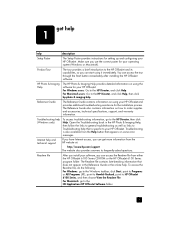
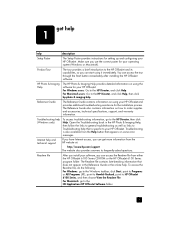
...Internet help and technical support
If you have Internet access, you install your HP OfficeJet. The Readme file contains late-breaking information that appears on using it immediately....Start button immediately after installing the HP OfficeJet software. Reference Guide
The Reference Guide contains information on some error messages. Troubleshooting is specific to Troubleshooting help that...
HP Officejet 6100 series all-in-one - (English) Reference Guide - Page 6
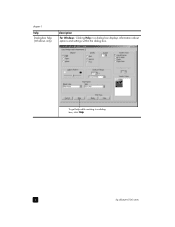
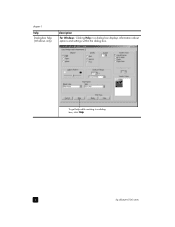
chapter 1
help Dialog-box help while working in a dialog box displays information about options and settings within the dialog box. To get help (Windows only)
description
For Windows: Clicking Help in a dialog
box, click Help.
2
hp officejet 6100 series
HP Officejet 6100 series all-in-one - (English) Reference Guide - Page 10


...printer utility. Scan Document: Scans text and displays it in the selected destination text editing software program.
for Macintosh, in OS9 and OS X
feature 1 2
3
4 5 6
purpose Scan Picture: Scans an image and displays it in black and white or color... for macintosh users
! Settings: Accesses the device settings.
6
hp officejet 6100 series Help: Provides access to the Web.
HP Officejet 6100 series all-in-one - (English) Reference Guide - Page 15
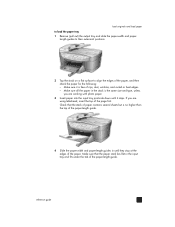
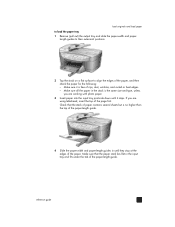
... the paper, and then check the paper for the following: -
If you are using letterhead, insert the top of the paper. Check that the paper stack lies...paper contains several sheets but is the same size and type, unless you are working with photo paper.
3 Insert paper into the input tray print-side down until...paper tray 1 Remove (pull out) the output tray and slide the paper-width and paper-
HP Officejet 6100 series all-in-one - (English) Reference Guide - Page 16
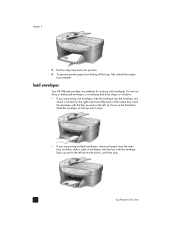
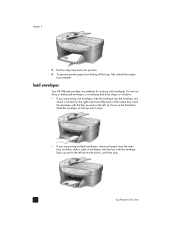
... tray.
Slide the envelope on the top until they stop.
12
hp officejet 6100 series load envelopes
Your HP OfficeJet provides two methods for working with the flap up and to the left , as shown in the...until it stops.
• If you are printing multiple envelopes, remove all paper from falling off the tray, fully extend the output- Insert the envelope with envelopes.
tray extender...
HP Officejet 6100 series all-in-one - (English) Reference Guide - Page 19
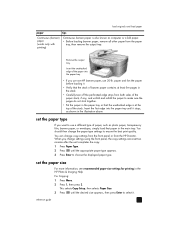
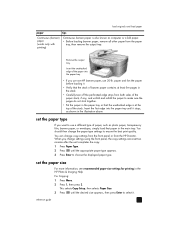
...type of paper, such as computer or z-fold paper. • Before loading banner paper, remove all other paper from the HP Director.
You can change the paper type settings to use...ensure the best print quality.
load originals and load paper
paper
tips
Continuous (banner) paper (works only with printing)
Continuous banner paper is at least five pages in the illustration above. This...
HP Officejet 6100 series all-in-one - (English) Reference Guide - Page 21
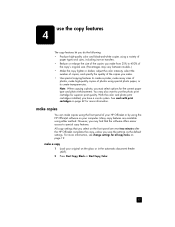
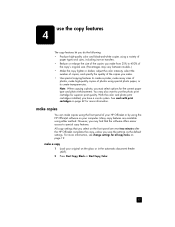
...the photo print cartridge for superior print quality. make copies
You can make copies using the front panel of your HP OfficeJet or by using the HP OfficeJet software on your... sizes of photos using either method. With the color and photo print cartridges installed, you must select options for more information. See work with print cartridges on page 19. make high-quality copies of
...
HP Officejet 6100 series all-in-one - (English) Reference Guide - Page 46
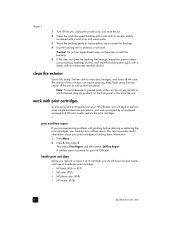
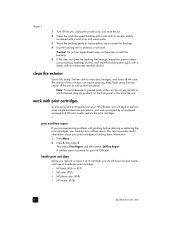
...OfficeJet, you will need to perform some simple maintenance procedures, and when prompted by a front-panel message and off-color results, replace the print cartridges. •
print a self-test report If you are experiencing problems with a chamois or soft cloth. work with print cartridges... to remove any residual alcohol. handle print cartridges Before you replace or clean a print cartridge, you...
HP Officejet 6100 series all-in-one - (English) Reference Guide - Page 47
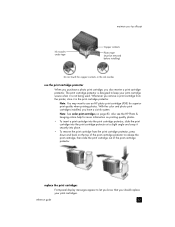
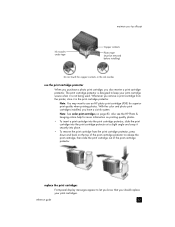
....
• To remove the print cartridge from the printer, store it is designed to use the print cartridge protector
When you purchase a photo print cartridge, you have a six-ink system. Note: You may want to keep your print cartridges. With the color and photo print cartridges installed, you also receive a print cartridge protector. Whenever you remove a print cartridge from the print...
HP Officejet 6100 series all-in-one - (English) Reference Guide - Page 48
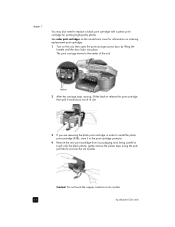
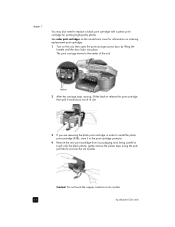
... stops moving, lift the latch to release the print cartridge, then pull it toward you out of its slot.
3 If you are removing the black print cartridge in order to install the photo print cartridge (#58), store it in the print cartridge protector.
4 Remove the new print cartridge from its packaging and, being careful to touch only...
HP Officejet 6100 series all-in-one - (English) Reference Guide - Page 50
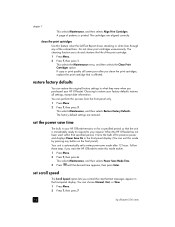
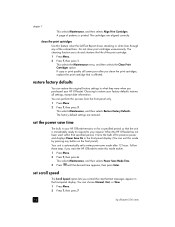
...clean the print cartridges, replace the print cartridge that the unit is immediately ready to respond to your HP OfficeJet remains on the....
The cartridges are restored. The cleaning function uses ink and shortens the life of the colored bars.
..., except date information. When the HP OfficeJet has not been used within that text messages appear in the front-panel display. (You...
HP Officejet 6100 series all-in-one - (English) Reference Guide - Page 53
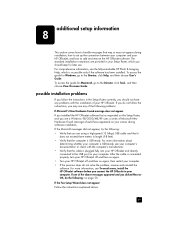
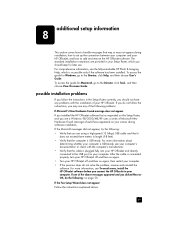
... your HP OfficeJet, and how to add and remove the HP OfficeJet software. For comprehensive information, see the fully-searchable HP Photo & Imaging Help, which you clicked Next or OK, do not solve the problem, remove and reinstall the software.
If the Fax Setup Wizard does not appear Follow the instructions explained above messages appeared and...
HP Officejet 6100 series all-in-one - (English) Reference Guide - Page 54
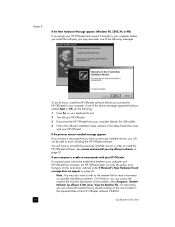
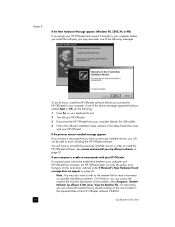
... your HP OfficeJet.
3 Disconnect the HP OfficeJet from the Start button on the taskbar; See remove and reinstall your hp officejet software on the icon located in the top-level folder of the above messages appeared and ...the readme file from your computer and HP OfficeJet (for more information on possible installation problems. On Windows, you can access the readme file by double-clicking on...
HP Officejet 6100 series all-in-one - (English) Reference Guide - Page 57


Other programs that use these files may not work properly if the files are asked whether you are deleted. 4 After the program finishes removing the software, disconnect your HP OfficeJet, and restart your computer. 5 To reinstall the software, insert the HP OfficeJet 6100 Series CD-ROM into your hard drive.
reference guide
53 to uninstall...
HP Officejet 6100 series all-in-one - (English) Reference Guide - Page 73
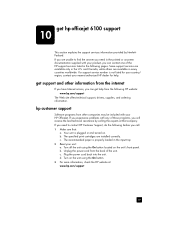
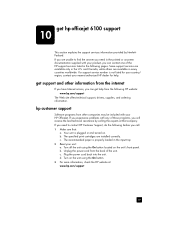
...supplies, and ordering information.
Your unit is plugged in many countries worldwide. The specified print cartridges are available only in the input tray. 2 Reset your nearest authorized HP dealer for your ...onscreen documentation supplied with your HP OfficeJet. The recommended paper is not listed for help from the following pages. If you experience problems with any of the unit....
HP Officejet 6100 series all-in-one - (English) Reference Guide - Page 76
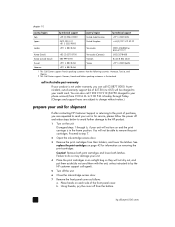
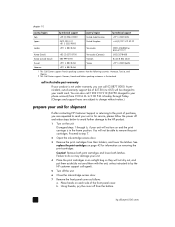
...72
hp officejet 6100 series Disregard steps 1 through Friday. (Charges and support hours are requested to send your unit will be able to the HP product.
1 Turn on removing the print cartridges. You ...lower the latches. Using thumbs, pry the cover off the unit.
6 Close the ink-cartridge access door.
7 Remove the front panel cover as follows: a. to the point of the front panel cover....
HP Officejet 6100 series all-in-one - (English) Windows XP Setup Poster - Page 1
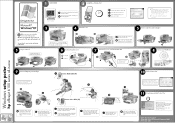
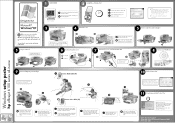
...down until it catches.
d Hold the tri-color print cartridge with the label on your computer screen after inserting...OfficeJet
10 Finish software setup
Windows setup poster
hp officejet 6100 series all-in-one
Make sure to remove any open programs, including viruschecking programs.
12
9
3
6
a Insert the HP OfficeJet software CD.
b Close any packing material from the print cartridges...
HP Officejet 6100 series all-in-one - (English) Windows XP Setup Poster - Page 2
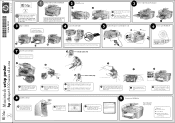
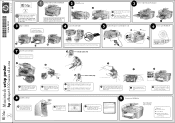
...USB cable
3 Remove output tray and load paper
a Insert the two tabs of the poster. See reference guide for your HP OfficeJet
d
g
7 Insert the print cartridges
Make sure to ... or non-powered USB hub. Insert the HP OfficeJet software CD. Do not touch the gold-colored contacts or retape the cartridges.
c Hold the black print cartridge with the unit.
5 Connect the power cord and...
Similar Questions
Hp Aio Series 6110 Printer Cartirage Holder What Is The Part Number
how can i get the blue one for color cart
how can i get the blue one for color cart
(Posted by glennleaera 9 years ago)
How To Clear My Hp Officejet 6110 Printer Memory
(Posted by wiSa 10 years ago)
Hp D110 Printer Display Message Previously Used Hp Cartridge Installed Press Ok
to continue, pressing ok does not work
to continue, pressing ok does not work
(Posted by stabYVBRO 10 years ago)
Will Hp C410 Printer Work If The Black Photo Cartridge Is Empty
(Posted by andi0Dat1 10 years ago)
How To Replace The Memory Card In The Hp Officejet 6110 All In One Printer?
Hi folks, Are there instructions on how to remove theexisting memory cardand replace it with a new o...
Hi folks, Are there instructions on how to remove theexisting memory cardand replace it with a new o...
(Posted by shamil3864 10 years ago)

