HP 6110 Support Question
Find answers below for this question about HP 6110 - Officejet All-in-One Color Inkjet.Need a HP 6110 manual? We have 2 online manuals for this item!
Question posted by wiSa on January 7th, 2014
How To Clear My Hp Officejet 6110 Printer Memory
The person who posted this question about this HP product did not include a detailed explanation. Please use the "Request More Information" button to the right if more details would help you to answer this question.
Current Answers
There are currently no answers that have been posted for this question.
Be the first to post an answer! Remember that you can earn up to 1,100 points for every answer you submit. The better the quality of your answer, the better chance it has to be accepted.
Be the first to post an answer! Remember that you can earn up to 1,100 points for every answer you submit. The better the quality of your answer, the better chance it has to be accepted.
Related HP 6110 Manual Pages
HP Officejet 6100 series all-in-one - (English) Reference Guide - Page 2


... places to make expressed or implied warranty of any kind with a qualified electrician.
3 Observe all instructions in this document, nor does it describes.
The HP OfficeJet 6100 Series includes printer driver technology licensed from fire or electric shock.
It is subject to a power source. Identification badges, cards, or insignias
• Governmental stamps: - Always...
HP Officejet 6100 series all-in-one - (English) Reference Guide - Page 3


contents
1 get help 1
2 quick start 3 use your hp officejet with a computer 5 hp officejet menu functions 7
3 load originals and load paper 9 load originals 9 load paper 10 load envelopes 12 load postcards or hagaki cards 13 load photo ... set the paper size 37 set the date and time 37 set the fax header 38 enter text 38 reprint the faxes in memory 39 fax feature menu options 40
iii
HP Officejet 6100 series all-in-one - (English) Reference Guide - Page 7


...Color: starts a color fax.
3 front panel features
Review the illustrations below and identify the location of settings using the front-panel buttons and menu system.
Start Fax - You can also enter text using either the front panel or the HP OfficeJet...is on the front panel.
Even if you do not connect your HP OfficeJet to a computer, you can perform many functions using the keypad for...
HP Officejet 6100 series all-in-one - (English) Reference Guide - Page 8


... a color copy. hp officejet 6100 series Menu options include;
Paper Type: (for this feature. Black: use to start a black and white copy. The options are Normal, Fit to Page, Image Size, Poster, 2 on paper loaded in the tray. Lighter/Darker: use to select the quality of an exclamation point indicates that the device needs...
HP Officejet 6100 series all-in-one - (English) Reference Guide - Page 10


... for a brief explanation of the Director options. Maintain Printer: Opens the printer utility. Help: Provides access to use HP Creative Printing, make and print a photo album, e-mail...program.
Settings: Accesses the device settings.
6
hp officejet 6100 series
Scan Document: Scans text and displays it in black and white or color. View & Print: Displays the HP Gallery, where you can ...
HP Officejet 6100 series all-in-one - (English) Reference Guide - Page 12


chapter 2
1:Copy Setup
1:Enhancements 2:Paper Size 3:Color Intensity 4:Set Copy Defaults 5:Restore Copy Factory Settings
2:Fax Functions
1:Scan and Fax Black Only
2:Send Fax Later Black Only
3:Reprint Faxes in Memory
3:Print Report
4:Speed Dial Setup
1:Last Transaction
2:Fax Log
3:...to display the menu
functions.
Press Enter to select the displayed
setting.
8
hp officejet 6100 series
HP Officejet 6100 series all-in-one - (English) Reference Guide - Page 21
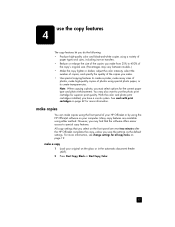
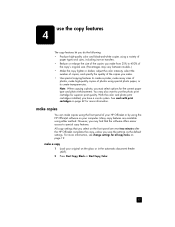
... method. However, you may find that you select on the front panel are available using the HP OfficeJet software on the glass or in the automatic document feeder
(ADF). 2 Press Start Copy, Black or Start Copy, Color.
17
All copy settings that the software offers easier access to create transparencies. For more information...
HP Officejet 6100 series all-in-one - (English) Reference Guide - Page 22


... increment, or to reduce or enlarge
3 Press Start Copy, Black or Start Copy, Color.
18
hp officejet 6100 series This section explains the Reduce/ Enlarge features only. Full Page 91% - ...percentage to choose one of the following:
-
chapter 4
increase copy speed or quality
The HP OfficeJet provides three options that affect copy speed and quality.
• Best produces the highest quality ...
HP Officejet 6100 series all-in-one - (English) Reference Guide - Page 24
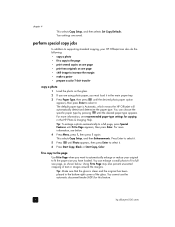
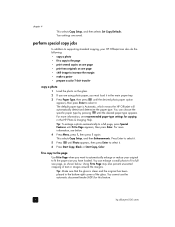
... enlarge or reduce your HP OfficeJet can also do the ...color T-shirt transfer
copy a photo
1 Load the photo on the glass.
2 If you have loaded. perform special copy jobs
In addition to supporting standard copying, your original to select it.
5 Press until the desired paper type appears. For more information, see recommended paper-type settings for this feature.
20
hp officejet...
HP Officejet 6100 series all-in-one - (English) Reference Guide - Page 26
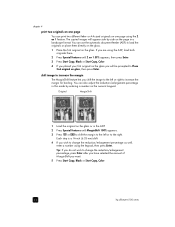
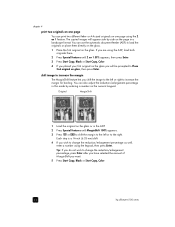
... a landscape format. The copied images will be prompted to increase the margin
The MarginShift feature lets you want.
5 Press Start Copy, Black or Start Copy, Color.
22
hp officejet 6100 series Original
MarginShift
1 Load the original on the page in the ADF.
2 Press Special Features until 2 on 1 59% appears, then press Enter.
3 Press...
HP Officejet 6100 series all-in-one - (English) Reference Guide - Page 27
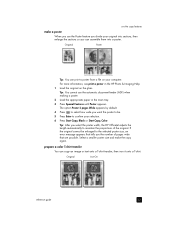
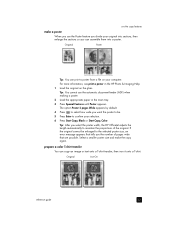
... Copy, Color. The option Poster 2 pages Wide appears by default.
4 Press to select how wide you the number of the original. Tip: After you select the poster width, the HP OfficeJet adjusts the...use the automatic document feeder (ADF) when making a poster.
2 Load the appropriate paper in the HP Photo & Imaging Help.
1 Load the original on your original into a poster. use the copy features...
HP Officejet 6100 series all-in-one - (English) Reference Guide - Page 28
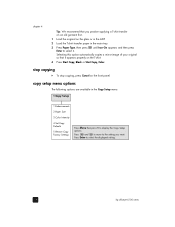
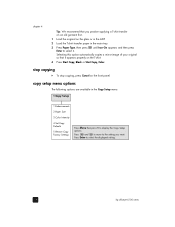
... Black or Start Copy, Color.
Selecting this option automatically...Color Intensity
4:Set Copy Defaults
5:Restore Copy Factory Settings
Press Menu then press 1 to display the Copy Setup
options. copy setup menu options
The following options are available in the main tray.
3 Press Paper Type, then press until Iron-On appears and then press Enter to select the displayed setting.
24
hp officejet...
HP Officejet 6100 series all-in-one - (English) Reference Guide - Page 33
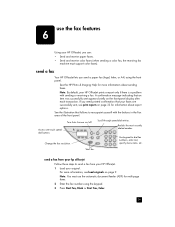
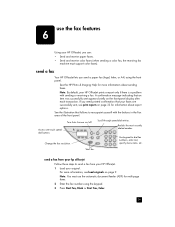
... dial fax numbers, enter text, specify menu items, etc.
Start fax.
Note: You must support color faxes).
Change the fax resolution. send a fax from your hp officejet Follow these steps to send a fax from your HP OfficeJet. 1 Load your HP OfficeJet prints a report only if there is a problem with the buttons in the Fax area of the...
HP Officejet 6100 series all-in-one - (English) Reference Guide - Page 34
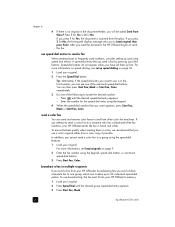
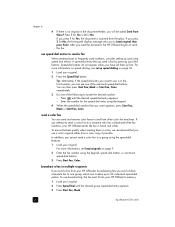
...When the speed-dial number that you use broadcasting, the fax must fit into your HP OfficeJet's memory.
1 Load your HP OfficeJet sends the fax in the first 6 entries, you will be asked Send from ... entry you want to frequently used numbers, consider setting up first.
To use a color original rather than a color copy if possible. use speed dial entries to send a fax
When sending faxes to...
HP Officejet 6100 series all-in-one - (English) Reference Guide - Page 35
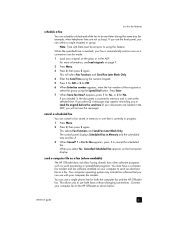
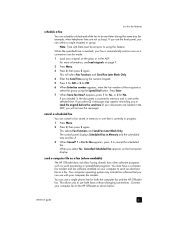
.... The control panel displays Scheduled Fax in Memory and the scheduled time and fax #.
3 When Cancel? 1 = Yes 2= No appears, press 1 to the HP OfficeJet as a fax.
This selects Fax Functions and...cancel the scheduled fax. send a computer file as a fax (where available)
The HP OfficeJet does not allow faxing directly from other software programs such as word processing or spreadsheet programs...
HP Officejet 6100 series all-in-one - (English) Reference Guide - Page 42
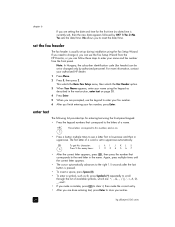
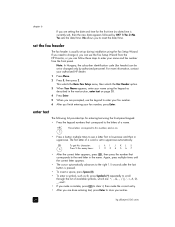
...
• If you make a mistake, press to clear it , you can use the keypad to enter your name and fax number from the HP Director, or you can be set up during installation using...Setup menu, then selects the Fax Header option.
3 When Your Name appears, enter your entries.
38
hp officejet 6100 series
chapter 6
If you are setting the date and time for entering text using the front-panel...
HP Officejet 6100 series all-in-one - (English) Reference Guide - Page 43


... model you do not need.
1 Press Menu.
2 Press 2, then press 3. press Cancel to reprint a fax stored in Memory option. reprint the faxes in memory
use the fax features
Your HP OfficeJet can store a limited number of fax pages in memory; reference guide
39 This selects the Fax Functions menu, then selects the Reprint Faxes in...
HP Officejet 6100 series all-in-one - (English) Reference Guide - Page 47
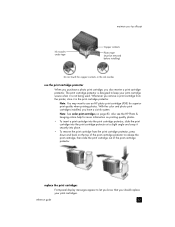
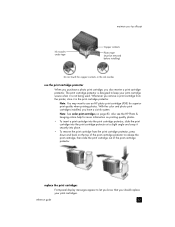
...HP Photo & Imaging online help for superior print quality when printing photos.
With the color... also receive a print cartridge protector. reference guide
43 maintain your hp officejet
Ink nozzles under tape
Copper contacts
Plastic tape (must be removed...place.
• To remove the print cartridge from the printer, store it in the print cartridge protector. The print cartridge protector is...
HP Officejet 6100 series all-in-one - (English) Reference Guide - Page 64
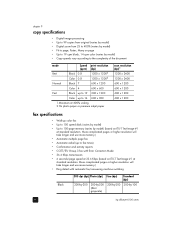
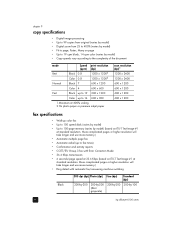
... 19 300 x 1200
Color up to 14 600 x 300
1 Maximum at 400% scaling 2 On photo paper or premium inkjet paper
scan resolution (dpi)1 1200 x 2400 1200 x 2400 600 x 1200 600 x 1200 600 x 1200 600 x 1200
fax specifications
• Walk-up to 100-page memory (varies by -100 (8-bit grayscale)
60
hp officejet 6100 series More...
HP Officejet 6100 series all-in-one - (English) Reference Guide - Page 84
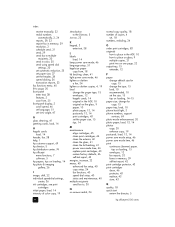
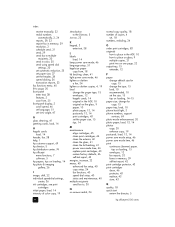
...
load, 14 header, fax, 38 help, 1 hp customer support, 69 hp director, 5 hp distribution center, 74 hp officejet
menu functions, 7 software, 5 hp papers, tips on loading, 14 hp photo & imaging
gallery, 26
I image, shift, 22 individual speed-dial settings,
create, 36 ink cartridges, see print
cartridges inkjet paper, load, 14 intensity of color copy, 19
introduction to the Director...
Similar Questions
How To Clear Hp Officejet G85 Fax Memory
(Posted by alrtroe 9 years ago)
Hp Officejet 6110 Won't Align
(Posted by vishjohnbe 9 years ago)
Hp Officejet 6110 How To Set Up Fax With Internet
(Posted by phmekmcju 10 years ago)
How To Replace The Memory Card In The Hp Officejet 6110 All In One Printer?
Hi folks, Are there instructions on how to remove theexisting memory cardand replace it with a new o...
Hi folks, Are there instructions on how to remove theexisting memory cardand replace it with a new o...
(Posted by shamil3864 10 years ago)
My Computer Doesn't See Hp Officejet 4500 Printer.
my computer doesn't see hp officejet 4500 printer when im trying to print something, i already turne...
my computer doesn't see hp officejet 4500 printer when im trying to print something, i already turne...
(Posted by Danikpwi 11 years ago)

