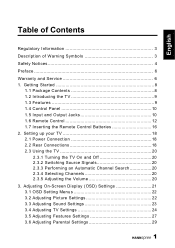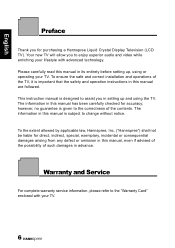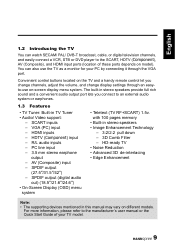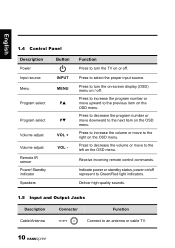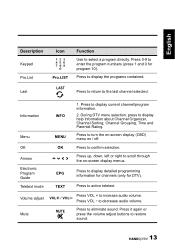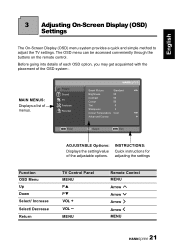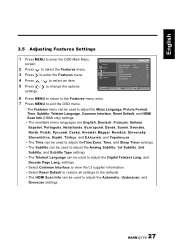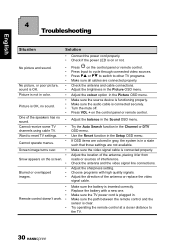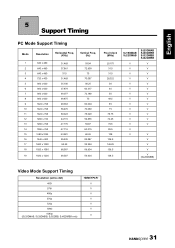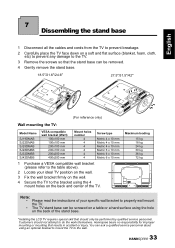Hannspree SJ25DMAB Support Question
Find answers below for this question about Hannspree SJ25DMAB.Need a Hannspree SJ25DMAB manual? We have 1 online manual for this item!
Question posted by aramark51 on April 5th, 2014
White Picture
When switched on there is sound but the picture is white, can anyone help please.
Current Answers
Related Hannspree SJ25DMAB Manual Pages
Similar Questions
Tablet Wont Charge
I got the hanspree hanspad as a christmas gift I was using it last night today it would not switch o...
I got the hanspree hanspad as a christmas gift I was using it last night today it would not switch o...
(Posted by manda112005 8 years ago)
How To Fix My Monitor It Shows A White Screen At Apl Times
(Posted by redballzcsws 11 years ago)
I Have A Hw191d Monitor That Shows Only A White Screen; No Video. I Have Replace
the video board. No change. Must be the power supply. Anything I can fix?
the video board. No change. Must be the power supply. Anything I can fix?
(Posted by olafjuda 11 years ago)
Fault On Screen When On
white verticle line on left hand side of screen, is there anything I can do about it?
white verticle line on left hand side of screen, is there anything I can do about it?
(Posted by michaelcharles 11 years ago)
Loosing The Far Sides Of The Picture.
My television is limited to 4:3 and 16:9 picture sizes. At least those are the picture sizes display...
My television is limited to 4:3 and 16:9 picture sizes. At least those are the picture sizes display...
(Posted by silversteindavid 12 years ago)