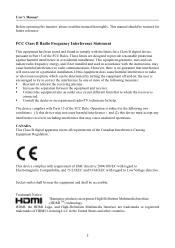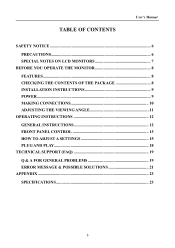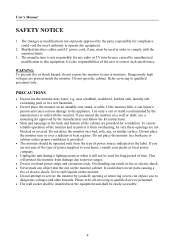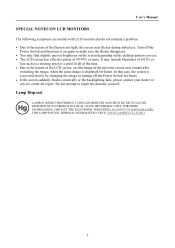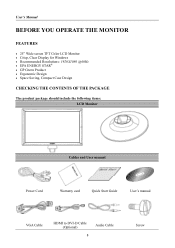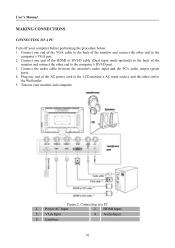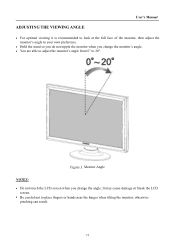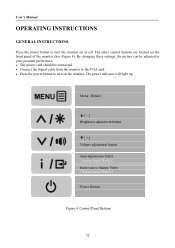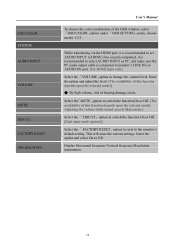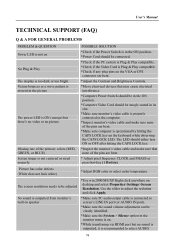Hannspree HF257HP Support Question
Find answers below for this question about Hannspree HF257HP.Need a Hannspree HF257HP manual? We have 1 online manual for this item!
Question posted by cfield1942 on February 28th, 2015
Delete Icons
Current Answers
Answer #1: Posted by BusterDoogen on February 28th, 2015 3:39 PM
I hope this is helpful to you!
Please respond to my effort to provide you with the best possible solution by using the "Acceptable Solution" and/or the "Helpful" buttons when the answer has proven to be helpful. Please feel free to submit further info for your question, if a solution was not provided. I appreciate the opportunity to serve you!
Related Hannspree HF257HP Manual Pages
Similar Questions
when i turn on the power it comes on dim for 3 saconds then goes blank
the video board. No change. Must be the power supply. Anything I can fix?