HTC One V Support Question
Find answers below for this question about HTC One V.Need a HTC One V manual? We have 2 online manuals for this item!
Question posted by jmabin4 on August 19th, 2012
I Have One Problem With Htc One V. Always Wake Up From Sleep Mode Continusely.
without any misscall or messages. display automatically come on and off, intermittently
Current Answers
There are currently no answers that have been posted for this question.
Be the first to post an answer! Remember that you can earn up to 1,100 points for every answer you submit. The better the quality of your answer, the better chance it has to be accepted.
Be the first to post an answer! Remember that you can earn up to 1,100 points for every answer you submit. The better the quality of your answer, the better chance it has to be accepted.
Related HTC One V Manual Pages
User Guide - Page 2
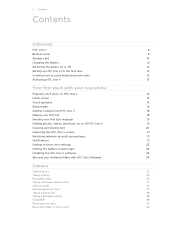
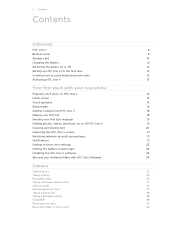
... account and picking your plan
13
Activating HTC One V
13
Your first week with your new phone
Features you'll enjoy on HTC One V
14
Home screen
15
Touch gestures
15
Sleep mode
16
Getting contacts into HTC One V
18
Making your first call
18
Sending your first text message
19
Getting photos, videos, and music on...
User Guide - Page 6
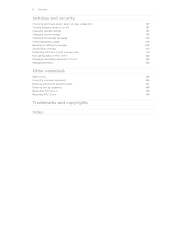
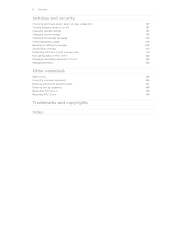
... item
137
Turning Airplane mode on or off
137
Changing display settings
137
Changing sound settings
139
Changing the display language
140
Checking battery usage
140
Backing up settings to Google
140
Accessibility settings
140
Protecting HTC One V with a screen lock
141
Encrypting data on HTC One V
142
Checking information about HTC One V
142
Managing memory...
User Guide - Page 8
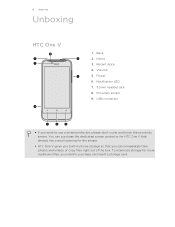
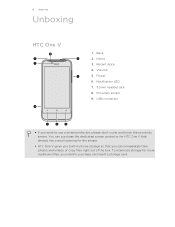
... can immediately take photos and videos or copy files right out of the box. Recent Apps 4. Proximity sensor 9. To maximize storage for the sensor.
§ HTC One V gives you built-in phone storage so that already has a small opening for more media and files, you can purchase the dedicated screen protector for...
User Guide - Page 14
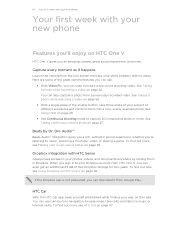
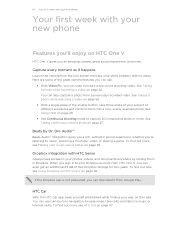
... Play. See Using HDR on page 28.
§ Use Continuous shooting mode to music or Internet radio. Dropbox integration with HTC Sense
Always have access to your Dropbox account from the lock screen and ...find out more . 14 Your first week with your new phone
Your first week with your new phone
Features you'll enjoy on HTC One V
HTC One V gives you an amazing camera, great sound experience, and...
User Guide - Page 15


...items onscreen such as when flicking the contacts or message list. Just enter the phone number or first few letters of your finger vertically ... with your finger.
See Making a call . No problem. Extended Home screen
As you make HTC One V your finger in light, quicker strokes. Touch...The web browser's text reflow automatically adjusts text to the main Home screen.
To find out how, ...
User Guide - Page 16
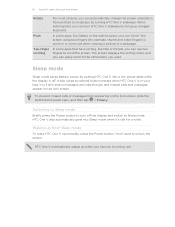
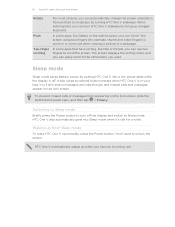
... bring up a bigger keyboard.
HTC One V automatically wakes up manually, press the Power button. Switching to Sleep mode
Briefly press the Power button to turn HTC One V sideways to Sleep mode.
When entering text, you can turn off .
The screen displays the sorting order, and you can easily scroll to zoom in your new phone
Rotate
Pinch Two-finger scrolling...
User Guide - Page 18
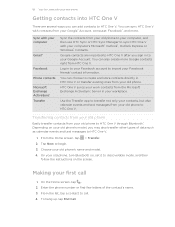
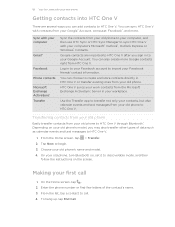
... V through Bluetooth®. Transferring contacts from your old phone
Easily transfer contacts from your old phone to HTC One V.
1. Enter the phone number or first few letters of data such as calendar events and text messages to HTC One V. Sync with your computer
Gmail™
Facebook
Phone contacts
Microsoft Exchange ActiveSync® Transfer
Sync the contacts from...
User Guide - Page 19
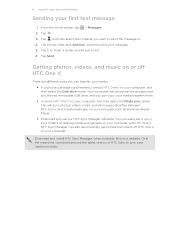
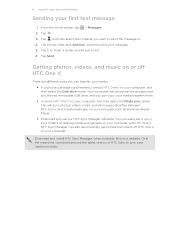
..., tap > Messages. 2. Or in the meantime, download and use our HTC Sync Manager software. This will recognize the storage card just like any removable USB drive, and you can copy your media between HTC One V and a multimedia app on your computer, and then select the Disk drive mode. HTC Sync Manager can also automatically get photos...
User Guide - Page 23
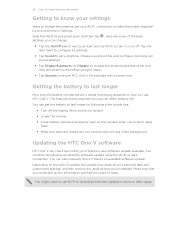
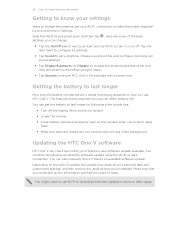
...set a ringtone, choose a sound profile, and configure incoming call sound settings.
§ Tap Display & gestures (or Display) to an item such as the Camera, when you're done using
them § Make...
Updating the HTC One V software
HTC One V can affect battery life. You can last before going to sleep.
§ Tap Security to secure HTC One V, for example with your new phone
Getting to ...
User Guide - Page 28
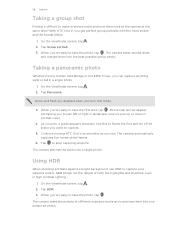
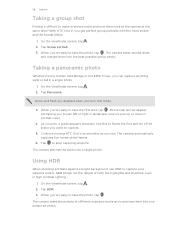
...the same time? On the Viewfinder screen, tap . 2. The camera automatically captures five consecutive frames.
6.
Zoom and flash are disabled when you can... levels and combines them into the best possible group photo.
With HTC One V, you can . Tap Group portrait. 3. The camera ..., tap . Use this mode.
3. On the Viewfinder screen, tap . 2. The camera takes several shots
...
User Guide - Page 29
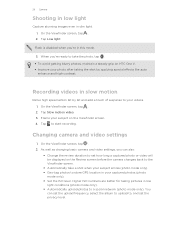
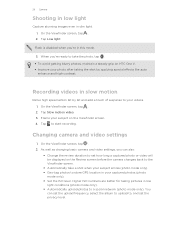
... mode only).
Frame your subject on HTC One V. § Improve your photo after taking pictures in your subject smiles (photo mode...low
light conditions (photo mode only). § Automatically upload photos to take a shot when your captured photos (photo
mode only). § Set ... be displayed on the Review screen before the camera changes back to the Viewfinder screen.
§ Automatically take...
User Guide - Page 30
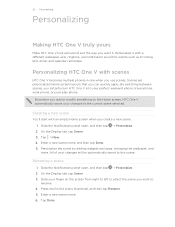
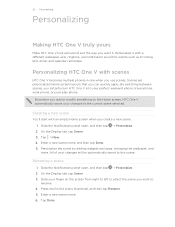
... to select the scene you want it with scenes
HTC One V becomes multiple phones in one when you create a new scene. 1. All of your changes to the current scene selected. Slide your finger on the Home screen, HTC One V automatically saves your changes will be automatically saved to this scene. Slide the Notifications panel open...
User Guide - Page 38
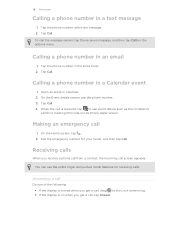
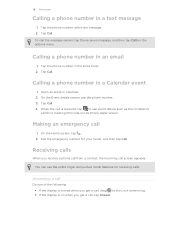
...message sender, tap the received message, and then tap Call on the Phone dialer screen. Answering a call
Do one of the following: § If the display is locked when you receive a phone...number for receiving calls.
Tap the phone number in Calendar. 2. 38 Phone calls
Calling a phone number in a text message
1. Tap the phone number within the message. 2. Tap Call.
Receiving calls
...
User Guide - Page 44
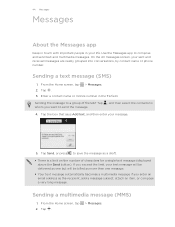
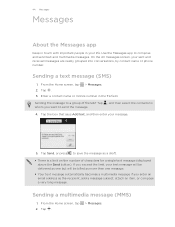
...app to send the message. 4.
On the All messages screen, your text message will be delivered as one but will be billed as more than one message.
§ Your text message automatically becomes a multimedia message if you want to compose and send text and multimedia messages. Tap . 3. Sending a multimedia message (MMS)
1. Tap .
> Messages. Enter a contact name or mobile number in your...
User Guide - Page 64
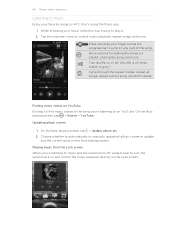
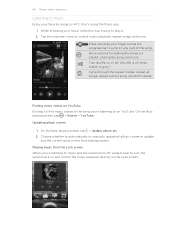
... the screen turns off when button is gray.) Cycle through the repeat modes: repeat all songs, repeat current song, and don't repeat. On... to jump to on the Lock screen. Finding music videos on HTC One V using the Music app. 1. On the Now playing screen...videos of the song. Show options for adding the song to automatically or manually update all album covers or update
just the current song...
User Guide - Page 134
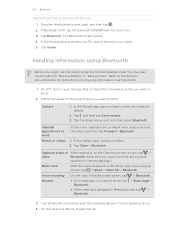
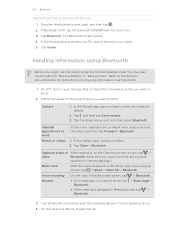
...of item you must have first set a review
duration in Reading mode, tap > Bluetooth.
3. You may also need to set the...Receive Files". In the Gallery app, choose an album. 2. On HTC One V, open , and then tap . 2. Tap and then ...While viewing a webpage in Camera settings.)
Music track
With the track displayed on receiving information over Bluetooth.
1. Follow the steps for instructions on...
User Guide - Page 135
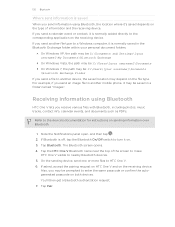
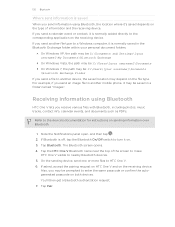
... information is saved
When you may be saved in a folder named "Images". For example, if you send a file to another mobile phone, it 's saved depends on . 3. Also, you send information using Bluetooth
HTC One V lets you send a calendar event or contact, it is normally added directly to the corresponding application on the receiving...
User Guide - Page 146
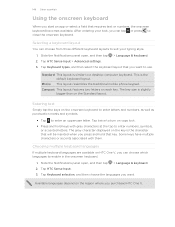
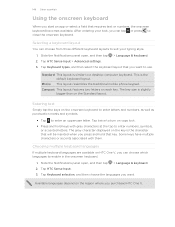
... on the region where you purchased HTC One V. The key size is similar to close the onscreen keyboard. The gray character displayed on the onscreen keyboard to enter letters...Language & keyboard. 2.
This is the character that key. Tap HTC Sense Input. 3. Phone This layout resembles the traditional mobile phone keypad.
Some keys have multiple characters or accents associated with gray...
User Guide - Page 154
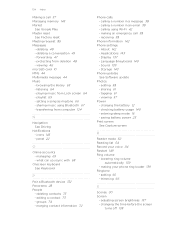
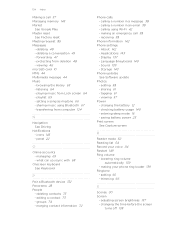
... Software update Photos - entering sleep mode 16 - saving battery power 23 Print screen See Capture screen
R
Reader mode 52 Reading list 54 Record your phone ring louder 139 Ringtone
- trimming 66
S
Scenes 30 Screen
- transferring from Lock screen 64 - managing 69 - editing a contact 73 - calling using Bluetooth 67 - lowering ring volume automatically 139
- changing the...
User Guide - Page 155
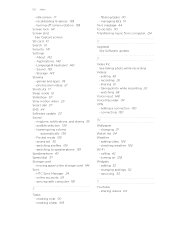
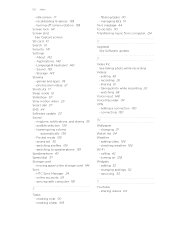
... Wi-Fi - photos and videos 61 Shortcuts 17 Sleep mode 16 Slideshow 57 Slow motion video 29 Smart dial ...alarms 35 - switching profiles 139 - managing lists 111 Text message 44 To-do lists 110 Transferring music from computer 124
U...automatically 139 - recalibrating G-sensor 138 - recording 26 - changing 31
Watch list 54 Weather
- sharing videos 63 creating a list 110 - HTC ...
Similar Questions
Droid Dna Does Not Wake From Sleep Mode When Recieving A Call?
(Posted by innoory 9 years ago)
How To Stop Waking Up From Sleep Mode On Htc Sensation?
(Posted by cswil234 10 years ago)
Tmobile Mytouch Phone Wont Go Into Sleep Mode
(Posted by rogerjohd 10 years ago)

