Gigabyte T1005P Support Question
Find answers below for this question about Gigabyte T1005P.Need a Gigabyte T1005P manual? We have 1 online manual for this item!
Question posted by zrgj on October 14th, 2011
T1005p. Lhs Usb Port Appears Not To Be In Operation.
Left hand side usb port does not work with any device. The RHS usb port functions normally. T1005P purchased 2 weeks ago. What could be wrong ?
Current Answers
There are currently no answers that have been posted for this question.
Be the first to post an answer! Remember that you can earn up to 1,100 points for every answer you submit. The better the quality of your answer, the better chance it has to be accepted.
Be the first to post an answer! Remember that you can earn up to 1,100 points for every answer you submit. The better the quality of your answer, the better chance it has to be accepted.
Related Gigabyte T1005P Manual Pages
Manual - Page 2
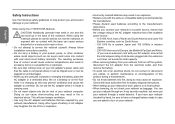
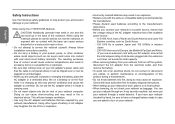
... adapter's power cable and
that the total ampere rating of all devices plugged into the extension cord does not exceed its total capacity.
...some Far Eastern countries such as contact with local authorities first for work, place it on the floor
while it is inside a
carrying ... the risk of the AC adapter matches that are supplied by hand, be sure to have a charged battery ready in case you...
Manual - Page 3


....
• Avoid using .
• When traveling with care.
When using the same or compatible battery. * Please discard used batteries according to the instructions given by hand, you have the hard drive checked through an X-ray machine, but never put the drive through a metal detector.
• When traveling, do not place your...
Manual - Page 4


...9679; Connect the equipment into an outlet on , the user is encouraged to try to operate this equipment. These limits are designed to PCMCIA cards, see the option
manual or installation ...
from that interference will not occur in conjunction with antenna installation instructions and transmitter operating conditions for
help.
● All external cables connecting to this basic unit must...
Manual - Page 5


...battery that has been dropped, or that
appears damaged (e.g. "Information technology equipment - "...• Affix tape to work with the EMC Directive and... (Equipment input current up to your hands or metal ob- English
• ...stream. The wrong battery type may...purchased contains a rechargeable battery. Replace only with your service representative or qualified service
personnel.
Manual - Page 8


English
VII
Preface
Congratulations on the road. Your new netbook features the most innovative features in the office, at home, and on your purchase of general, business, and personal productivity applications, this netbook is compact, powerful, and easy to use your netbook computer. Designed for use in portable computing ...
Manual - Page 9
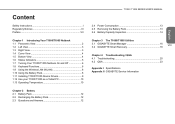
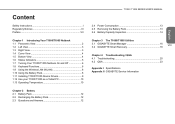
...Netbook 1.1 Panoramic View 2 1.2 Left View 3 1.3 Right View 3 1.4 Cover View 4 1.5 Bottom View 4 1.6 Status Indicators 5 1.7 Turning Your T1000/T1005 Netbook On and Off 6 1.8 Keyboard Functions 6 1.9 Using the Wireless LAN (WLAN 8 1.10 Using the Battery Pack 8 1.11 Installing T1000/T1005 Device Drivers 9 1.12 Use your T1000/T1005 as a Tablet PC 10 1.13 Operating Temperature 10
Chapter...
Manual - Page 11


...
Chapter 1 Introducing Your
1
T1000/T1005 Netbook
This chapter will guide you through some of the new exciting features that are new to computers and to operate your T1000/T1005 series netbook, including connecting the AC adapter, turning the computer on/off, using touch-pad, keyboard, hot keys, battery, and so on...
Manual - Page 12


.... (Please refer to the detailed descriptions of the LED indicators on Page 5 of certain system components and their active state. Touch-sensitive pointing
5
Touchpad
device which functions like
a computer mouse.
6
3
Num. Show the status of the User's Manual.)
7
Microphone
Internal microphone for video communication.
2
LCD Display
Displays computer output.
3
2 4
Keyboard LED...
Manual - Page 13


...
Connects the an AC adapter. To activate the function key
a).The battery capacity can be connected using just
one port. b).In the Windows® 7 operation system:
Open / Close the Smart Manager
system utility.
5
Headphone Connects to audio line-out devices
Jack
such as a
2
USB Port
USB mouse, USB printers and USB
external Hard drives.
3
Air Vent
To vent excess...
Manual - Page 16


... key to scroll the screen under some programs.
Press this key to the left for one or two seconds.
Can be used for a while after it
...operating system. Icon Caps Lock
Num Lk
Fn+Scrl Lk
Description
Press Caps Lock to cool off its power. English
1.7 Turning Your T1000/T1005 Netbook On and Off
Turning on the power Open the T1000/T1005 netbook lid and slide the power switch to function...
Manual - Page 18


...Function) to instruction
documentation for any security problems that may occur. Click Connect. Notice: C reating security settings for the wireless LAN
is designed to operate with one of the wireless network. 8
Tips: You can learn details by referring to turn off.
„„ Operating... 95% (The battery will begin to operate your T1000/T1005 computer without an external power...
Manual - Page 19
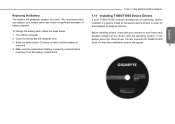
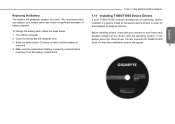
... Installing T1000/T1005 Device Drivers
If your T1000/T1005 netbook already has an operating system installed, it into external CD RW/DVD RW Drive.
Before installing drivers, check with your battery when you notice a significant decrease of battery capacity. Continue to hold it until the battery is best to properly function. Slide the...
Manual - Page 20


... position.
* Attention: Please note that the screen can only rotate at the wrong angle will be covered by the display. Follow the steps to use this function.
1. Open the lid (the screen display) of T1000/T1005 is convertible to operate T1000/T1005 as a Tablet PC. There is the pivot connecting
the display panel...
Manual - Page 22
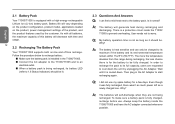
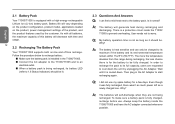
...the AC Adapter to worry. Even though it was fully recharged, there wasn't as much power left as it normal? The battery is equipped with a high-energy rechargeable Lithium Ion (Li-Ion) battery pack. ...capacity of the product, and the product features used by unplugging the AC Adapter. My battery operation time is being recharged. In order to recharge the pack to its full capacity, users are...
Manual - Page 27


English
When your computer is powered through USB ports while the computer is in Off/Sleep/Hibernation mode. USB3.0: Press the USB3.0 icon to enable/disable USB3.0 port. (Optional)
* The Introduction of power level. (Note: Smart Charge function is available in the sleep mode.
Touch Screen Setting: Press the touch panel icon to turn on...
Manual - Page 28
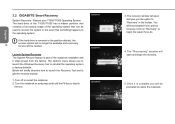
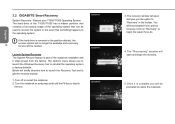
... recovery window will be prompted if you to launch the Windows Recovery tool to reinstall the operating system to reboot the notebook. English
3.2 GIGABYTE Smart Recovery
System Recovery - If the hard...and give you will open and begin the recovery.
5. Once it is part of the operating system that something happens to recover the system in the toolbar. Launch System Recovery The System...
Manual - Page 31
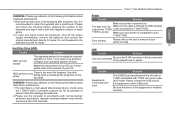
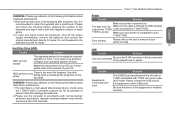
... with normal startup/ shutdown procedures; Use disk to rearrange the programs on . The data can 't work
Solution
The USB3.0 port (positioned at the left side of...device. Hard Disc Drive (HDD)
Trouble
Solution
HDD can 't work under DOS mode.
much file fragment. It is corrupted by incorrect operation or virus. T1005 to other USB ports. Please connect the USB cord of your operating...
Manual - Page 33
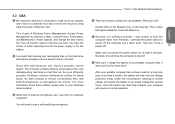
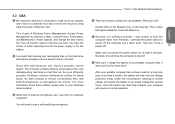
...used for a long time (say, more than a month), the battery will resume to normal operation. Under this will require the battery to be more information about these tasks; What kind of...use with my notebook computer? How can I force a
power off the computer, but it didn't work. Once the battery has been fully charged, your Windows documentation. 4.2 Q&A
My computer switches to hibernation ...
Manual - Page 34


..., the system disables write caching by default. disable the 3G (Fn+F10) and Bluetooth (Fn+F11) functions.
In Safely Remove Hardware, in CMOS.
• Unplugging or ejecting a device that you have finished removing the device. A notification appears stating that it ) for over 45 days, you would lose the information
Caution
stored in the list...
Manual - Page 38


...-DIMM*1 (Max 2GB) Intel® NM10 Express Chipset Intel® GMA 3150
28
Hard Disk Drive
2.5" 9.5mm SATA HDD 5400rmp
I/O Port
USB Port*2, eSATA/USB Combo, D-sub, RJ45, Mic-in, Earphone-out, 4-in-1 Card Reader (SD/MMC/ MS/MS Pro), Express Card Slot (Optional),... Pen Slot and Stylus Pen are only available in selected models.
* The Specifications list above may appear different from your model.
Similar Questions
What Is The Name Of The Webcamera That Is Inside A Gigabyte Q1585n Laptop? My La
(Posted by Manqoba 9 years ago)
Gigabyte E1500 Laptop Battery
where i can get Gigabyte laptop battery ?
where i can get Gigabyte laptop battery ?
(Posted by bikramsanyal 9 years ago)
What Is The Erfect Operating System For Gigabyte E1425 Lapto..
(Posted by jafar867 11 years ago)
How To I Take A Picture With Gigabyte E 1500 Laptop?
please, i dont know how to use the camera of gigabyte e1500 laptop.
please, i dont know how to use the camera of gigabyte e1500 laptop.
(Posted by ttweneboah 12 years ago)
Down Grade Operating System
I have a gigabyte E1500 with windows 7 starter factory installed, I want to down grade my os to win ...
I have a gigabyte E1500 with windows 7 starter factory installed, I want to down grade my os to win ...
(Posted by rokmeh 12 years ago)

