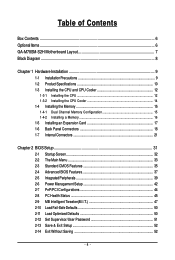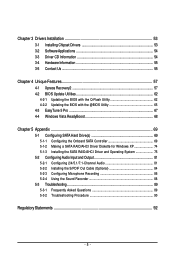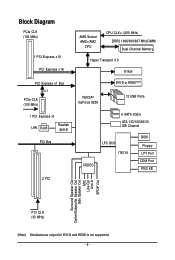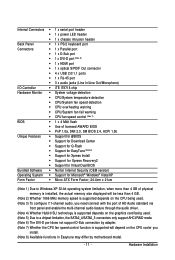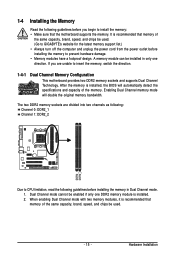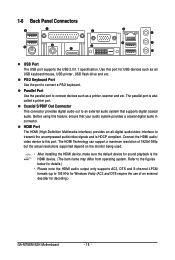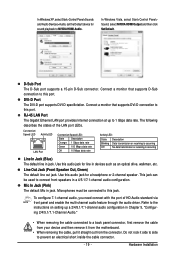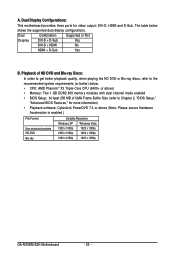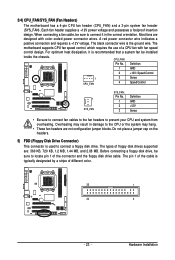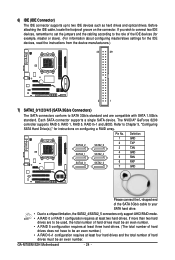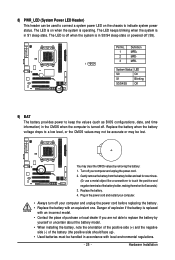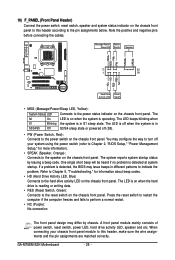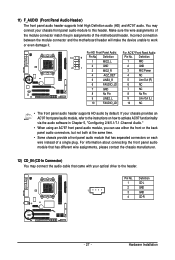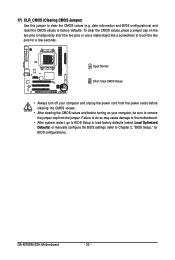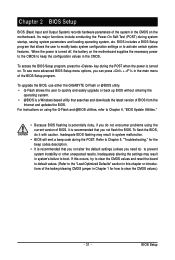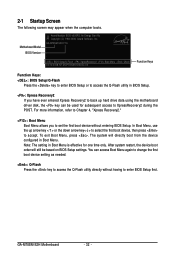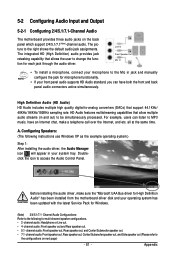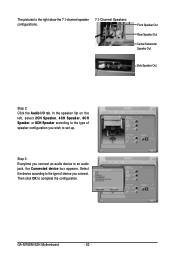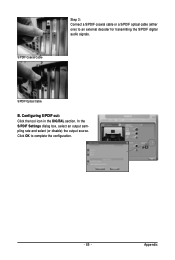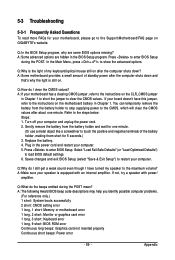Gigabyte GA-M78SM-S2H Support Question
Find answers below for this question about Gigabyte GA-M78SM-S2H.Need a Gigabyte GA-M78SM-S2H manual? We have 1 online manual for this item!
Question posted by pat29906 on May 10th, 2014
8ch Speaker For 7.1 Speaker Output Speaker Configuration
I need to connect my 7.1 surround speakers to the on board connection, I am con fused with the terminology on the connections where do I plug in surround and where do the front plug go and so forth
Current Answers
Related Gigabyte GA-M78SM-S2H Manual Pages
Similar Questions
Gigabyte H61m -ds2 (rev.5.o)
Can I use dual monitor in this motherboard?
Can I use dual monitor in this motherboard?
(Posted by Anonymous-167245 3 years ago)
No Screen Output
I have tried internal vga plug, I have tried external gpu, I have taken the motherboard battery out ...
I have tried internal vga plug, I have tried external gpu, I have taken the motherboard battery out ...
(Posted by jangoboy 12 years ago)
Motherboard And Ssd Configuration.
I bought the Z68XP-UD4 an SSD and HHD. As I understand it the SDD does not go on the motherboard but...
I bought the Z68XP-UD4 an SSD and HHD. As I understand it the SDD does not go on the motherboard but...
(Posted by rpkac 12 years ago)
Why Do You Not Get Video Out Of Dvi Output Until Windows Load,
video
video
(Posted by RonnieClark97 12 years ago)
Speakers Drivers
how can di i download dirvers for the speakers, it say there there are no drivers installed? unitl n...
how can di i download dirvers for the speakers, it say there there are no drivers installed? unitl n...
(Posted by nnolar2005 12 years ago)