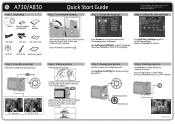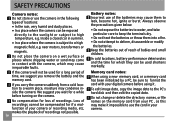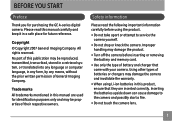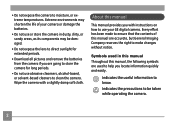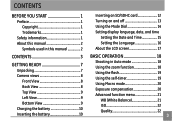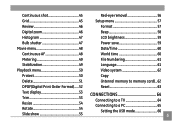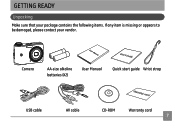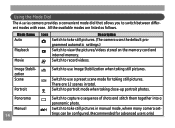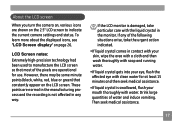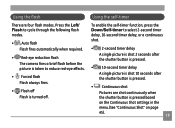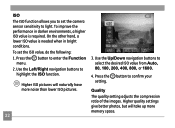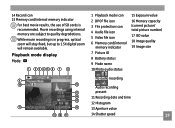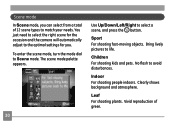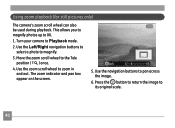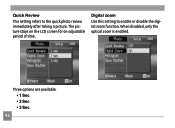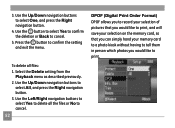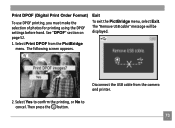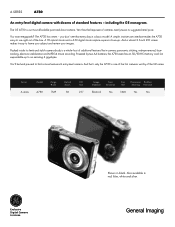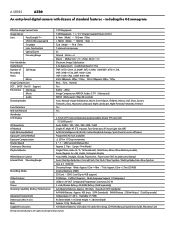GE A730 Support Question
Find answers below for this question about GE A730 - Digital Camera - Compact.Need a GE A730 manual? We have 3 online manuals for this item!
Question posted by nidacakes on June 29th, 2011
I Keep Getting Lines Through My Pictures How Can I Stop That?
Current Answers
Answer #1: Posted by kcmjr on June 29th, 2011 11:49 PM
You cannot fix this without sending the camera in for service. It may be more cost effective to buy a new camera. Factory rebuilt point-and-shoot models can be purchased for around $50 in many places. For example: http://www.amazon.com/s?ie=UTF8&rh=n%3A330405011%2Cp_n_condition-type%3A2224372011&page=1
Licenses & Certifications: Microsoft, Cisco, VMware, Novell, FCC RF & Amateur Radio licensed.
Related GE A730 Manual Pages
Similar Questions
I'm trying to figure out how to take a time delay picture
Sometimes when taking a picture, the camera will go to a pitch black screen when the shutter button ...