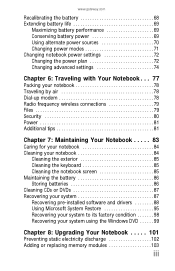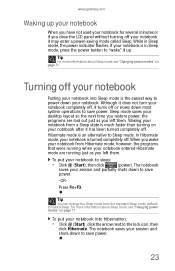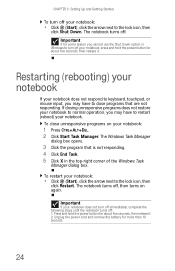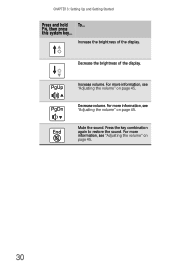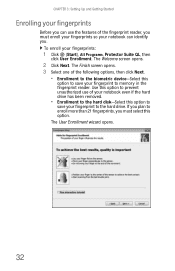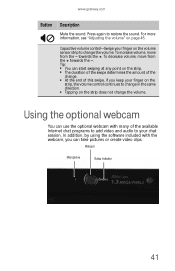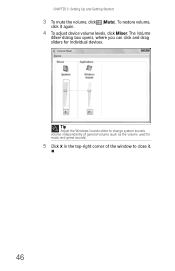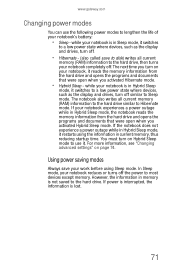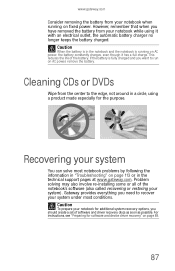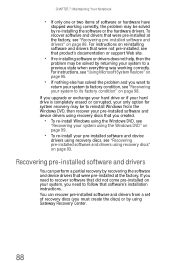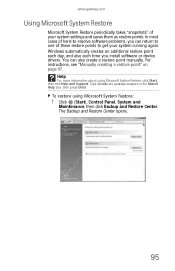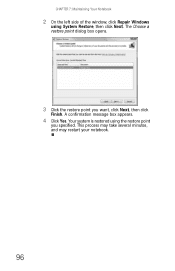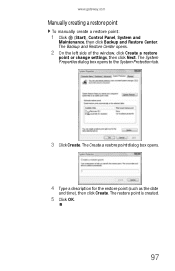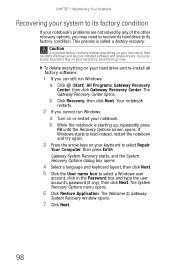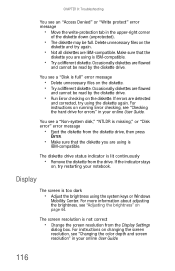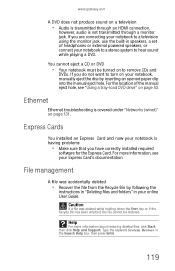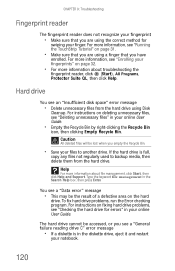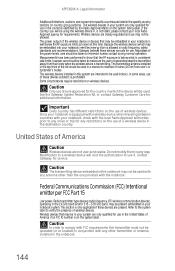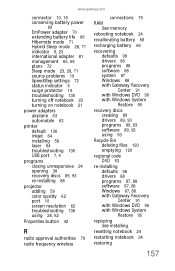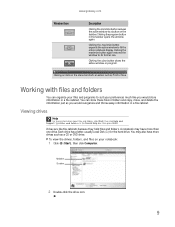Gateway T6321 Support Question
Find answers below for this question about Gateway T6321 - T Garnet - Pentium Dual Core 1.73 GHz.Need a Gateway T6321 manual? We have 4 online manuals for this item!
Current Answers
Answer #1: Posted by kcmjr on September 1st, 2011 2:00 PM
You can try contacting Gateway support directly to see if they have anything available. You'll need to enter some info into the form on this web page to get the support phone number: http://support.gateway.com/support/ask_gateway.aspx
Licenses & Certifications: Microsoft, Cisco, VMware, Novell, FCC RF & Amateur Radio licensed.
Related Gateway T6321 Manual Pages
Similar Questions
s.o.s. *Match part number for motherboard gateway laptop nv53a82u
i have a gateway model md7335u it has a pentium dual core T4200 2.00GHz 800MHz processor and a 500GB...
What i sthe difference between the Gateway MT6840 and the Gateway MT6728. Is one better then the oth...