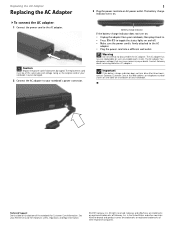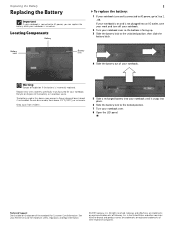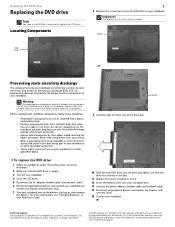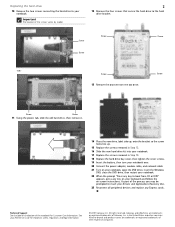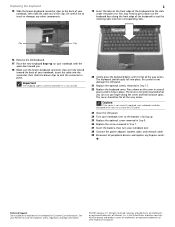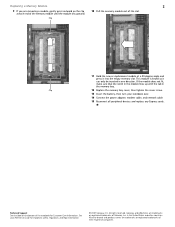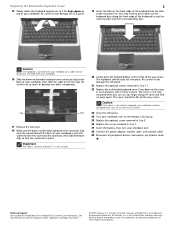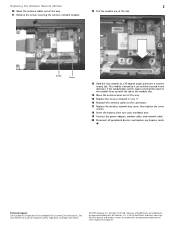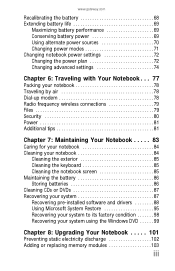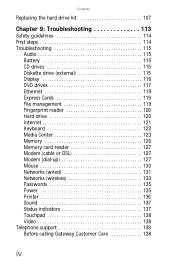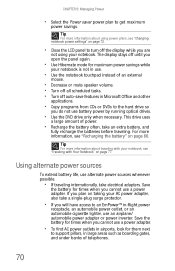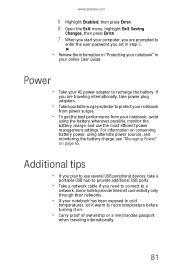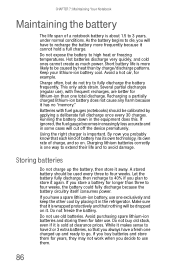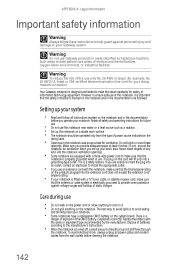Gateway T-1621 Support Question
Find answers below for this question about Gateway T-1621.Need a Gateway T-1621 manual? We have 4 online manuals for this item!
Question posted by larryeccleston on February 19th, 2012
6600mah Battery Replacing Standard 4400mah Battery In A T-1620 And T-1621.
I have a T-1620 and a T-1621. When the batteries got old I replaced them with the oversize batteries to get more standby. Neither laptop will charge the battery for more than a couple minutes. If I remove the power and plug it back in it charges a while longer. I have charged the batteries with a power supply set at 12.5 volts and current limited to 1 Amp and they take a charge and hold it. Is there an overheating problem in the laptop that terminates the charge?
Current Answers
Related Gateway T-1621 Manual Pages
Similar Questions
Power On
My gateway n44 won't power on but i can see the power led light flashes only once when i press the p...
My gateway n44 won't power on but i can see the power led light flashes only once when i press the p...
(Posted by lbquimque 5 months ago)
How To Remove Power Button Gateway Ml6732
(Posted by daY2ndb 10 years ago)
M 6843 Power Supply Cord Plug Replacement
My M 6843 Power supply works but the plug that goes into the computer is broken, where can I find on...
My M 6843 Power supply works but the plug that goes into the computer is broken, where can I find on...
(Posted by Kellylund 12 years ago)
Power Supply
when I plug my power supply inthe screen will go bright to dim if I move the plug it will go bright ...
when I plug my power supply inthe screen will go bright to dim if I move the plug it will go bright ...
(Posted by sdkillian48 12 years ago)