Gateway ML6732 Support Question
Find answers below for this question about Gateway ML6732 - ML - Pentium Dual Core 1.73 GHz.Need a Gateway ML6732 manual? We have 4 online manuals for this item!
Question posted by daY2ndb on November 12th, 2013
How To Remove Power Button Gateway Ml6732
The person who posted this question about this Gateway product did not include a detailed explanation. Please use the "Request More Information" button to the right if more details would help you to answer this question.
Current Answers
There are currently no answers that have been posted for this question.
Be the first to post an answer! Remember that you can earn up to 1,100 points for every answer you submit. The better the quality of your answer, the better chance it has to be accepted.
Be the first to post an answer! Remember that you can earn up to 1,100 points for every answer you submit. The better the quality of your answer, the better chance it has to be accepted.
Related Gateway ML6732 Manual Pages
8512564 - Component Replacement Manual R0 - Page 2
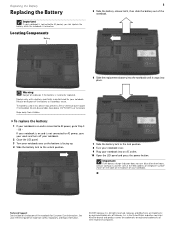
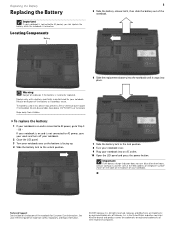
...AC outlet. 10 Open the LCD panel and press the power button. OR If your notebook is on the bottom of their respective companies. Gateway and eMachines are trademarks or registered trademarks of your notebook... the unlock position.
7 Slide the battery lock to AC power, save your work and turn blue after three hours, contact Gateway Customer Care at the Web address or telephone number shown on...
8512488 - Gateway Notebook Reference Guide R2 - Page 17
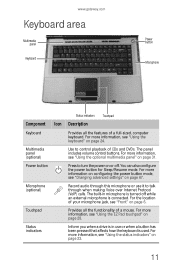
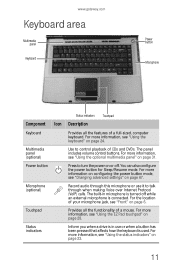
... the features of a full-sized, computer keyboard. For more information, see "Using the status indicators" on or off while an external microphone is connected. www.gateway.com
Keyboard area
Multimedia panel
Keyboard
Power button Microphone
Status indicators Touchpad
Component Icon Description
Keyboard
Provides all the functionality of a mouse. The panel includes volume control...
8512488 - Gateway Notebook Reference Guide R2 - Page 26


... notebook so air vents are not obstructed. Tip
For more information about changing the power button mode, see "Changing advanced settings" on page 67.
3 If you are starting your notebook, then ...lift the
LCD panel.
2 Press the power button located above the keyboard.
20
Tip
For more information about connecting peripheral devices, see "Installing a ...
8512488 - Gateway Notebook Reference Guide R2 - Page 27


...Sleep mode from a Sleep state is in Sleep mode, press the power button to save power.
If your notebook. Although it does not turn your notebook from the standard Sleep mode (default...the easiest way to power down most system operations to Hybrid Sleep. To put your desktop layout so the next time you restore power, the programs are running just as you left them . www.gateway.com
5 To open ...
8512488 - Gateway Notebook Reference Guide R2 - Page 28
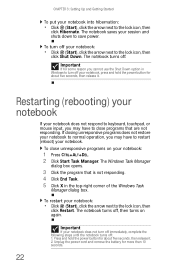
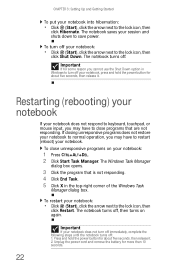
... icon, then
click Shut Down. The notebook saves your notebook, press and hold the power button for more than 10 seconds. To turn off : 1. Restarting (rebooting) your notebook
If your...Task. 5 Click X in Windows to the lock icon, then
click Restart. Press and hold the power button for some reason you may have to close unresponsive programs on again.
22
Important
If your notebook ...
8512488 - Gateway Notebook Reference Guide R2 - Page 32


...your online User Guide.
Press and hold To... For more information, see "Changing notebook power settings" on the key. Warning: Radio frequency wireless communication can interfere with equipment on ...on a projector or monitor" on or off while traveling in an
airplane. Press the power button to be turned off . FN, then press this system key...
CHAPTER 3: Setting Up ...
8512488 - Gateway Notebook Reference Guide R2 - Page 72


...
You can change the function of time. You can customize power settings from AC power outlets for you need additional computing power for your notebook's power button, Sleep system key, and power-saving timers by selecting power plans and adjusting advanced power settings. Three power plans are pre-defined for an extended period of your program. This is automatically...
8512488 - Gateway Notebook Reference Guide R2 - Page 73


..., then click
Windows Mobility Center. OR Click Change plan settings, modify the power plan you close the LCD panel. Changing advanced settings
Advanced power settings let you want to the power button and Sleep system key. Help
For more information about changing the power plan, click Start, then click Help and Support. You can also...
8512488 - Gateway Notebook Reference Guide R2 - Page 113


... "Adjusting the brightness" on page 35.
• Change the display settings. Press the power button.
• The notebook may not be sending its display to toggle through the LCD panel, an external monitor or projector, or both. www.gateway.com
The text on the display is blank
• Adjust the brightness using the...
8512488 - Gateway Notebook Reference Guide R2 - Page 150
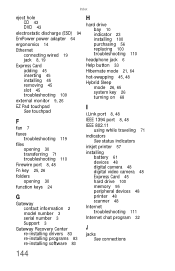
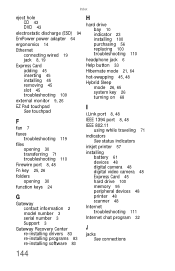
...(ESD) 94
EmPower power adapter 64
ergonomics 14
Ethernet connecting wired 19 jack 8, 19
Express Card adding 45 inserting 45 installing 45 removing 45 slot 45 troubleshooting ...Gateway Recovery Center re-installing drivers 83 re-installing programs 83 re-installing software 83
H
hard drive bay 10 indicator 23 installing 100 purchasing 56 replacing 100 troubleshooting 110
headphone jack 6
Help button...
8513067 - Gateway Notebook Hardware Reference R3 - Page 17
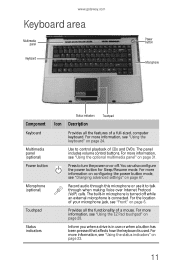
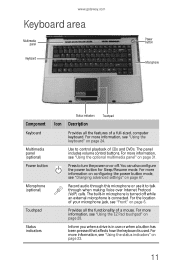
... Status indicators
Inform you when a drive is turned off . www.gateway.com
Keyboard area
Multimedia panel
Keyboard
Power button Microphone
Status indicators Touchpad
Component Icon Description
Keyboard
Provides all the functionality ..."Changing advanced settings" on page 28. For more information on configuring the power button mode, see "Using the EZ Pad touchpad" on page 67.
For ...
8513067 - Gateway Notebook Hardware Reference R3 - Page 26
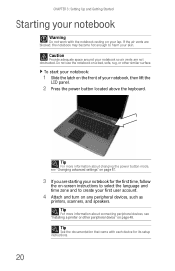
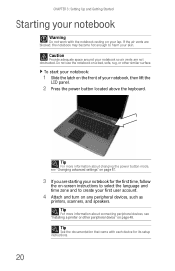
... the air vents are blocked, the notebook may become hot enough to create your notebook, then lift the
LCD panel.
2 Press the power button located above the keyboard.
20
Tip
For more information about changing the power button mode, see "Installing a printer or other peripheral device" on a bed, sofa, rug, or other similar surface.
8513067 - Gateway Notebook Hardware Reference R3 - Page 27
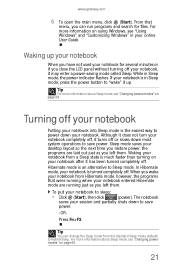
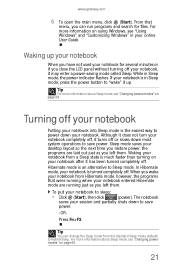
...gateway.com
5 To open the main menu, click (Start). From that were running when your notebook. If your notebook is much faster than turning on using Windows, see "Using Windows" and "Customizing Windows" in Sleep mode, press the power button to power...you have not used your desktop layout so the next time you restore power, the programs are running just as you can run programs and search ...
8513067 - Gateway Notebook Hardware Reference R3 - Page 28


... off, then turns on your notebook. To turn off your notebook, press and hold the power button for more than 10 seconds.
Important
If for some reason you cannot use the Shut Down option... To restart your session and shuts down to the lock icon, then
click Restart. Unplug the power cord and remove the battery for about five seconds, then release it . 2. The notebook saves your notebook:
...
8513067 - Gateway Notebook Hardware Reference R3 - Page 32


... or projector must be turned off while traveling in your notebook performs the action identified by the text or icon on page 50. Press the power button to leave Sleep mode.
Press and hold To...
CHAPTER 3: Setting Up and Getting Started
System key combinations
When you press the FN key and a system...
8513067 - Gateway Notebook Hardware Reference R3 - Page 72


... are pre-defined for you will be away from the Windows Mobility Center by changing power settings on your notebook's power button, Sleep system key, and power-saving timers by selecting power plans and adjusting advanced power settings. The Windows Mobility Center window opens.
66 This power plan sacrifices performance in order to under the other two...
8513067 - Gateway Notebook Hardware Reference R3 - Page 73
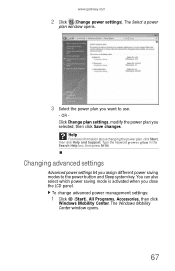
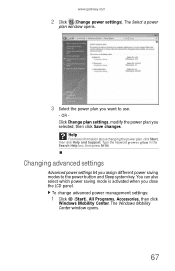
...the power button and Sleep system key. To change advanced power management settings:
1 Click (Start), All Programs, Accessories, then click
Windows Mobility Center. The Select a power
plan window opens.
3 Select the power plan you close the LCD panel.
Changing advanced settings
Advanced power settings let you selected, then click Save changes. www.gateway.com
2 Click (Change power settings...
8513067 - Gateway Notebook Hardware Reference R3 - Page 113


...keys or Windows
Mobility Center. The display has pixels that you have
a DVD drive.
Press the power button.
• The notebook may not be sending its display to play a DVD, make sure ...external monitor or projector, or both. The display is not in Sleep or Hibernate
mode.
Gateway's inspection standards keep these pixels are unacceptably numerous or dense on your notebook away from ...
8513067 - Gateway Notebook Hardware Reference R3 - Page 150
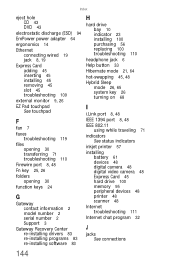
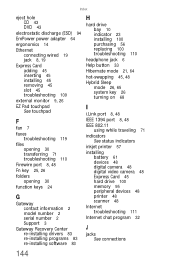
...(ESD) 94
EmPower power adapter 64
ergonomics 14
Ethernet connecting wired 19 jack 8, 19
Express Card adding 45 inserting 45 installing 45 removing 45 slot 45 troubleshooting ...Gateway Recovery Center re-installing drivers 83 re-installing programs 83 re-installing software 83
H
hard drive bay 10 indicator 23 installing 100 purchasing 56 replacing 100 troubleshooting 110
headphone jack 6
Help button...
8512487 - Setup Poster R1 for Windows Vista - Page 2


...of security, you need to complete Windows setup.
To ensure a high level of Gateway, Inc. Power button
Getting help and information about common issues, visit our Internet Support Site at least.... USB ports Ethernet jack Modem jack
USB ports
4 START THE NOTEBOOK
Press the power button, then follow the on the bottom
of their respective companies.
Setting up your computer...
Similar Questions
How Do I Replace The Harddrive On The Gateway Ml6732 Notebook
(Posted by onkenbo 9 years ago)
How To Disassemble A Gateway Ml6732
(Posted by pinkachandi 9 years ago)
Gateway Ml6732 Will Not Boot After Post
(Posted by dkrtditec 9 years ago)

