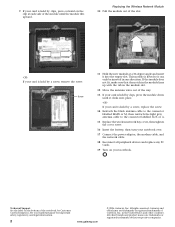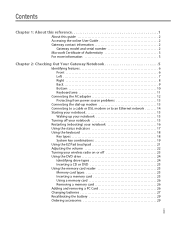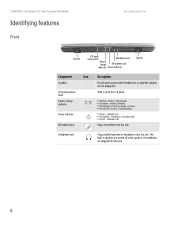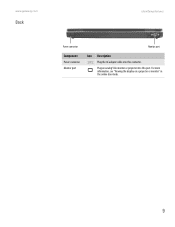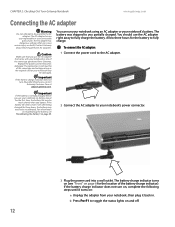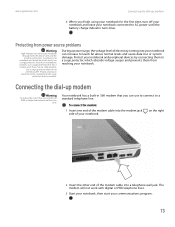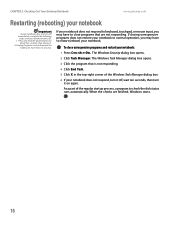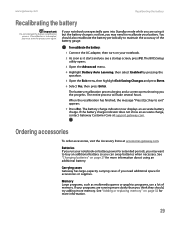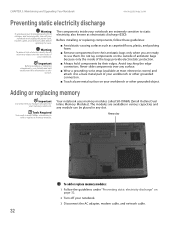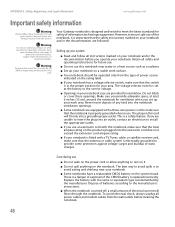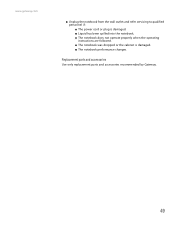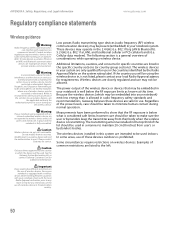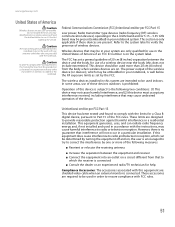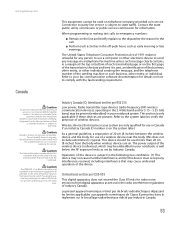Gateway MX6455 Support Question
Find answers below for this question about Gateway MX6455 - Turion 64 2 GHz.Need a Gateway MX6455 manual? We have 2 online manuals for this item!
Question posted by sdkillian48 on August 30th, 2011
Power Supply
Current Answers
Answer #1: Posted by kcmjr on August 31st, 2011 9:53 AM
The best solution it to have a tech look at it since it will need to be opened up. You can do this yourself but it's not an easy task and more damage can be done if you don't know what you're doing.
Often this requires a new main circuit board. They can frequently be obtained on eBay relatively cheap.
Licenses & Certifications: Microsoft, Cisco, VMware, Novell, FCC RF & Amateur Radio licensed.
Related Gateway MX6455 Manual Pages
Similar Questions
I ned to replace the power cord for a Gateway NV73. What is the original Gateway Part #? I replace t...
My M 6843 Power supply works but the plug that goes into the computer is broken, where can I find on...