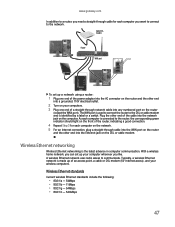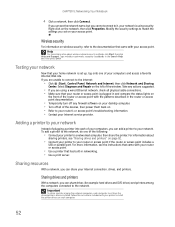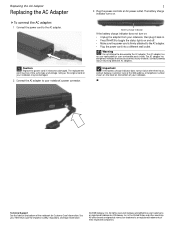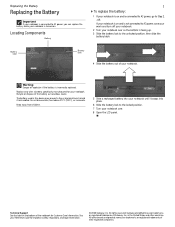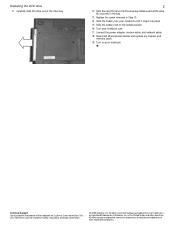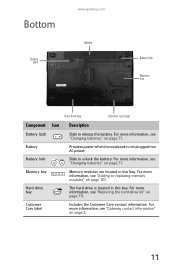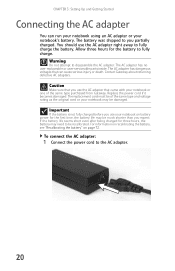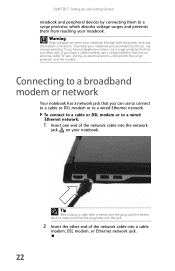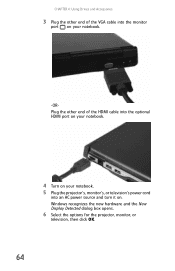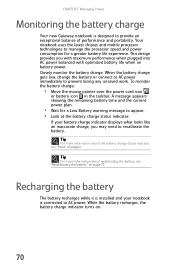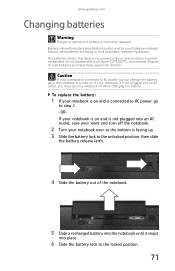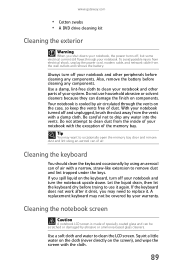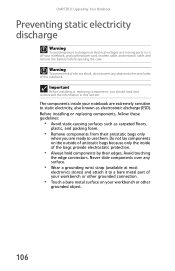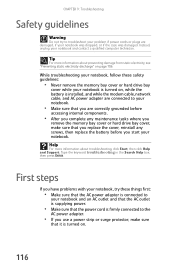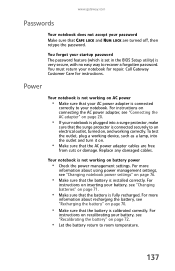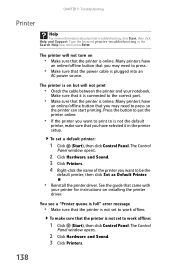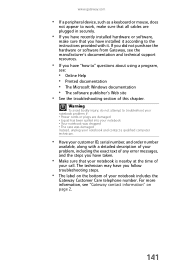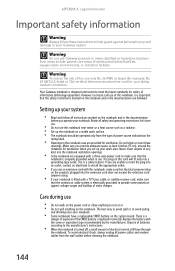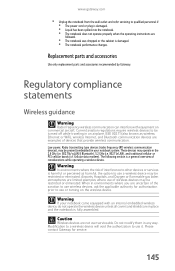Gateway M-6843 Support Question
Find answers below for this question about Gateway M-6843.Need a Gateway M-6843 manual? We have 4 online manuals for this item!
Question posted by Kellylund on September 7th, 2011
M 6843 Power Supply Cord Plug Replacement
My M 6843 Power supply works but the plug that goes into the computer is broken, where can I find one of these plugs.
Current Answers
Answer #1: Posted by kcmjr on September 8th, 2011 4:03 PM
Licenses & Certifications: Microsoft, Cisco, VMware, Novell, FCC RF & Amateur Radio licensed.
Related Gateway M-6843 Manual Pages
Similar Questions
Wifi Card Dead, Can't Connect To Wifi But Cell Does
Net Gear Router, new modem cell works fine, gateway m6843 can't get on internet. Says driver missing...
Net Gear Router, new modem cell works fine, gateway m6843 can't get on internet. Says driver missing...
(Posted by Dookpinky 6 years ago)
Fan Replacement
How many fans are located on a gateway laptop model 6843?
How many fans are located on a gateway laptop model 6843?
(Posted by tammie1960 10 years ago)
Power Supply
when I plug my power supply inthe screen will go bright to dim if I move the plug it will go bright ...
when I plug my power supply inthe screen will go bright to dim if I move the plug it will go bright ...
(Posted by sdkillian48 12 years ago)
I Have Only Had My Laptop About 3 Months And The Chargers Is Not Working. Is Thi
(Posted by cfreeze 13 years ago)