Gateway MX6931 Support Question
Find answers below for this question about Gateway MX6931 - Core 2 Duo 1.66 GHz.Need a Gateway MX6931 manual? We have 5 online manuals for this item!
Question posted by pamann on December 29th, 2010
Screen Brightness
my screen is either low or bright...should there also be intermediate settings?
It always defaults tothe low setting when I boot up
Current Answers
There are currently no answers that have been posted for this question.
Be the first to post an answer! Remember that you can earn up to 1,100 points for every answer you submit. The better the quality of your answer, the better chance it has to be accepted.
Be the first to post an answer! Remember that you can earn up to 1,100 points for every answer you submit. The better the quality of your answer, the better chance it has to be accepted.
Related Gateway MX6931 Manual Pages
8511418 - Component Replacement Manual - Page 6


... Insert the Operating System Recovery CD/DVD when prompted, then follow the on-screen instructions. All other countries. Replacing the Hard Drive Kit
10 Place the new... with the operating system, applications, and drivers installed, you will see the Windows startup screen.
-ORIf you see a blank screen, restart your notebook, then press F11 while your hardware guide for Customer Care Information. ...
8511369 - Gateway Notebook Hardware Reference - Page 19
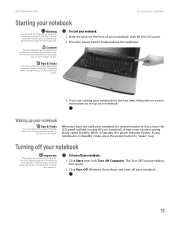
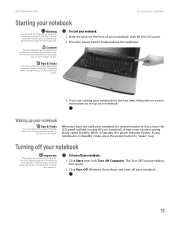
... the keyboard.
3 If you are starting your notebook for the first time, follow the on-screen instructions to "wake" it up. Waking up your skin.
www.gateway.com
Starting your notebook
... mode, press the power button to set up your notebook.
15 Turning off your notebook
Important
If for about Standby mode, see "Changing Power-Saving Settings" in Standby, the power indicator flashes...
8511369 - Gateway Notebook Hardware Reference - Page 24


... information, see "Adjusting the volume" on page 22.
20 Decrease the volume. Press a second time to the normal brightness setting. Press a third time to return the display to decrease the brightness below the normal lowest brightness setting.
For more information, see "Adjusting the volume" on page 22. Stop playing the CD or DVD.
Skip back...
8511369 - Gateway Notebook Hardware Reference - Page 25


... change this ... The EZ Pad™ consists of the touchpad, then continue moving your finger on the touchpad, the pointer (arrow) on the screen.
For more information, see
"Changing the mouse or touchpad settings" in the online User Guide. Use of the scroll zone may vary from program to scroll through documents.
8511369 - Gateway Notebook Hardware Reference - Page 26


... an object on page 19.
22 Adjusting the volume
Tips & Tricks
For instructions on the screen. Press the left button and hold it .
www.gateway.com
Position the pointer over the...find more information, see "Adjusting the
Volume" in Windows, see "System key combinations" on the screen.
Do this... Starta programoropen a file or folder. This action is called right-clicking.
Use ...
8511369 - Gateway Notebook Hardware Reference - Page 33
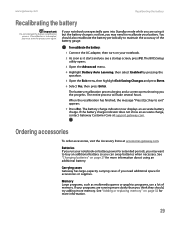
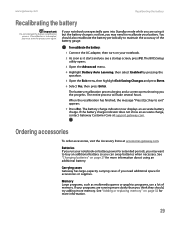
...
Do not interrupt the battery recalibration process.
The battery recalibration process begins and a screen opens showing you may want to exit" appears.
7 Press ESC.
Memory Large programs... battery periodically to recalibrate your programs are using an additional battery.
If recalibration is not low, you the progress.
The BIOS Setup utility opens.
3 Open the Advanced menu.
4...
8511369 - Gateway Notebook Hardware Reference - Page 63
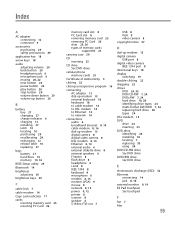
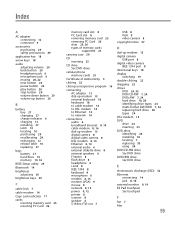
... recalibrating 29 recharging 12 release latch 10 replacing 27
bays battery 27 hard drive 10 memory 10, 32
BIOS Setup utility 29
Bluetooth 19
brightness adjusting 20
brightness keys 20
C
cable lock 7
cable modem 14
Caps Lock indicator 17
cards inserting memory card 25 inserting PC Card 26
memory card slot 8 PC...
8511369 - Gateway Notebook Hardware Reference - Page 64
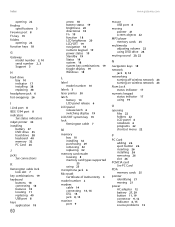
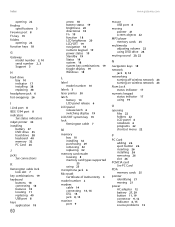
... keys application 18
60
www.gateway.com
arrow 18 battery status 19 brightness 20 directional 18 Fn 19 function 18 LCD brightness 20 LCD/CRT 19 navigation 18 numeric keypad 19 power status 19... 14 connecting DSL 14 jack 8, 13
monitor port 9
13, 14
mouse USB port 8
moving pointer 21 screen objects 22
MP3 player memory cards 25
multimedia adjusting volume 22 using DVD drive 24
muting sound 20, 22
...
8511369 - Gateway Notebook Hardware Reference - Page 65
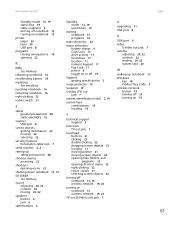
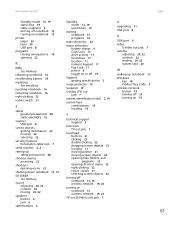
... 16 right-clicking 22
rocker switch 21
S
safety general precautions 48 static electricity 32
scanner USB port 8
screen objects getting information 22 moving 22 selecting 22
security features Kensington cable lock 7
serial number 2, 3 setting up
safety precautions 48 shortcut menus
accessing 22 shortcuts
opening menu 22
shutting down notebook 15, 16 SO...
8511179 - Back of Setup Poster - Page 1


...
S-video (optional)
Ventilation fan Caution: Do not block
Kensington™ lock slot
Optical Drive
1 INSTALL THE BATTERY.
Press the power button, then follow the on-screen instructions to the modem jack ( ) if using high-speed access. Then lock it clicks. Or connect your Ethernet ( ) or USB ( ) cable (not included) if using...
8511264 - User Guide Gateway Notebook - Page 19


... with this game of strategy
■ MicroSoft OneNote - set properties for different users. use your tablet PC, you write with your notes on -screen instructions.
11 make a quick note with the opposite hand...To open the calibration program:
■ Double-tap or double-click (Tablet and Pen Settings) in the Help and Support Center and the Windows XP Start Here booklet that shipped with...
8511264 - User Guide Gateway Notebook - Page 20


... standard keyboard.
■ Open the Tablet Input Panel by waving the pen back and forth over the screen.
■ Backspace by drawing a right-to open right-click menus when they are out of the ...9632; Store the pen in a drawer to control the insertion point in the TIP help. The screen reads the position of alignment. You can also use these gestures, you get the same result as ...
8511264 - User Guide Gateway Notebook - Page 40


...new device drivers or software, and every 24 hours (while your notebook is turned on the screen).
32 To restore using Gateway System Recovery, you should try Microsoft System Restore to determine ...whether you can restore your system to one of your system settings and saves it as a restore point.
The Welcome to System Restore dialog box opens.
3 ...
8511264 - User Guide Gateway Notebook - Page 126


... the screen and desktop settings
Tips & Tricks
If you are two of the most basic display settings you may appear adequately in 256 colors while color photographs need to change the color depth:
1 Right-click any empty space on the front of your monitor guide.
Various image types require various color depths for
brightness...
8511264 - User Guide Gateway Notebook - Page 158
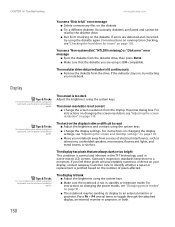
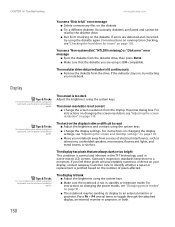
...justified based on page 91.
■ The notebook may be read ■ Adjust the brightness and contrast using your keyboard, see the poster or hardware guide. For instructions on changing ...For more information about using the system keys.
■ Change the display settings. The screen is IBM-compatible. The screen resolution is normal and inherent in the TFT technology used in standby or...
8511264 - User Guide Gateway Notebook - Page 164
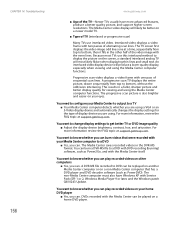
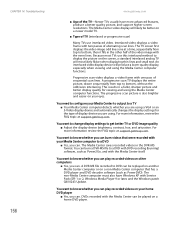
...or DVD image quality ■ Adjust the display device brightness, contrast, hue, and saturation.
You want to change display settings to bottom, then it fills in the other computers
...computer functions. For more advanced features, produce a better quality picture, and support higher screen resolutions. Interlaced video displays a video frame with two passes of TV (interlaced or ...
8511264 - User Guide Gateway Notebook - Page 181
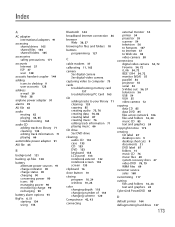
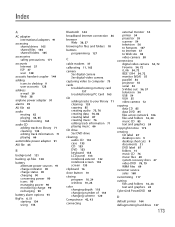
...audio CD adding tracks to library 71 cleaning 133 editing track information 71 playing 66
automobile power adapter 91
AVI file 65
B
background 121
backing up files 138
...CD 133 DVD 133 keyboard 133 LCD panel 133 notebook exterior 132 notebook screen 133 screen 133
clipboard 16
close button 10
closing program 10, 24 window 10, ... PowerDVD 68
D
default printer 164 defragmenting hard drive 137
173
8511264 - User Guide Gateway Notebook - Page 182
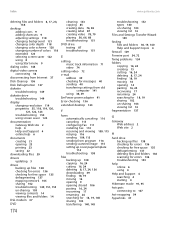
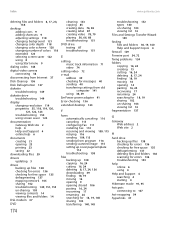
...adding icons 9 adding shortcuts 9 adjusting settings 118 changing background 121 changing color depth 118 changing color scheme 120 changing number of colors 118 extended 123 selecting screen saver 122 using 8 using Start ... creating data 76, 82 creating label 87 creating video 78, 79 playing 56, 66, 68 troubleshooting 151
DVD drive testing 87 troubleshooting 151
E
editing music track information 71...
8511264 - User Guide Gateway Notebook - Page 183


... screen saver 122
mouse changing settings 124 troubleshooting 160
moving files 16 files from old computer 139, 140 folders 16 Internet settings from old computer 141 settings from old computer 139
MP3 file creating 69 editing track information 71 playing 65
MPEG file playing 65
multimedia adjusting volume 62 playing audio CD 66 playing DVD 66...
8511264 - User Guide Gateway Notebook - Page 184
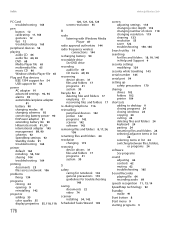
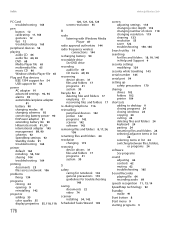
... audio CD 66 audio file 64, 65 DVD 68 Media Player file 65 multimedia files 65 music CD 66 Windows Media ... management 89, 90 schemes 92 SpeedStep settings 92 Standby mode 91 troubleshooting 164
printer default 164 installing 54, 142 sharing 104 ... 74
scanner installing 54, 142
Scheduled Tasks Wizard 139
screen adjusting settings 118 changing color depth 118 changing number of colors 118...
Similar Questions
Intel Core 2 Duo Upgrade.
Can I upgrade my m7315u Laptop from Intel Core Duo mobile to Intel Core 2 Duo mobile.
Can I upgrade my m7315u Laptop from Intel Core Duo mobile to Intel Core 2 Duo mobile.
(Posted by jermainedurham 11 years ago)
Does This Laptop Support Core 2 Extreme Qx9300 Cpu?
Currently considering upgrading cpu. Would love a quad core cpu over duo core!
Currently considering upgrading cpu. Would love a quad core cpu over duo core!
(Posted by dreday4532 11 years ago)
Can I Copy Dvds On My Nv-78 And If So, Which Format Disc Should I Use - + Or - ?
My NV78 has Windows7 and intel Core 2 Duo processor T6600 500 GB HDD 4 GB memory DVD-Super Multi ...
My NV78 has Windows7 and intel Core 2 Duo processor T6600 500 GB HDD 4 GB memory DVD-Super Multi ...
(Posted by dstulb 11 years ago)

