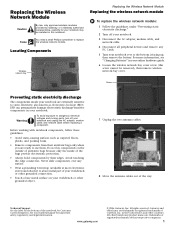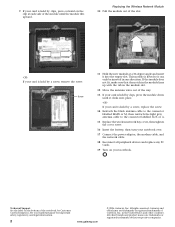Gateway MX6027 Support Question
Find answers below for this question about Gateway MX6027 - Celeron M 1.4 GHz.Need a Gateway MX6027 manual? We have 1 online manual for this item!
Question posted by Danielrivera1995 on August 25th, 2013
Why Doesnt My Gateway Mx6027 Have The Two Computers On The Bottom Right That,all
The person who posted this question about this Gateway product did not include a detailed explanation. Please use the "Request More Information" button to the right if more details would help you to answer this question.
Current Answers
Answer #1: Posted by freginold on August 31st, 2013 5:34 AM
Hi, the icon for the two computers in the bottom right system tray is for the Ethernet/LAN connection. On some computers, this icon only apears when there is an active Ethernet connection; on others, it only appears when there is no Ethernet connection. You can choose when this icon appears by going to Control Panel > Network Connections, right clicking on your Local Area Connection, and checking or unchecking the icon option you want.
Related Gateway MX6027 Manual Pages
Similar Questions
Is There A Reset Button On The Gateway Nv53 Computer For The Battery
(Posted by Ruswamo 9 years ago)
Cannot Control The Microphone On My Gateway Ml6732 Computer
missing control for built in microphone
missing control for built in microphone
(Posted by tfrogco 10 years ago)
Restoring Windows 7 To Gateway Nv55c Computer Without Disk
lost windows 7 during recovery attemptto GatewayNV55C laptop computer, I don't have a Windows 7 Reco...
lost windows 7 during recovery attemptto GatewayNV55C laptop computer, I don't have a Windows 7 Reco...
(Posted by loritapowell 11 years ago)
Gateway Nv78 Computer Power Switch
My computer power switch not working. I pressed it and it doesn't power on. It is more than 2 years ...
My computer power switch not working. I pressed it and it doesn't power on. It is more than 2 years ...
(Posted by lucilerich 11 years ago)