Gateway NV-53 Support Question
Find answers below for this question about Gateway NV-53.Need a Gateway NV-53 manual? We have 16 online manuals for this item!
Question posted by Ruswamo on September 6th, 2014
Is There A Reset Button On The Gateway Nv53 Computer For The Battery
The person who posted this question about this Gateway product did not include a detailed explanation. Please use the "Request More Information" button to the right if more details would help you to answer this question.
Current Answers
There are currently no answers that have been posted for this question.
Be the first to post an answer! Remember that you can earn up to 1,100 points for every answer you submit. The better the quality of your answer, the better chance it has to be accepted.
Be the first to post an answer! Remember that you can earn up to 1,100 points for every answer you submit. The better the quality of your answer, the better chance it has to be accepted.
Related Gateway NV-53 Manual Pages
Gateway Quick Start Guide for Windows 7 - Page 35


...desktop. e.
Then release it, put the battery back, connect the power cable again and press the power button to both your computer. Check that the battery is correctly inserted. 2. Disconnect all open ...and check if it works. 2.
Unplug the power cable from your computer.
Try to reset your connections: 1. Remove any other electrical device on and wait for at least 15 ...
Gateway Quick Start Guide for Windows 7 - Page 55
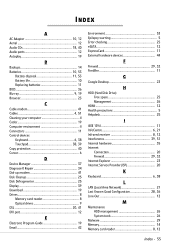
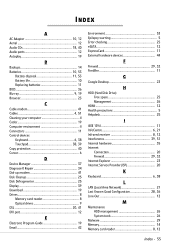
... Audio CDs 18, 40 Audio ports 12 Autoplay 19
B
Backups 14 Batteries 10, 53
Battery disposal 11, 53 Battery life 10 Replacing batteries 11 BIOS 36 Blu-ray 9, 19 Browser 23
C
Cable modem 41...drives 9 DSL 20, 41 DVI port 12
E
Electronic Program Guide 19 Email 42
Environment 53 Epilepsy warning 5 Error checking 25 eSATA 12 ExpressCard 11 External hardware devices 44
F
Firewall ...
Gateway NV50 Series User's Reference Guide - Canada/French - Page 136
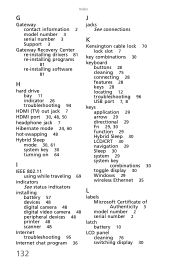
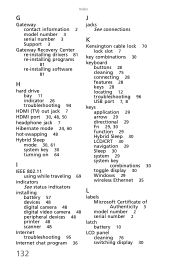
... number 3 Support 3
Gateway Recovery Center re-installing ...IEEE 802.11 using while traveling 69
indicators See status indicators
installing battery 57 devices 48 digital camera 48 digital video camera 48 peripheral devices ... connections
K
Kensington cable lock 70 lock slot 7
key combinations 30
keyboard buttons 28 cleaning 75 connecting 28 features 28 keys 28 locating 12 troubleshooting 96 USB...
Gateway NV50 Series User's Reference Guide - Canada/French - Page 137
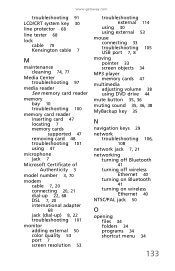
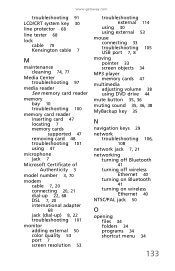
www.gateway.com
troubleshooting 91
LCD/CRT system key 30
line protector 68
line tester 68
lock cable 70 Kensington cable 7
M... external 114
using 30 using external 53 mouse connecting 33 troubleshooting 105 USB port 7, 8 moving pointer 33 screen objects 34 MP3 player memory cards 47 multimedia adjusting volume 38 using DVD drive 44 mute button 35, 36 muting sound 35, 36, 38 MyBackup key 35
N
...
Gateway NV50 Series User's Reference Guide - Canada/French - Page 138
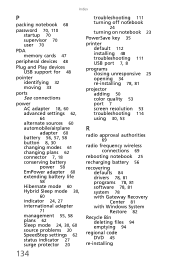
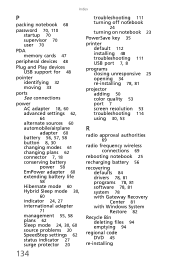
... 78, 81
projector adding 50 color quality 53 port 7 screen resolution 53 troubleshooting 114 using 30, 53
R
radio approval authorities
69
radio frequency wireless connections 69
rebooting notebook 25
recharging battery 56
recovering defaults 84 drivers 78, 81 programs 78, 81 software 78, 81 system 78 with Gateway Recovery Center 81 with Windows System Restore...
Gateway NV50 Series User's Reference Guide - Canada/French - Page 139
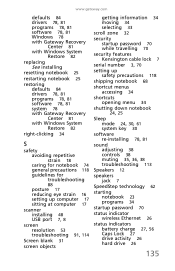
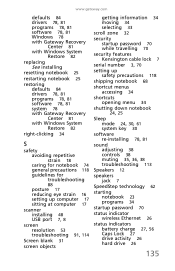
... 78 with Gateway Recovery
Center 81 with Windows System
Restore 82
replacing See installing
resetting notebook 25
restarting notebook 25
restoring defaults 84 drivers 78, 81 programs 78, 81 software 78, 81 system 78 with Gateway Recovery Center ... 34
startup password 70
status indicator wireless Ethernet 26
status indicators battery charge 27, 56 Caps Lock 27 drive activity 26 hard drive 26
135
Gateway NV50 Series User's Reference Guide - English - Page 136
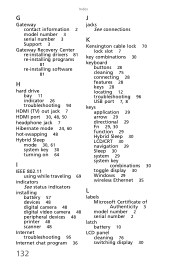
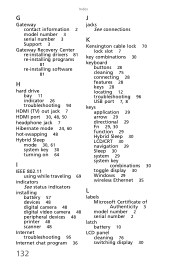
... number 3 Support 3
Gateway Recovery Center re-installing ...IEEE 802.11 using while traveling 69
indicators See status indicators
installing battery 57 devices 48 digital camera 48 digital video camera 48 peripheral devices ... connections
K
Kensington cable lock 70 lock slot 7
key combinations 30
keyboard buttons 28 cleaning 75 connecting 28 features 28 keys 28 locating 12 troubleshooting 96 USB...
Gateway NV50 Series User's Reference Guide - English - Page 137
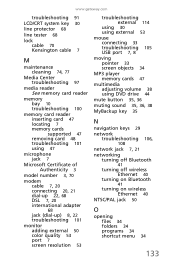
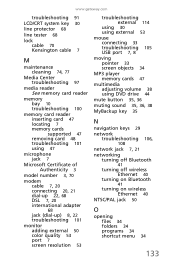
www.gateway.com
troubleshooting 91
LCD/CRT system key 30
line protector 68
line tester 68
lock cable 70 Kensington cable 7
M... external 114
using 30 using external 53 mouse connecting 33 troubleshooting 105 USB port 7, 8 moving pointer 33 screen objects 34 MP3 player memory cards 47 multimedia adjusting volume 38 using DVD drive 44 mute button 35, 36 muting sound 35, 36, 38 MyBackup key 35
N
...
Gateway NV50 Series User's Reference Guide - English - Page 138
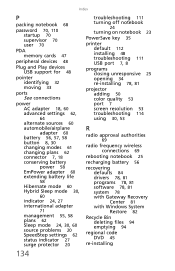
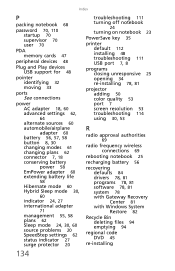
... 78, 81
projector adding 50 color quality 53 port 7 screen resolution 53 troubleshooting 114 using 30, 53
R
radio approval authorities
69
radio frequency wireless connections 69
rebooting notebook 25
recharging battery 56
recovering defaults 84 drivers 78, 81 programs 78, 81 software 78, 81 system 78 with Gateway Recovery Center 81 with Windows System Restore...
Gateway NV50 Series User's Reference Guide - English - Page 139
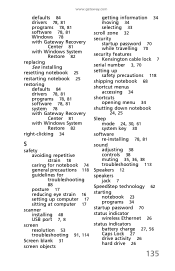
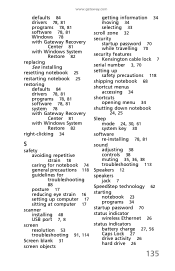
... 78 with Gateway Recovery
Center 81 with Windows System
Restore 82
replacing See installing
resetting notebook 25
restarting notebook 25
restoring defaults 84 drivers 78, 81 programs 78, 81 software 78, 81 system 78 with Gateway Recovery Center ... 34
startup password 70
status indicator wireless Ethernet 26
status indicators battery charge 27, 56 Caps Lock 27 drive activity 26 hard drive 26
135
Gateway NV50 Series User's Reference Guide - Japanese - Page 73
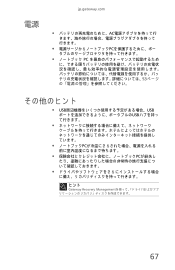
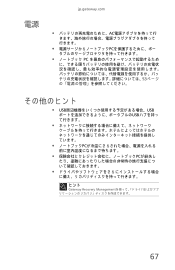
電源
jp.gateway.com
AC
PC
PC
53
• USB USB
USB
PC
PCが紛失し
ヒント
Gateway Recovery Management
67
Service Guide - Page 19
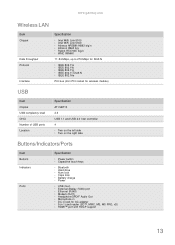
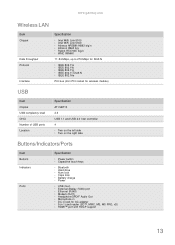
www.gateway.com
Wireless LAN
Item
Chipset
Data throughput Protocol
Interface
Specification
n Intel WiFi ... controller 4 n Two on the left side n Two on the right side
Buttons/Indicators/Ports
Item
Buttons Indicators
Ports
Specification
n Power button n Capacitive touch keys
n Bluetooth n Hard drive n Num lock n Caps lock n Battery charge n Power
n USB (four) n External display (VGA) port n ...
Service Guide - Page 25
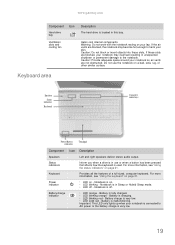
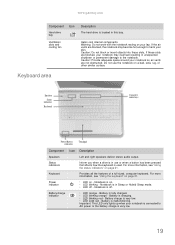
..., the notebook may overheat resulting in use the notebook on page 21. Do not use or when a button has been pressed that affects how the keyboard is on page 21.
Notebook is off - Battery charge is located in Sleep or Hybrid Sleep mode. Warning: Do not work with the notebook resting on...
Service Guide - Page 27
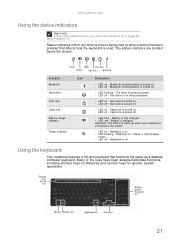
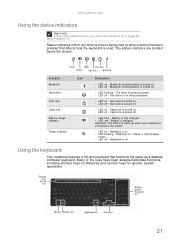
... keyboard is used. The drive is not being used or when a button has been pressed that functions the same as a desktop computer keyboard. ...Battery charge indicator
Power indicator
Icon
Description
n LED on - n LED off -
Battery is turned off. Important: This LED only lights up when your notebook is off . Notebook is connected to toggle the status indicators on . www.gateway...
Service Guide - Page 73
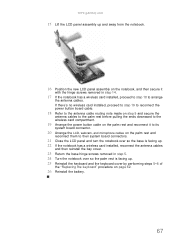
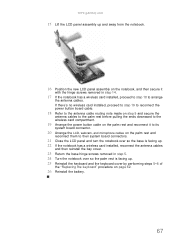
...gateway.com
15 Lift the LCD panel assembly up and away from the notebook.
16 Position the new LCD panel assembly on the notebook, and then secure it to its
system board connector.
20 Arrange the LCD, webcam, and microphone cables on page 62.
26 Reinstall the battery....
67 If there's no wireless card installed, proceed to step 19 to reconnect the power button board cable.
...
Service Guide - Page 103
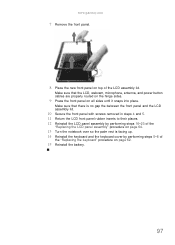
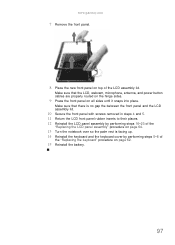
www.gateway.com
7 Remove the front panel.
8 Place the new front panel on top of
the "Replacing the keyboard" procedure on page 62.
15 Reinstall the battery.
97 Make sure that there is no gap the...all sides until it snaps into place. Make sure that the LCD, webcam, microphone, antenna, and power button cables are properly routed on the hinge sides.
9 Press the front panel on page 64.
13 Turn ...
Service Guide - Page 135


..."Testing the power system" on page 118. n Test or replace the battery pack. n Press and hold the power button for more than four seconds. n Test or replace the keyboard (if ...Load Setup Defaults" using the BIOS Setup Utility, then reboot the notebook. n Test the battery pack. www.gateway.com
Symptom-to-FRU error messages
LCD
Symptom / Error
Action in Sequence
n The LCD backlight...
Service Guide - Page 147
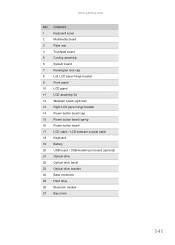
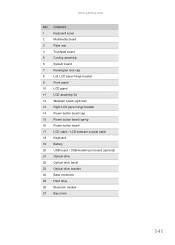
...
11
LCD assembly lid
12 Webcam board (optional)
13 Right LCD panel hinge bracket
14 Power button board cap
15 Power button board spring
16 Power button board
17 LCD cable / LCD-webcam coaxial cable
18 Keyboard
19 Battery
20 USB board / USB-modem port board (optional)
21 Optical drive
22 Optical drive bezel...
Service Guide - Page 163


... 22
audio back button 23 controller 12 headphone jack 17 Increase volume 24 microphone jack 17 muting 24 next button 23 pause button 23 play button 23 resolution 12 stop button 23
B
battery charge indicator 19,... 12 USB 13 wired Ethernet 12 wireless Ethernet 13
clicking 25
component replacement antennas 111 battery 48 bay cover 49 Bluetooth module 83 cooling assembly 80, 89 ESD prevention 44 hard...
Service Guide - Page 165
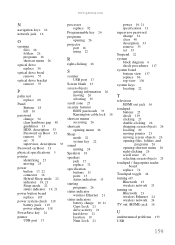
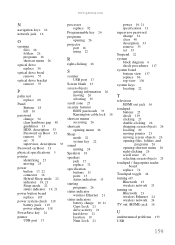
www.gateway.com
N
navigation keys 22
network jack 16
O
opening files 26 folders 26 programs 26 shortcut menu 26
optical drive ... 22 connector 16 Hybrid Sleep mode 22 indicator 19, 21 Sleep mode 22 status indicator 19, 21
power button board replace 105
power system check 118 battery pack 119 power adapter 118
PowerSave key 24
printer USB port 17
processor replace 92
Programmable key 24
programs ...
Similar Questions
How To Reset The Power Button On A Gateway Nv53 Laptop
(Posted by amandAschu 10 years ago)

