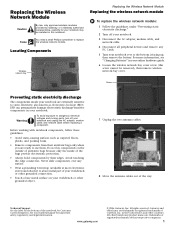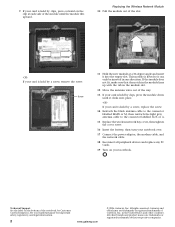Gateway MX6027 - Celeron M 1.4 GHz Support and Manuals
Get Help and Manuals for this Gateway Computers item

View All Support Options Below
Free Gateway MX6027 manuals!
Problems with Gateway MX6027?
Ask a Question
Free Gateway MX6027 manuals!
Problems with Gateway MX6027?
Ask a Question
Most Recent Gateway MX6027 Questions
Why Doesnt My Gateway Mx6027 Have The Two Computers On The Bottom Right That,all
(Posted by Danielrivera1995 10 years ago)
Popular Gateway MX6027 Manual Pages
Gateway MX6027 Reviews
We have not received any reviews for Gateway yet.