Gateway EC1433u - EC - Celeron 1.3 GHz Support and Manuals
Get Help and Manuals for this Gateway Computers item
This item is in your list!

View All Support Options Below
Free Gateway EC1433u manuals!
Problems with Gateway EC1433u?
Ask a Question
Free Gateway EC1433u manuals!
Problems with Gateway EC1433u?
Ask a Question
Gateway EC1433u Videos
Popular Gateway EC1433u Manual Pages
Quick Start Guide - Page 1
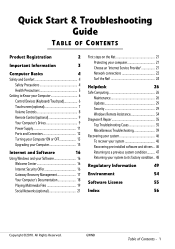
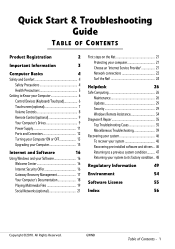
.... Quick Start & Troubleshooting Guide
TABLE OF CONTENTS
Product Registration
2
Important Information
3
Computer Basics
4
Safety and Comfort 4
Safety Precautions 4
Health Precautions 5
Getting to Know your Computer 6
Control Devices (Keyboard/Touchpad 6
Touchscreen (optional 7
Volume Controls 8
Remote Control (optional 9
Your Computer's Drives 9
Power Supply 11
Ports and...
Quick Start Guide - Page 3
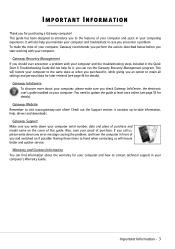
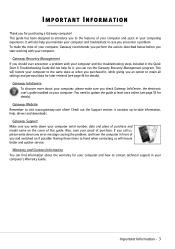
...). Gateway Support Make sure you write down any error message causing the problem, and have the computer in front of your computer, Gateway recommends you perform the actions described below before you start working with your computer and the troubleshooting steps included in your computer, please make the most of you check Gateway InfoCentre, the electronic user's guide installed...
Quick Start Guide - Page 9


..., right) and OK
6. To view documentation specific to the model you have purchased, nor that it is required. Computer Basics - 9 If supplied, connect the USB receiver to -use Media Center (see page 19), prepare the remote control.
1
1. Power ON/OFF or Quick Resume
7
3. Direction keys (up /down)
8. Open Guide
10 14
11. DVD Menu
13. Selected...
Quick Start Guide - Page 12


... equivalent type recommended by the manufacturer. Expansion Ports USB (Universal Serial Bus) - Quick Start & Troubleshooting Guide Replacing Batteries
Battery packs can affect the performance of the batteries should be removed from the computer (for example, see Removing a card from the aerial socket and any device, check the installation instructions that it . ✓ Most devices may...
Quick Start Guide - Page 15


...Support. Rousing your computer's hard drive, and then powers down.
but your computer must be a convenient solution to save energy.
If you run faster. Don't just throw it into a USB port and "drag and drop" to help your Computer
Gateway... the disk drive ensures that suits you can repair and sell used again. Upgrading your computer run memory-intensive applications such as...
Quick Start Guide - Page 19
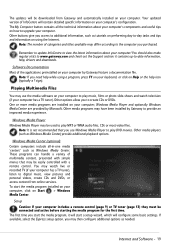
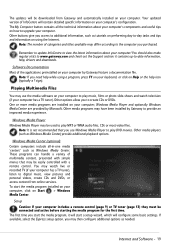
... personal videos, create CDs and DVDs, or access content from Gateway and automatically installed on your computer, click on your computer. The updates will contain detailed specific information on your computer's configuration.
Other media programs may watch television (if your computer has a TV tuner).
Setup Caution: If your computer includes a remote control (page 9) or TV...
Quick Start Guide - Page 28
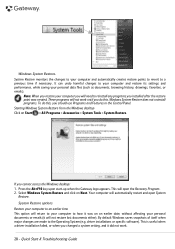
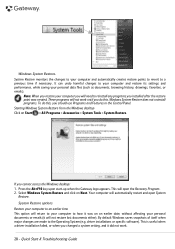
... driver installations or specific ...Troubleshooting Guide It can undo harmful changes to your computer and restore its settings and performance, while saving your computer and automatically creates restore points to revert to reinstall any programs you cannot access the Windows desktop: 1. These programs will not restore lost documents either). This is useful when a driver installation...
Quick Start Guide - Page 39
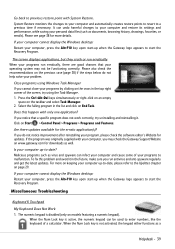
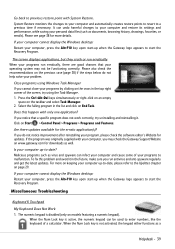
... to enter numbers, like the keyboard of a calculator.
Click on the taskbar and select Task Manager. 2. If the program was originally supplied with System Restore. If your computer cannot display the Windows desktop: Restart your computer, press the Alt+F10 key upon start-up when the Gateway logo appears to malfunction. The screen displays applications...
Quick Start Guide - Page 43
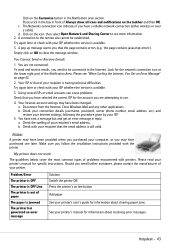
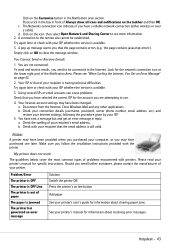
..., password, server phone number, email address, etc.) and restore your Internet settings, following the procedure given by your recipient's email address. Check with your printer. Printer
A printer may have selected the correct ISP for information about clearing paper jams.
See your printer's manual for the network connection icon at the lower right part of problems encountered...
Quick Start Guide - Page 44
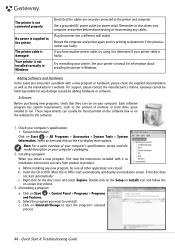
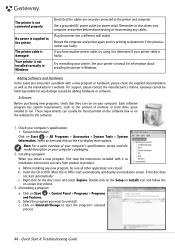
... & Troubleshooting Guide
Remember to display more options.
Note: For a quick overview of memory or hard drive space needed to uninstall. Before installing any cables. b. Uninstalling a program
a. Use a grounded AC power outlet (or power strip). Each software program has system requirements, such as the amount of your computer's specifications, please read the instructions...
Quick Start Guide - Page 45
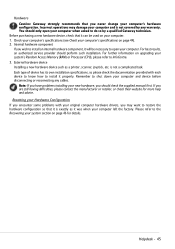
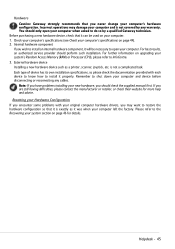
... authorized service provider should check the supplied manual first. Please refer to shut down your computer. If you encounter some problems with each device to know how to do so by any cables.
Internal hardware component
If you wish to install an internal hardware component, it will be used on upgrading your system's Random Access Memory (RAM...
Quick Start Guide - Page 46
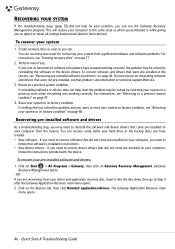
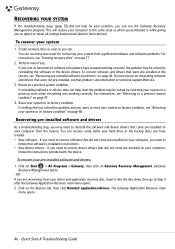
... it , while giving you are recovering from significant hardware and software problems. For instructions, see "Creating recovery discs" on page 47.
4. OR If you an option to recover device drivers that were not pre-installed, see "Recovering pre-installed software and drivers" on page 48. The Gateway Application Recovery main
menu opens.
46 -
Reset your system from...
Quick Start Guide - Page 48
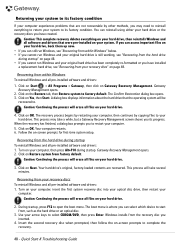
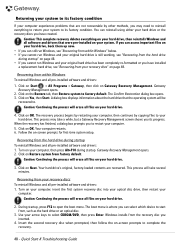
..., then reinstalls Windows and all pre-installed software and drivers:
1. The recovery process begins by restarting your computer, then continues by other methods, you to restart your system to open the boot menu.
Quick Start & Troubleshooting Guide This process may need to reinstall everything on your
computer. Click on -screen prompts for first-time system setup.
Quick Start Guide - Page 52


... prevent electrical shock, connect all local (individual office) computers and computer support equipment to the external ports. In the U.K., these are classified as of power cord to this product is properly grounded before inserting the plug. Under no user-replaceable parts. Make sure the power outlet is classified as Safety Extra Low Voltage. EN301893 - CONNECTIONS AND...
Quick Start Guide - Page 57


Quick Start & Troubleshooting Guide Memory card reader 9, 13 Microphone 13 Modem 21, 42 Multimedia files 19
N
Network connections 22 Norton Internet Security 29, 31
O
Optical drives 10
P
Pointer 6 Ports 12 Power cords 4 Power on/off 13 Power saving modes 15 Power supply 11 PowerDVD 20 Printer 43
R
Recovery System Restore 28
Regulatory Information 49, 54 Remote control 9
...
Gateway EC1433u Reviews
Do you have an experience with the Gateway EC1433u that you would like to share?
Earn 750 points for your review!
We have not received any reviews for Gateway yet.
Earn 750 points for your review!

