Gateway MX3042 - Celeron M 1.5 GHz Support and Manuals
Get Help and Manuals for this Gateway Computers item
This item is in your list!

View All Support Options Below
Free Gateway MX3042 manuals!
Problems with Gateway MX3042?
Ask a Question
Free Gateway MX3042 manuals!
Problems with Gateway MX3042?
Ask a Question
Gateway MX3042 Videos
Popular Gateway MX3042 Manual Pages
Gateway Quick Start Guide for Windows 7 - Page 1
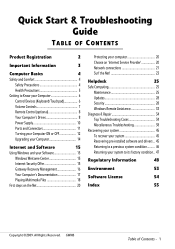
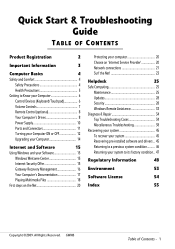
... Choose an 'Internet Service Provider 20 Network connections 21 Surf the Net 23
Helpdesk
25
Safe Computing 25
Maintenance 25
Updates 28
Security 28
Windows Remote Assistance 33
Diagnose & Repair 34
Top Troubleshooting Cases 34
Miscellaneous Troubleshooting 38
Recovering your system 45
To recover your system 45
Recovering pre-installed software and drivers .. 45
Returning...
Gateway Quick Start Guide for Windows 7 - Page 4
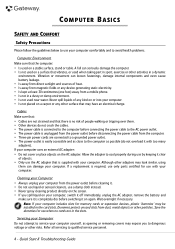
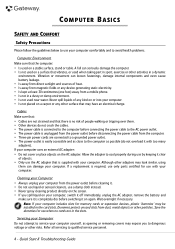
... AC adapter that is supplied with your computer. Cables Make sure that: • Cables are not strained and that there is easily accessible and as opening or removing covers may be installed in a dynamic
environment. If a replacement is required, use only parts certified for use when no cards are connected to a grounded power outlet. • The power...
Gateway Quick Start Guide for Windows 7 - Page 10
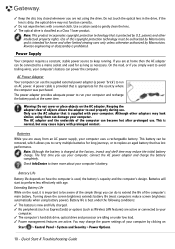
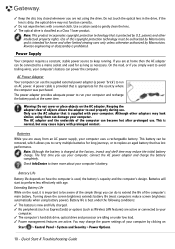
.... Note: Although the battery is important to run on
Start > Control Panel > System and Security > Power Options.
10 -
If you use . This is used for long journeys, or to replace an aged battery that is prohibited. Battery Life
Battery life depends on the AC adapter. Warning: Do not cover or place objects on how the...
Gateway Quick Start Guide for Windows 7 - Page 12


... 'full' IR port and can access and modify your television's speakers, you can set up accounts for mono recording or amplification through the unit. Line-Out - Other Connectors Memory Card Reader -
AC Adapter (DC In) - Other Features Remote Control Receiver - The remote control receiver (Commercial IR) allows you plug in speakers. Caution: The sensor is usually...
Gateway Quick Start Guide for Windows 7 - Page 27
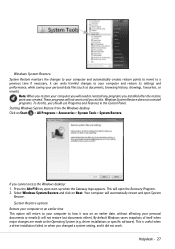
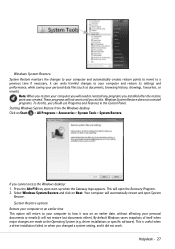
... the Alt+F10 key upon start-up when the Gateway logo appears. driver installations or specific software). Select Windows System Restore and click on Next. System Restore monitors the changes to an earlier time This option will open System
Restore. This is useful when a driver installation failed, or when you changed a system setting, and it will not work . Windows System...
Gateway Quick Start Guide for Windows 7 - Page 35


... , put the battery back, connect the power cable again and press the power button to restart your computer. d.
Try to start your needs. Connect the AC adapter and attempt to reset your computer and the wall socket. 3. Press a key to your computer. If you just have installed. Adjust the screen saver properties and the energy saving...
Gateway Quick Start Guide for Windows 7 - Page 42
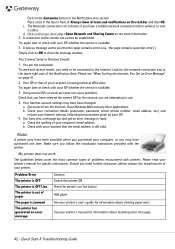
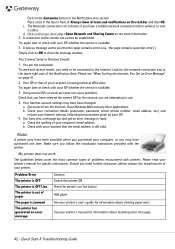
... problems.
Check that the page contains errors (e.g. 'the page contains javascript errors'). a.
Click on the taskbar and then OK.
Look for specific instructions. Your ISP or that the email address is having technical difficulties.
Check your connection details (username, password, server phone number, email address, etc.) and restore your Internet settings, following...
Gateway Quick Start Guide for Windows 7 - Page 44
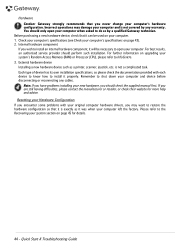
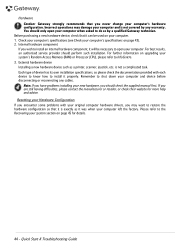
...
If you should check the supplied manual first. For further information on upgrading your computer's specifications on your computer. Note: If you have problems installing your new hardware, you wish to shut down your system section on page 45 for more help and advice. Quick Start & Troubleshooting Guide
is not covered by a qualified Gateway technician. Resetting your Hardware...
Gateway Quick Start Guide for Windows 7 - Page 45
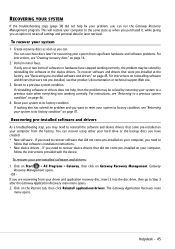
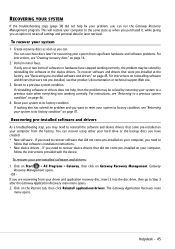
... -
Recovering pre-installed software and drivers
As a troubleshooting step, you may need to reinstall the software and device drivers that came pre-installed on your computer,
follow that did not come pre-installed on your computer, you an option to retain all settings and personal data for recovering your system from significant hardware and software problems. For instructions, see...
Gateway Quick Start Guide for Windows 7 - Page 47
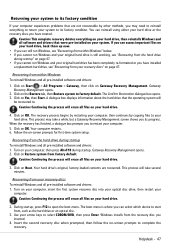
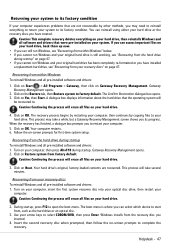
... its factory condition
If your computer experiences problems that are recovered. Click on Start > All Programs > Gateway, then click on -screen prompts for first-time system setup. Click on the Restore tab, then Restore system to its progress. A dialogue box displays information about the hard drive that were pre-installed on your recovery discs To reinstall Windows...
Gateway Quick Start Guide for Windows 7 - Page 48
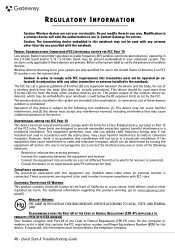
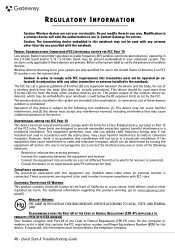
...other reproductive harm. Quick Start & Troubleshooting Guide
Wireless devices that interference will void ...installed in conjunction with Part 68 of the Code of these devices are required to be operated (or colocated) in the notebook.
The power...notebook. Contact Gateway for this equipment are: shielded video cable when an external monitor is well below the RF exposure limits as set...
Gateway Quick Start Guide for Windows 7 - Page 49
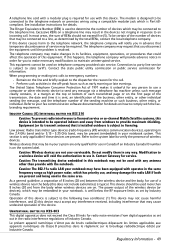
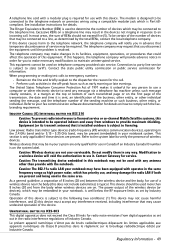
... power, Radio transmitter type devices (radio frequency (RF) wireless communication devices), operating in the 2.4 GHz band and/or 5.15 - 5.35 GHz band, may be present (embedded) in your notebook may have been equipped with operates in the same frequency range as set out in order for you disconnect the equipment until the problem is...
Gateway Quick Start Guide for Windows 7 - Page 52
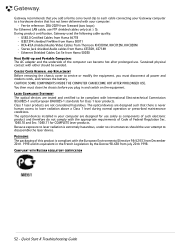
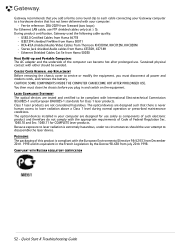
... should be compliant with the appropriate requirements of Code of the computer can become hot after prolonged use FTP shielded cables only (cat ≥ 5). COMPLIANT WITH RUSSIAN REGULATORY CERTIFICATION
52 - Quick Start & Troubleshooting Guide You then must close the chassis before you must disconnect all power and modem cords, and remove the battery. PACKAGING...
Gateway Quick Start Guide for Windows 7 - Page 53
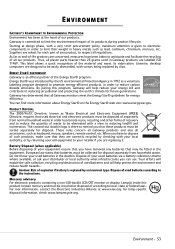
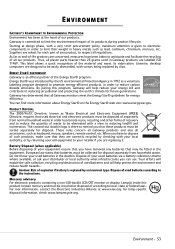
...® program. for future generations. Thus, all Gateway monitors meet the Energy Star® guidelines for each part of used batteries and will help protect the environment and reduce health hazards. The crossed-out dustbin logo is replaced by returning your old equipment to the instructions. By joining this product contain mercury and must...
Gateway Quick Start Guide for Windows 7 - Page 55
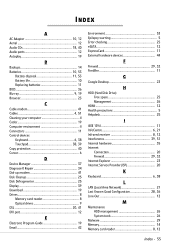
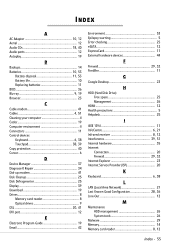
INDEX
A
AC Adapter 10, 12 Aerial 12 Audio CDs 18, 40 Audio ports 12 Autoplay 19
B
Backups 14 Batteries 10, 53
Battery disposal 11, 53 Battery life 10 Replacing batteries 11 BIOS 36 Blu-ray 9, 19 Browser 23
C
Cable modem 41 Cables 4, 51 Cleaning your computer 4 Codec 19 Computer environment 4 Connectors 11 Control devices
Keyboard 6, 38...
Gateway MX3042 Reviews
Do you have an experience with the Gateway MX3042 that you would like to share?
Earn 750 points for your review!
We have not received any reviews for Gateway yet.
Earn 750 points for your review!

