Gateway 6010GZ - Celeron M 1.4 GHz Support and Manuals
Get Help and Manuals for this Gateway Computers item
This item is in your list!

View All Support Options Below
Free Gateway 6010GZ manuals!
Problems with Gateway 6010GZ?
Ask a Question
Free Gateway 6010GZ manuals!
Problems with Gateway 6010GZ?
Ask a Question
Popular Gateway 6010GZ Manual Pages
User Guide - Page 5
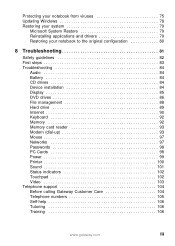
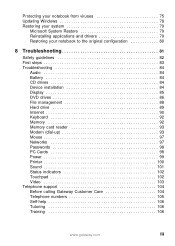
... Troubleshooting 84
Audio 84 Battery 84 CD drives 84 Device installation 84 Display 85 DVD drives 86 File management 88 Hard drive 89 Internet 90 Keyboard 92 Memory 92 Memory card reader 93 Modem (dial-up 93 Mouse 97 Networks 97 Passwords 98 PC Cards 98 Power 99 Printer 100 Sound 101 Status indicators 102 Touchpad 102 Video 103 Telephone support 104 Before calling Gateway...
User Guide - Page 34
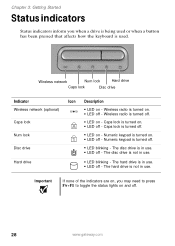
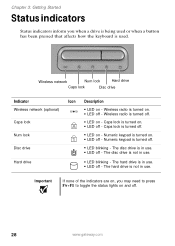
... lock
■ LED on -
The hard drive is turned on. ■ LED off -
Wireless radio is in use . Wireless radio is in use . The disc drive is turned off -
Important
If none of the indicators are on, you when a drive is being used or when a button has been pressed that affects how the keyboard is turned off. Chapter 3: Getting Started...
User Guide - Page 62
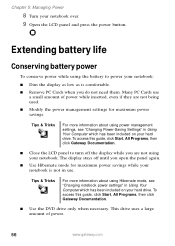
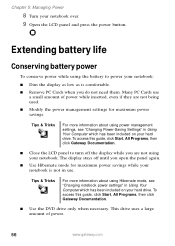
... drive uses a large amount of power while inserted, even if they are not using power management settings, see "Changing notebook power settings" in Using Your Computer which has been included on your hard drive. Chapter 5: Managing Power
8 Turn your notebook. Many PC Cards use . To access this guide, click Start, All Programs, then click Gateway Documentation.
■ Use the DVD drive...
User Guide - Page 72
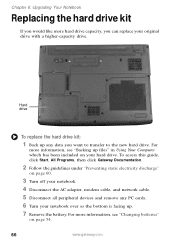
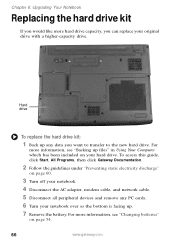
... discharge"
on page 54.
66
www.gateway.com Hard drive
To replace the hard drive kit:
1 Back up .
7 Remove the battery.
For
more information, see "Changing batteries"
on page 60.
3 Turn off your notebook.
4 Disconnect the AC adapter, modem cable, and network cable.
5 Disconnect all peripheral devices and remove any PC cards.
6 Turn your notebook over so the bottom is facing up...
User Guide - Page 89
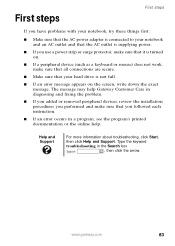
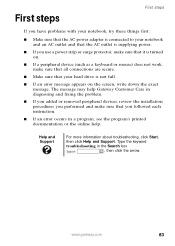
... message. www.gateway.com
83
Type the keyword troubleshooting in diagnosing and fixing the problem.
■ If you added or removed peripheral devices, review the installation procedures you performed and make sure that you use a power strip or surge protector, make sure that your hard drive is supplying power.
■ If you followed each instruction.
■ If an error occurs in...
User Guide - Page 97
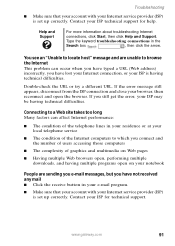
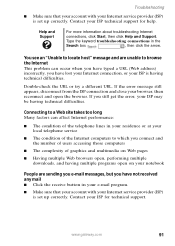
.... Type the keyword troubleshooting connections in your e-mail program.
■ Make sure that your account with your ISP for help.
Contact your Internet service provider (ISP) is set up correctly. If the error message still appears, disconnect from the ISP connection and close your browser, then reconnect and open on your notebook
People are unable...
User Guide - Page 99
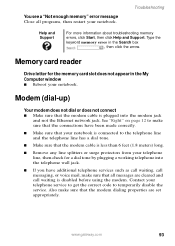
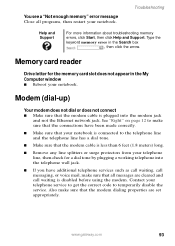
... the modem cable is disabled before using the modem.
Troubleshooting
Help and Support
For more information about troubleshooting memory errors, click Start, then click Help and Support. Type the keyword memory error in the My Computer window ■ Reboot your telephone service to get the correct code to temporarily disable the service. Memory card reader
Drive letter for a dial tone by...
User Guide - Page 104
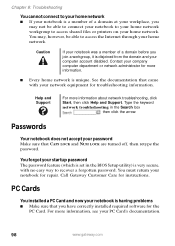
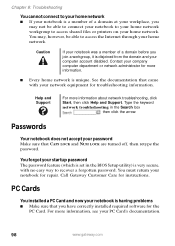
... having problems ■ Make sure that CAPS LOCK and NUM LOCK are turned off, then retype the password. You forgot your company computer department or network administrator for more information about network troubleshooting, click Start, then click Help and Support. For more information, see your notebook for the
PC Card.
You must return your PC Card's documentation.
98
www.gateway...
User Guide - Page 105
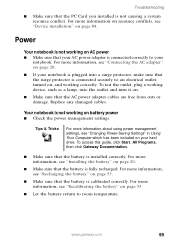
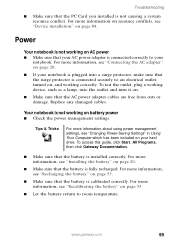
... correctly to your hard drive.
For more information about using power management settings, see "Connecting the AC adapter" on your
notebook. For more information, see "Device installation" on page 20.
■ Make sure that the surge protector is connected securely to room temperature.
For more information on resource conflicts, see "Installing the battery" on page 84...
User Guide - Page 106
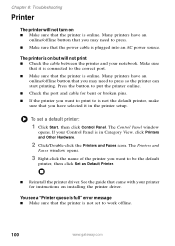
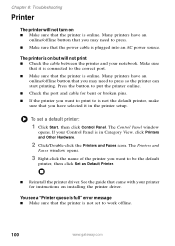
... an AC power source.
To set to work offline.
100
www.gateway.com
Chapter 8: Troubleshooting
Printer
The printer will not print ■ Check the cable between the printer and your notebook. Many printers have selected it is connected to the correct port. ■ Make sure that came with your Control Panel is online.
The Printers and
Faxes window...
User Guide - Page 107
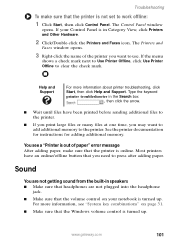
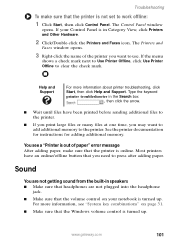
... click Help and Support. www.gateway.com
101 Troubleshooting
To make sure that the printer is turned up . See the printer documentation for instructions for adding additional memory. The Control Panel window
opens. The Printers and
Faxes window opens.
3 Right-click the name of paper" error message After adding paper, make sure that the printer is not set to clear...
User Guide - Page 108
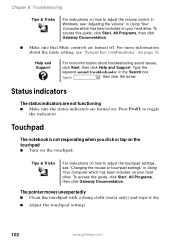
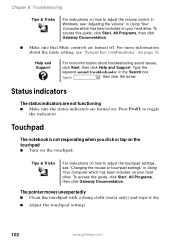
...turned off. Chapter 8: Troubleshooting
Tips & Tricks
For instructions on how to adjust the volume control in Windows, see "Adjusting the volume" in Using Your Computer which has been included on .
To access this guide, click Start, All Programs, then click Gateway Documentation.
■ Make sure that Mute controls are turned on your hard drive. Touchpad
The notebook is not responding...
User Guide - Page 126
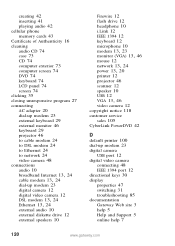
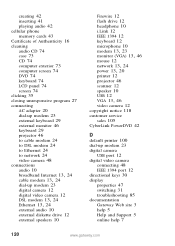
... audio 42
cellular phone memory cards 43
Certificate of Authenticity 16
cleaning audio CD 74 case 73 CD 74 computer exterior 73 computer screen 74 DVD 74 keyboard 74 LCD panel 74 screen 74
clicking 35 closing unresponsive program 27
connecting AC adapter 20 dial-up modem 23 external keyboard 29 external monitor 46 keyboard 29 projector 46...
User Guide - Page 129
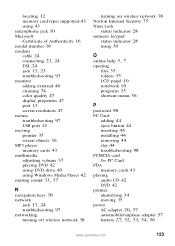
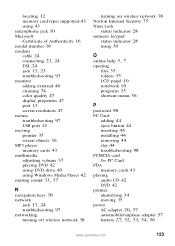
... using 30
O online help 5, 7
opening files 35 folders 35 LCD panel 10 notebook 10 programs 35 shortcut menu 36
P
password 98 PC Card
adding 44 eject button 44 inserting 44 installing 44 removing 44 slot 44 troubleshooting 98 PCMCIA card See PC Card PDA memory cards 43 playing audio CD 42 DVD 42 pointer identifying 34 moving 35 power
AC adapter 20, 57
automobile/airplane adapter 57
battery...
User Guide - Page 131
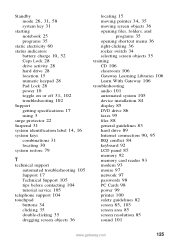
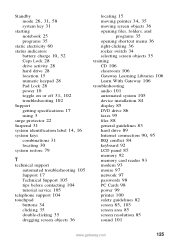
... classroom 106 Gateway Learning Libraries 106 Learn With Gateway 106
troubleshooting audio 101 automated system 105 device installation 84 display 85 DVD drive 86 faxes 95 files 88 general guidelines 83 hard drive 89
Internet connection 90, 95
IRQ conflict 84 keyboard 92 LCD panel 85 memory 92 memory card reader 93 modem 93 mouse 97 network 97 passwords 98 PC Cards 98 power 99 printer...
Gateway 6010GZ Reviews
Do you have an experience with the Gateway 6010GZ that you would like to share?
Earn 750 points for your review!
We have not received any reviews for Gateway yet.
Earn 750 points for your review!
