Gateway MX6128 - Celeron M 1.5 GHz Support and Manuals
Get Help and Manuals for this Gateway Computers item
This item is in your list!

View All Support Options Below
Free Gateway MX6128 manuals!
Problems with Gateway MX6128?
Ask a Question
Free Gateway MX6128 manuals!
Problems with Gateway MX6128?
Ask a Question
Popular Gateway MX6128 Manual Pages
8511418 - Component Replacement Manual - Page 1


...battery charge indicator does not turn on the bottom of the notebook for important safety, regulatory, and legal information. Technical Support See the label on . The power indicator turns on the bottom of your notebook. See your hardware guide for Customer Care Information.
Replacing the AC Adapter
To connect the AC adapter:
1 Connect the power cord to your notebook's power...
8511418 - Component Replacement Manual - Page 2


... replace the battery:
1 If your notebook. 2 Close the LCD panel.
6 Slide the replacement battery into the notebook until it snaps into an AC outlet. 10 Open the LCD panel and press the power button. Technical Support See the label on the bottom of explosion if the battery is not connected to AC power, save your work and turn blue after three hours, contact Gateway Customer...
8511418 - Component Replacement Manual - Page 3


... remove the battery. Replacing the DVD Drive
7 With a small Phillips screwdriver, remove the keyboard screw and put it in the United States and other grounded object.
www.gateway.com
© 2006 Gateway, Inc. ESD can permanently damage electrostatic discharge-sensitive components in your online hardware guide. Avoid touching the edge connectors.
Screw
8 Loosen the six memory bay...
8511418 - Component Replacement Manual - Page 4


... and product names are trademarks or registered trademarks of Gateway, Inc.
See your hardware guide for Customer Care Information. in Step 9.
13 Replace the memory bay cover, then tighten the six cover screws.
14 Replace the keyboard screw.
15 Insert the battery, then turn your notebook over.
16 Connect the power adapter, modem cable, and network cable, then turn on...
8511418 - Component Replacement Manual - Page 5


...the bottom of Gateway, Inc. in the online User Guide. Warning
To avoid exposure to the back of your notebook.
2 Follow the guidelines under "Preventing static electricity discharge."
3 Turn off your notebook over any PC Cards.
6 Turn your notebook and unplug the AC adapter, modem cable, and network cable before replacing a component.
Before working with the drivers and applications...
8511418 - Component Replacement Manual - Page 6


... Slide the new hard drive kit into your notebook, then replace the cover screws.
13 Insert the battery and turn your notebook over.
14 Connect the power adapter, modem cable, and network cable.
15 Reconnect all peripheral devices and replace any PC Cards.
16 Turn on your notebook.
17 If the hard drive was sent to the hard drive cover. Replacing the Hard Drive Kit
10 Place the...
8511418 - Component Replacement Manual - Page 7


... only the inside your notebook and unplug the AC adapter, modem cable, and network cable before replacing a component. in a safe place.
Memory bay
Wireless network
bay
Keyboard screw
7 Loosen the six memory bay cover screws and one wireless network bay screw (these guidelines:
• Avoid static-causing surfaces such as electrostatic discharge (ESD). www.gateway.com
© 2006...
8511418 - Component Replacement Manual - Page 8


... prevent damage to close the LCD panel.
7 Close the LCD panel, then replace the two hinge cover screws.
8 Turn your notebook over so the bottom is almost face-up .
9 Replace the two optional keyboard screws.
10 Replace the memory bay cover and wireless network bay cover.
11 Replace the keyboard screw.
12 Insert the battery, then turn your notebook. Be careful to not damage...
8511418 - Component Replacement Manual - Page 9


... working with a K. All rights reserved. Replacing the Memory Module
Tools
You need a small Phillips screwdriver to dangerous electrical voltages and moving parts, turn off your notebook.
3 Disconnect the AC adapter, modem cable, and network cable. Avoid touching the edge connectors. www.gateway.com
© 2006 Gateway, Inc. in your hardware guide for Customer Care Information.
Screw...
8511418 - Component Replacement Manual - Page 10


... six cover screws.
13 Replace the keyboard screw.
14 Insert the battery, then turn your notebook over.
15 Connect the power adapter, the modem cable, and the network cable.
16 Reconnect all peripheral devices and replace any PC Cards.
17 Turn on the bottom of their respective companies. Technical Support See the label on your notebook. Gateway and eMachines are trademarks...
8511418 - Component Replacement Manual - Page 11
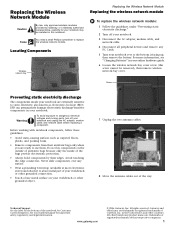
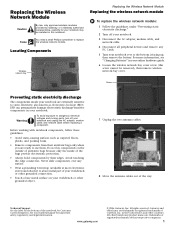
... hardware guide for Customer Care Information.
Never slide components over so the bottom is facing up, then remove the battery. Replacing the Wireless Network Module
Caution
By law, only approved wireless modules provided by their antistatic bags only when you are ready to dangerous electrical voltages and moving parts, turn off your notebook.
3 Disconnect the AC adapter, modem...
8511418 - Component Replacement Manual - Page 12
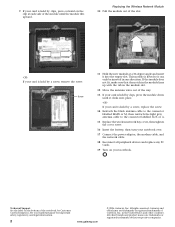
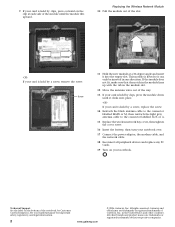
... the connector labelled AUX or A.
15 Replace the wireless network bay cover, then tighten the cover screw.
16 Insert the battery, then turn your notebook over.
17 Connect the power adapter, the modem cable, and the network cable.
18 Reconnect all peripheral devices and replace any PC Cards.
19 Turn on your notebook.
If the module does not fit...
Gateway MX6128 Reviews
Do you have an experience with the Gateway MX6128 that you would like to share?
Earn 750 points for your review!
We have not received any reviews for Gateway yet.
Earn 750 points for your review!
