Gateway ML6732 Support Question
Find answers below for this question about Gateway ML6732 - ML - Pentium Dual Core 1.73 GHz.Need a Gateway ML6732 manual? We have 4 online manuals for this item!
Question posted by tfrogco on December 21st, 2013
Cannot Control The Microphone On My Gateway Ml6732 Computer
missing control for built in microphone
Current Answers
There are currently no answers that have been posted for this question.
Be the first to post an answer! Remember that you can earn up to 1,100 points for every answer you submit. The better the quality of your answer, the better chance it has to be accepted.
Be the first to post an answer! Remember that you can earn up to 1,100 points for every answer you submit. The better the quality of your answer, the better chance it has to be accepted.
Related Gateway ML6732 Manual Pages
8512488 - Gateway Notebook Reference Guide R2 - Page 17
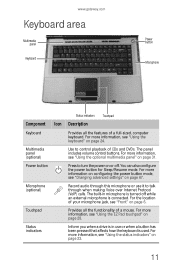
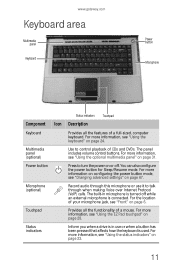
...control buttons. For more information, see "Using the EZ Pad touchpad" on or off while an external microphone is used.
For more information, see "Using the status indicators" on page 24. The built... you when a drive is in microphone is turned off . www.gateway.com
Keyboard area
Multimedia panel
Keyboard
Power button Microphone
Status indicators Touchpad
Component Icon Description
...
8512488 - Gateway Notebook Reference Guide R2 - Page 21
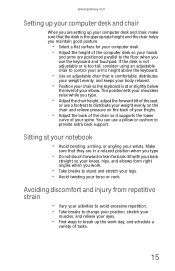
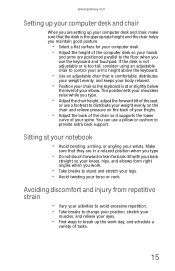
If the desk is not adjustable or is too tall, consider using an adjustable chair to control your arm's height above the keyboard.
• Use an adjustable chair that is comfortable..., make sure that the desk is at your notebook
• Avoid bending, arching, or angling your wrists. www.gateway.com
Setting up your computer desk and chair
When you are setting up the work .
• Take breaks to ...
8512488 - Gateway Notebook Reference Guide R2 - Page 37


... ahead one CD track or DVD chapter. Play or pause the CD, DVD, or media file. Press again to control playback of CDs and DVDs as well as media files in programs such as Windows Media Player. Mute the sound....information, see "Adjusting the
volume" on the optional multimedia panel to restore the sound.
www.gateway.com
Using the optional multimedia panel
Use the buttons on page 36.
31
8512488 - Gateway Notebook Reference Guide R2 - Page 41


... then click Windows Mobility Center. For more information about the Windows Mobility Center, see the help for that service. www.gateway.com
Tip
For more information about using the webcam while using the webcam, click in the Camera Assistant Toolbar or click ... see "Using the Windows Mobility Center" in the Camera Assistant. Slide the Brightness control to the desired screen brightness.
8512488 - Gateway Notebook Reference Guide R2 - Page 49


...an opened paper clip into place.
3 Push the tray in the tray, make sure that help control DVD title exports and help reduce illegal disc distribution. The regional code for the United States and ...1 Press the eject button on the edges of the disc until it snaps off
of the disc. www.gateway.com
Using a CD or DVD drive
[
Manual eject hole
Eject button
Important
Prerecorded DVDs and DVD drives ...
8512488 - Gateway Notebook Reference Guide R2 - Page 93


... restore point
you want, click Next, then click
Finish. Your system is restored using System Restore, then click Next. www.gateway.com
To restore using Microsoft System Restore:
1 Click (Start), Control Panel, System and
Maintenance, then click Backup and Restore Center. This process may take several minutes, and may restart your notebook...
8512488 - Gateway Notebook Reference Guide R2 - Page 123
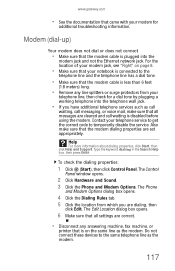
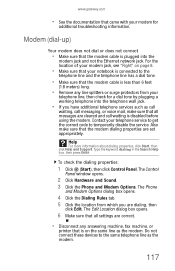
...then press ENTER. Contact your
telephone line, then check for
additional troubleshooting information. www.gateway.com
• See the documentation that the modem cable is plugged into the telephone ... Help
For more information about dialing properties, click Start, then click Help and Support. The Control
Panel window opens.
2 Click Hardware and Sound. 3 Click the Phone and Modem Options. ...
8512488 - Gateway Notebook Reference Guide R2 - Page 125
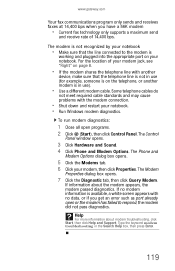
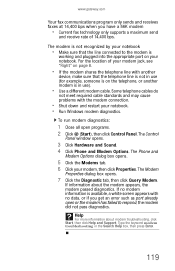
...connected to respond, the modem did not pass diagnostics. For the location of 14,400 bps. The Control
Panel window opens.
3 Click Hardware and Sound. 4 Click Phone and Modem Options.
The Phone and...your modem jack, see "Right" on your notebook. • Run Windows modem diagnostics. www.gateway.com
Your fax communications program only sends and receives faxes at 14,400 bps when you get...
8512488 - Gateway Notebook Reference Guide R2 - Page 133
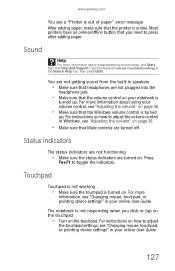
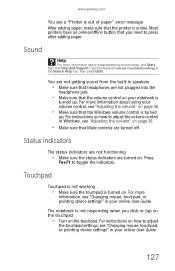
...built-in speakers
• Make sure that headphones are turned off. For instructions on how to press after adding paper. Press
FN+F1 to adjust
the touchpad settings, see "Changing mouse, touchpad, or pointing device settings" in Windows, see "Adjusting the volume" on page 36.
• Make sure that Mute controls... Start, then click Help and Support. www.gateway.com
You see a "Printer is out of...
8512488 - Gateway Notebook Reference Guide R2 - Page 148
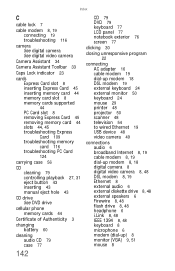
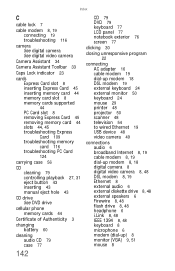
...troubleshooting Express Card 109 troubleshooting memory card 116 troubleshooting PC Card 124
carrying case 56
CD cleaning 79 controlling playback 27, 31 eject button 43 inserting 43 manual eject hole 43
CD drive See DVD drive
cellular...48 external speakers 6 Firewire 8, 48 flash drive 8, 48 headphone 6 i.Link 8, 48 IEEE 1394 8, 48 keyboard 8 microphone 6 modem (dial-up) 8 monitor (VGA) 9, 51 mouse 8
8512488 - Gateway Notebook Reference Guide R2 - Page 149
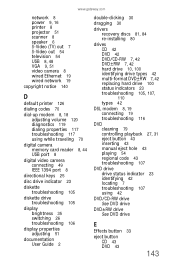
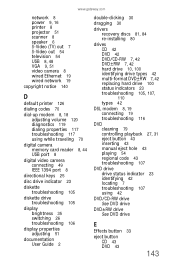
www.gateway.com
network 8 power 9, 16 printer 8 projector 51 scanner 8 speaker 6 S-Video (TV) out 7 S-Video out 54 television 54 USB ...100 status indicators 23 troubleshooting 105, 107, 110 types 42
DSL modem 8, 19 connecting 19 troubleshooting 116
DVD cleaning 79 controlling playback 27, 31 eject button 43 inserting 43 manual eject hole 43 playing 54 regional code 43 troubleshooting 107
DVD drive ...
8512488 - Gateway Notebook Reference Guide R2 - Page 151
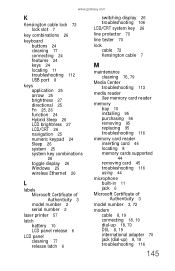
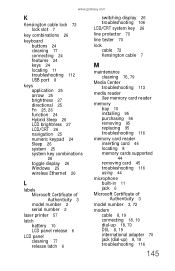
www.gateway.com
K
Kensington cable lock 72 lock slot 7
key combinations 26
keyboard buttons 24 cleaning 77 ...95 replacing 95 troubleshooting 116
memory card reader inserting card 44 locating 8 memory cards supported 44 removing card 45 troubleshooting 116 using 44
microphone built-in 11 jack 6
Microsoft Certificate of Authenticity 3
model number 3, 72
modem cable 8, 19 connecting 18, 19 dial-up 18,...
8512488 - Gateway Notebook Reference Guide R2 - Page 154
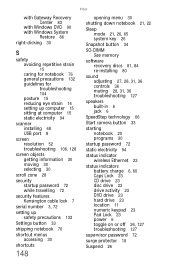
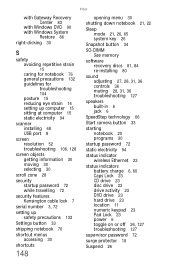
Index
with Gateway Recovery Center 83
with Windows DVD 90 with Windows System
Restore 86
right-clicking 30
S
safety avoiding ...-DIMM See memory
software recovery discs 81, 84 re-installing 80
sound adjusting 27, 28, 31, 36 controls 36 muting 28, 31, 36 troubleshooting 127
speakers built-in 6 jack 6
SpeedStep technology 66
Start camera button 33
starting notebook 20 programs 30
startup password 72
...
8513067 - Gateway Notebook Hardware Reference R3 - Page 17
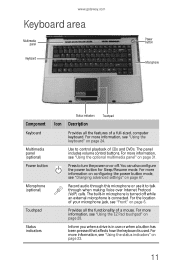
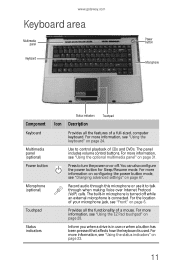
..." on page 67. The built-in use it to control playback of CDs and DVDs. For the location of your microphone jack, see "Using the EZ... Pad touchpad" on page 24. For more information, see "Using the keyboard" on page 28. www.gateway.com
Keyboard area
Multimedia panel
Keyboard
Power button Microphone...
8513067 - Gateway Notebook Hardware Reference R3 - Page 21


... your wrists. If the desk is not adjustable or is too tall, consider using an adjustable chair to control your arm's height above the keyboard.
• Use an adjustable chair that they are in a relaxed ... parallel to the floor when you use a pillow or cushion to provide extra back support. www.gateway.com
Setting up your computer desk and chair
When you are setting up the work .
•...
8513067 - Gateway Notebook Hardware Reference R3 - Page 37
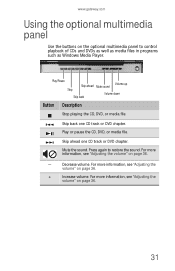
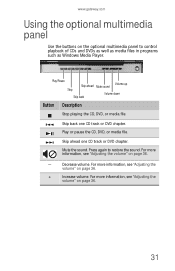
....
+
Increase volume.
For more information, see "Adjusting the
volume" on page 36.
31
Press again to control playback of CDs and DVDs as well as media files in programs such as Windows Media Player. Play or pause... one CD track or DVD chapter.
Mute the sound.
www.gateway.com
Using the optional multimedia panel
Use the buttons on the optional multimedia panel to restore the sound....
8513067 - Gateway Notebook Hardware Reference R3 - Page 41
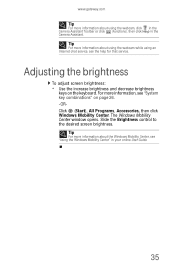
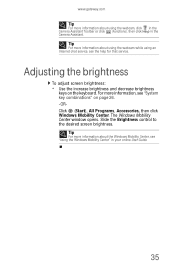
... Toolbar or click (Functions), then click Help in your online User Guide.
35
Slide the Brightness control to the desired screen brightness. Tip
For more information about the Windows Mobility Center, see "Using ...), All Programs, Accessories, then click Windows Mobility Center.
www.gateway.com
Tip
For more information about using an Internet chat service, see the help for that service.
8513067 - Gateway Notebook Hardware Reference R3 - Page 49
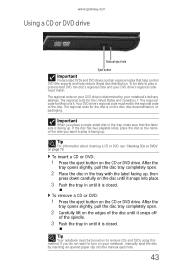
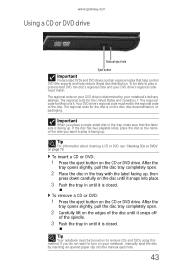
...pull the disc tray completely open .
2 Place the disc in the tray, make sure that help control DVD title exports and help reduce illegal disc distribution. If you want to turn on to remove ... the tray in until it is closed . To be turned on your notebook's delivery address.
www.gateway.com
Using a CD or DVD drive
[
Manual eject hole
Eject button
Important
Prerecorded DVDs and DVD drives...
8513067 - Gateway Notebook Hardware Reference R3 - Page 93
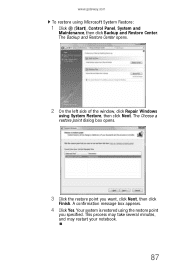
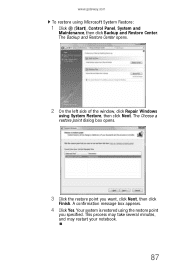
..., then click
Finish. The Backup and Restore Center opens.
2 On the left side of the window, click Repair Windows
using Microsoft System Restore:
1 Click (Start), Control Panel, System and
Maintenance, then click Backup and Restore Center. www.gateway.com
To restore using System Restore, then click Next.
8513067 - Gateway Notebook Hardware Reference R3 - Page 123


..., then click Help and Support. Do not connect these devices to temporarily disable the service. www.gateway.com
• See the documentation that came with your modem for a dial tone by plugging a... line as the modem.
117 To check the dialing properties:
1 Click (Start), then click Control Panel.
The Edit Location dialog box opens.
6 Make sure that all messages are set appropriately....
Similar Questions
How Do I Replace The Harddrive On The Gateway Ml6732 Notebook
(Posted by onkenbo 9 years ago)
How To Disassemble A Gateway Ml6732
(Posted by pinkachandi 9 years ago)
Gateway Ml6732 Will Not Boot After Post
(Posted by dkrtditec 9 years ago)
How To Remove Power Button Gateway Ml6732
(Posted by daY2ndb 10 years ago)

