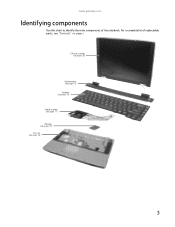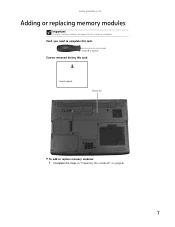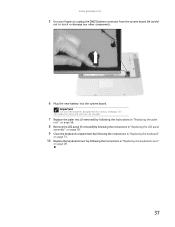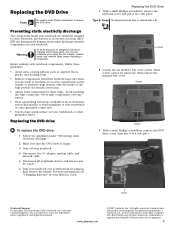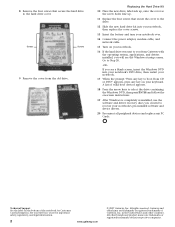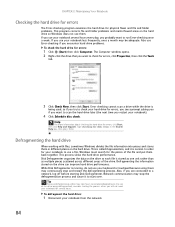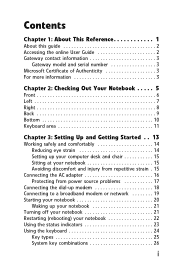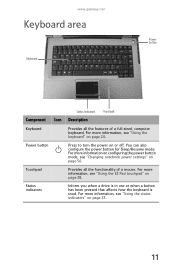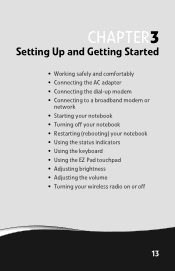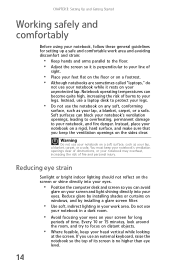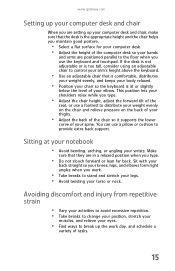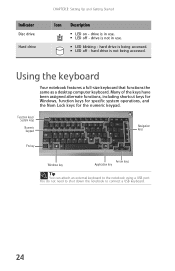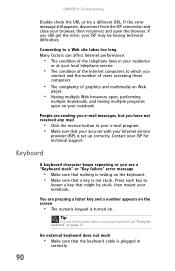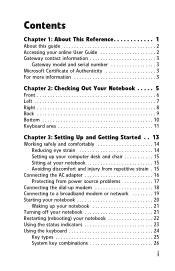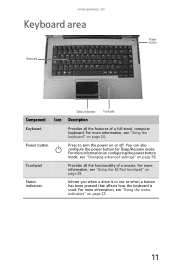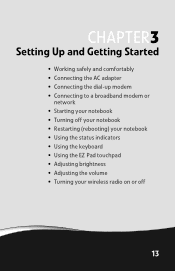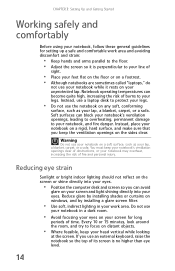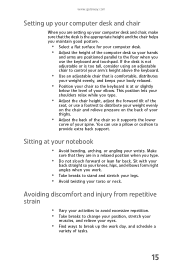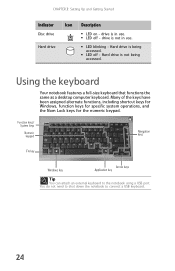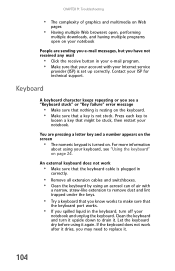Gateway MT6831 Support Question
Find answers below for this question about Gateway MT6831.Need a Gateway MT6831 manual? We have 7 online manuals for this item!
Question posted by welshptc on October 1st, 2011
Using The Prtsc On Keyboard?
The person who posted this question about this Gateway product did not include a detailed explanation. Please use the "Request More Information" button to the right if more details would help you to answer this question.
Current Answers
Related Gateway MT6831 Manual Pages
Similar Questions
How Would I Do To Make My Screen Show
sir i was using my gateway laptop to do my asignment when it went on a safe mode. i then close the s...
sir i was using my gateway laptop to do my asignment when it went on a safe mode. i then close the s...
(Posted by jeromekukah 11 years ago)
How To Replace A Keyboard On A Ms2266 Gateway Laptop!?
I have an ID54 series gateway laptop, model number MS2266 and am going to be replacing the keyboard....
I have an ID54 series gateway laptop, model number MS2266 and am going to be replacing the keyboard....
(Posted by danielwood7 11 years ago)
Where Can I Get A Manual For Installing A Keyboard For An Mx6920 Gateway Laptop
I need instructions for removing the defective keyboard from my MX69210 llaptop and installing a rep...
I need instructions for removing the defective keyboard from my MX69210 llaptop and installing a rep...
(Posted by Danch301 12 years ago)
Some Of The Keys Stopped Working On Nv53
my cpu is just over a year old .half my keys just sudenly stopped working 2 days ago . i am having t...
my cpu is just over a year old .half my keys just sudenly stopped working 2 days ago . i am having t...
(Posted by Anonymous-33568 12 years ago)
How Do You Use The Blue Keys On A Gateway Nv58 Laptop?
I just purchased a Gateway NV58 laptop, and it is fantastic. The only down side is that the manual d...
I just purchased a Gateway NV58 laptop, and it is fantastic. The only down side is that the manual d...
(Posted by westworksit 13 years ago)