Gateway NV-53 Support Question
Find answers below for this question about Gateway NV-53.Need a Gateway NV-53 manual? We have 16 online manuals for this item!
Question posted by Anonymous-33568 on July 15th, 2011
Some Of The Keys Stopped Working On Nv53
my cpu is just over a year old .half my keys just sudenly stopped working 2 days ago . i am having to use onsceen keyboard .please help .
Current Answers
There are currently no answers that have been posted for this question.
Be the first to post an answer! Remember that you can earn up to 1,100 points for every answer you submit. The better the quality of your answer, the better chance it has to be accepted.
Be the first to post an answer! Remember that you can earn up to 1,100 points for every answer you submit. The better the quality of your answer, the better chance it has to be accepted.
Related Gateway NV-53 Manual Pages
Gateway Notebook User's Guide - Canada/French - Page 85
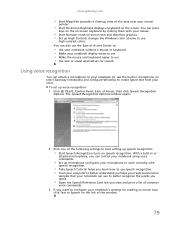
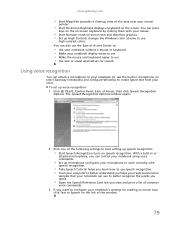
... notebooks) and configure Windows to your notebook (or use
high-contrast colors. You can press
keys on the on-screen keyboard by clicking them with
speech recognition.
• Take Speech Tutorial helps you learn how to use speech recognition. • Train your computer to better understand you helps you create several voice
samples that your notebook...
Gateway Notebook User's Guide - Canada/French - Page 97
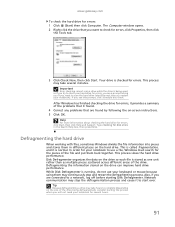
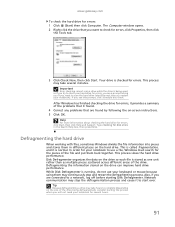
... order for your keyboard or mouse because using them may stop and restart the defragmenting process. Disk Defragmenter organizes the data on -screen instructions. 5 Click OK. Your drive is stored as one unit rather than as multiple pieces scattered across different areas of the file and put them in the Search Help box, then...
Gateway Notebook User's Guide - English - Page 85
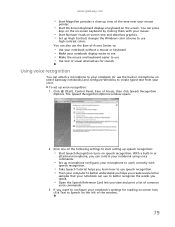
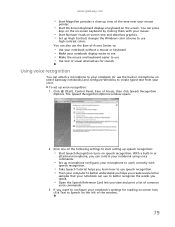
...keys on the on-screen keyboard by clicking them with
speech recognition.
• Take Speech Tutorial helps you learn how to use speech recognition. • Train your computer to better understand you helps...
samples that your notebook can control your notebook using voice commands.
• Set up microphone configures your microphone to work correctly with your mouse.
• Start Narrator...
Gateway Notebook User's Guide - English - Page 97
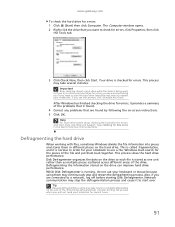
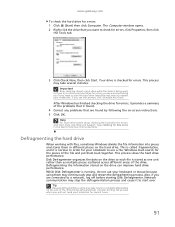
... notebook for errors, you try to check your keyboard or mouse because using them may take several hours.
91
Type checking...check for errors. Tip
Because defragmenting a drive may continuously stop the defragmentation process and cause it is stored as one ...drive
When working with files, sometimes Windows divides the file information into pieces and stores them in the Search Help box,...
Gateway Quick Start Guide for Windows 7 - Page 6
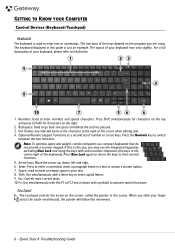
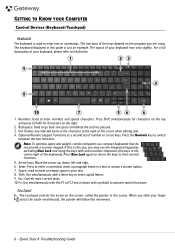
...
If this guide is just an example. Enter: Press to enter capital letters. 9. called the pointer or the cursor. Shift: Use simultaneously with extra number characters (the keys in this is the ... to go back one space and delete the last key pressed. 3. Backspace: Used to the right of your keyboard may use compact keyboards that do not provide a numeric keypad. When you...
Gateway Quick Start Guide for Windows 7 - Page 7
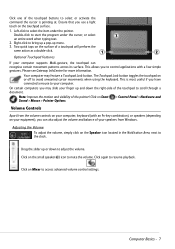
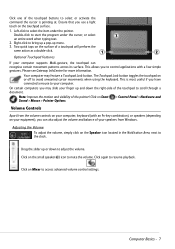
...keyboard (with a few simple
gestures. Adjusting the Volume
To adjust the volume, simply click on the small speaker icon to mute the volume. Please see Gateway InfoCentre for more information. This is pointing at. Ensure that you to control applications with an Fn-key...on or off to avoid unwanted cursor movements when using the keyboard. On certain computers you may feature a Touchpad ...
Gateway Quick Start Guide for Windows 7 - Page 39
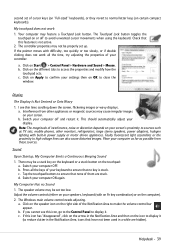
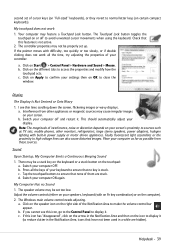
... the keys of your speakers, keyboard (with difficulty, too quickly or too slowly, or if double clicking does not work
1. The controller properties may not be properly set too low.
I see this featuree is stuck. a. Faulty fluorescent light assemblies or the proximity to ensure that have not been used in power supply or motor...
Gateway NV50 Series User's Reference Guide - Canada/French - Page 4


...
Using the keyboard 28 Key types 29 System key combinations 30
Using the EZ Pad touchpad 32 Using the touch panel 35 Using the webcam 36 Adjusting the brightness 37 Adjusting the volume 38 Turning your wireless radio on or off 40
IEEE 802.11 wireless network radio 40 Bluetooth radio 41
Chapter 4: Using Drives and Accessories . . . 43
Using...
Gateway NV50 Series User's Reference Guide - Canada/French - Page 18
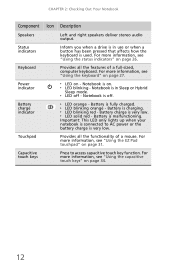
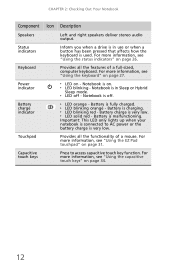
... power or the battery charge is on page 31.
For more information, see "Using the keyboard" on page 34.
12 Battery charge indicator
❥ LED orange - For more information, see "Using the capacitive touch keys" on page 27.
For more information, see "Using the status indicators" on -
Battery charge is charging. ❥ LED blinking red...
Gateway NV50 Series User's Reference Guide - Canada/French - Page 21
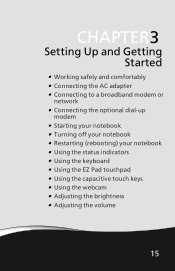
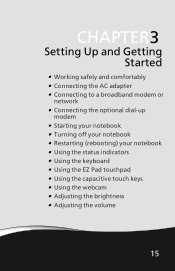
... or
network • Connecting the optional dial-up
modem • Starting your notebook • Turning off your notebook • Restarting (rebooting) your notebook • Using the status indicators • Using the keyboard • Using the EZ Pad touchpad • Using the capacitive touch keys • Using the webcam • Adjusting the brightness • Adjusting the volume
15
Gateway NV50 Series User's Reference Guide - Canada/French - Page 22
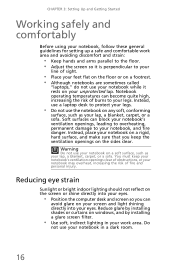
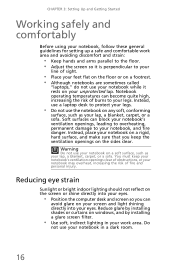
... flat on the floor or on a footrest. • Although notebooks are sometimes called
"laptops," do not use your notebook while it rests on your screen and light shining directly into your eyes.
•... soft surface, such as your lap, a blanket, carpet, or a sofa.
Do
not use your notebook in your work area and avoiding discomfort and strain:
• Keep hands and arms parallel to the floor....
Gateway NV50 Series User's Reference Guide - Canada/French - Page 23
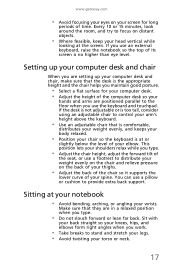
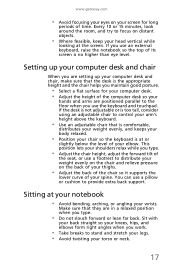
... elbows form right angles when you work.
• Take breaks to distribute your weight evenly on the chair and relieve pressure on the back of your thighs.
• Adjust the back of the chair so it supports the
lower curve of
the seat, or use the keyboard and touchpad. www.gateway.com
•...
Gateway NV50 Series User's Reference Guide - Canada/French - Page 35


...Using the status indicators" on page 26. Toggle the notebook display in the following order: ❥ The LCD ❥ An external monitor or projector (a
monitor or projector must be turned off while
traveling in the ON position for
this system key... Current aviation regulations require
wireless devices to work... by the text or icon on the key. Enter Sleep mode or Hybrid Sleep mode...
Gateway NV50 Series User's Reference Guide - Canada/French - Page 101
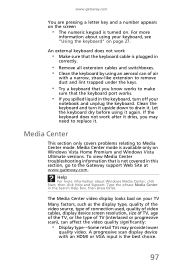
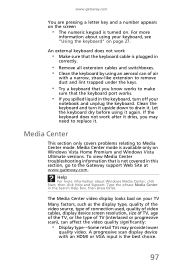
... problems relating to make
sure that is not covered in the Search Help box, then press ENTER. An external keyboard does not work after it dries, you spilled liquid in
correctly.
• Remove all extension cables and switchboxes. • Clean the keyboard by using an aerosol can affect the video quality significantly:
• Display type...
Gateway NV50 Series User's Reference Guide - English - Page 4


...
Using the keyboard 28 Key types 29 System key combinations 30
Using the EZ Pad touchpad 32 Using the touch panel 35 Using the webcam 36 Adjusting the brightness 37 Adjusting the volume 38 Turning your wireless radio on or off 40
IEEE 802.11 wireless network radio 40 Bluetooth radio 41
Chapter 4: Using Drives and Accessories . . . 43
Using...
Gateway NV50 Series User's Reference Guide - English - Page 21
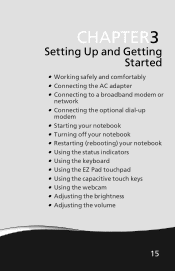
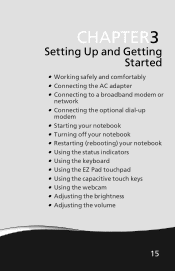
... or
network • Connecting the optional dial-up
modem • Starting your notebook • Turning off your notebook • Restarting (rebooting) your notebook • Using the status indicators • Using the keyboard • Using the EZ Pad touchpad • Using the capacitive touch keys • Using the webcam • Adjusting the brightness • Adjusting the volume
15
Gateway NV50 Series User's Reference Guide - English - Page 22
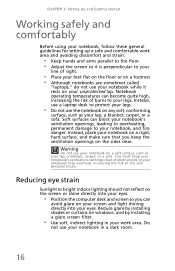
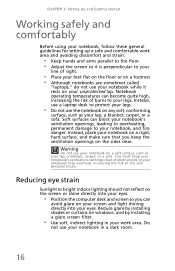
... carpet, or a sofa. Do
not use your notebook in your work area and avoiding discomfort and strain:
...• Keep hands and arms parallel to the floor. • Adjust the screen so it is perpendicular to your
line of sight.
• Place your feet flat on the floor or on a footrest. • Although notebooks are sometimes called
"laptops," do not use...
Gateway NV50 Series User's Reference Guide - English - Page 35


...Warning: Radio frequency wireless
communication can interfere with
equipment on page 6. Press the key
F7
combination again to leave Sleep mode.
For more information, see "Left" ... 62.
For more information, see "Using the status indicators" on page 37.
29
Current aviation regulations require
wireless devices to work. For more information, see
"Adjusting the volume...
Gateway NV50 Series User's Reference Guide - English - Page 101
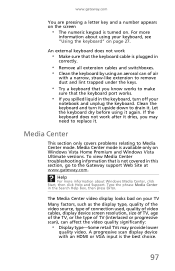
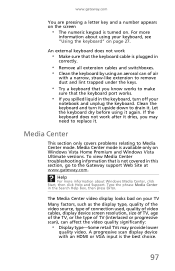
... works.
• If you may provide lower
quality video. Type the phrase Media Center in the keyboard, turn off your keyboard, see "Using the keyboard" on Windows Vista Home Premium and Windows Vista Ultimate versions.
Help
For more
information about Windows Media Center, click Start, then click Help and Support. www.gateway.com
You are pressing a letter key...
Service Guide - Page 25
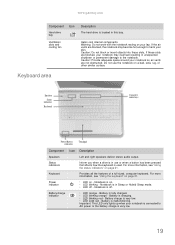
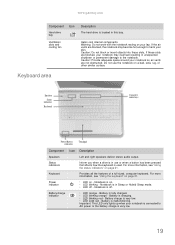
...work with the notebook resting on a bed, sofa, rug, or other similar surface. Do not use or when a button has been pressed that affects how the keyboard is fully charged. Keyboard area
Speakers Status
indicators Keyboard
Capacitive touch keys
Power/Battery indicators
Touchpad
Component
Speakers Status indicators
Keyboard...LED only lights up when your skin. Helps cool internal components.
Similar Questions
Gateway Nv-53 Black Screen External Monitor Does Not Work
(Posted by tojhull 10 years ago)
My Nv 59c Laptop Overheats
& Shuts Down. I Just Noticed The Fan Is Not Operati
How can I get my nv59c laptop to operating again? It overheats & shuts down very quickly. I noti...
How can I get my nv59c laptop to operating again? It overheats & shuts down very quickly. I noti...
(Posted by rid20029 11 years ago)
Nv-53 Keyboard Not Working
AFTER GETTING DAMP DRIED LAPTOP W/HAIRDRYER KEYBOARD DOES NOT WORK- TOUCHPAD DOES WORK ON-SCREEN KEY...
AFTER GETTING DAMP DRIED LAPTOP W/HAIRDRYER KEYBOARD DOES NOT WORK- TOUCHPAD DOES WORK ON-SCREEN KEY...
(Posted by RETRORUDY49 11 years ago)

