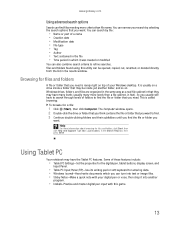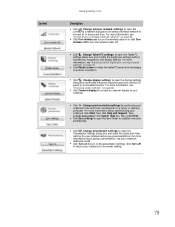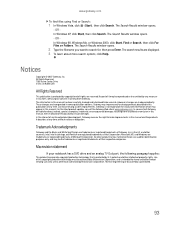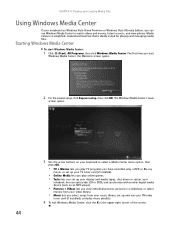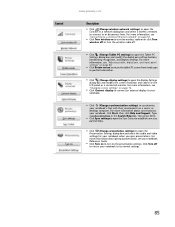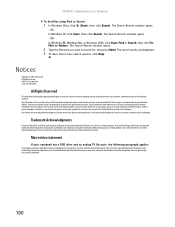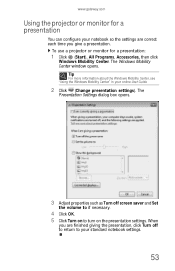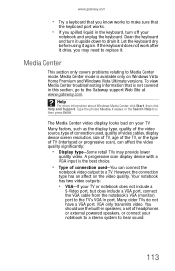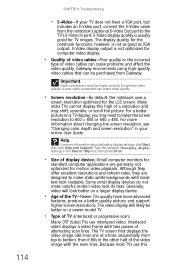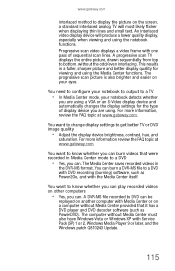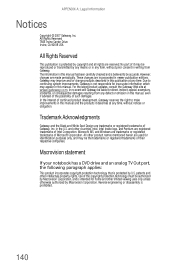Gateway MT6728 Support Question
Find answers below for this question about Gateway MT6728 - MT - Pentium Dual Core 1.6 GHz.Need a Gateway MT6728 manual? We have 4 online manuals for this item!
Question posted by schult78 on May 26th, 2011
How Do You Project A Powerpoint Presentation Onto A Tv Screen?
Is there a function key you must toggle?
Current Answers
Related Gateway MT6728 Manual Pages
Similar Questions
Upgrades For My Md7335u
i have a gateway model md7335u it has a pentium dual core T4200 2.00GHz 800MHz processor and a 500GB...
i have a gateway model md7335u it has a pentium dual core T4200 2.00GHz 800MHz processor and a 500GB...
(Posted by welchbert 7 years ago)
Gateway Mt6728 When Turned On Screen Reads Enter Hdd Password. I Don't Know It.
(Posted by sassysweetpea22 11 years ago)
How Would I Do To Make My Screen Show
sir i was using my gateway laptop to do my asignment when it went on a safe mode. i then close the s...
sir i was using my gateway laptop to do my asignment when it went on a safe mode. i then close the s...
(Posted by jeromekukah 11 years ago)
Can Not Reinstall Full System Recovery Using F8 On Bootup
Windows Vista Had successfully reinstalled complete operating system from protected boot sector. Sy...
Windows Vista Had successfully reinstalled complete operating system from protected boot sector. Sy...
(Posted by markm2mail 12 years ago)
Notebook
What i sthe difference between the Gateway MT6840 and the Gateway MT6728. Is one better then the oth...
What i sthe difference between the Gateway MT6840 and the Gateway MT6728. Is one better then the oth...
(Posted by corrine2020 12 years ago)