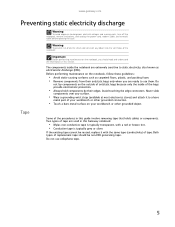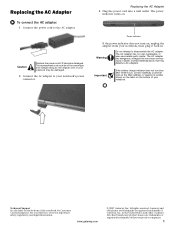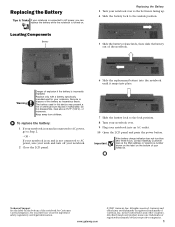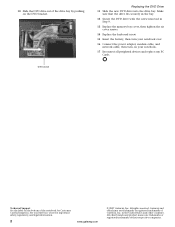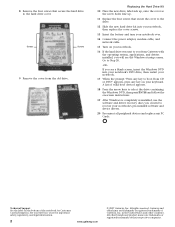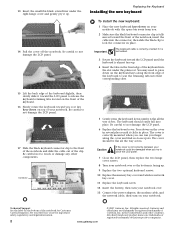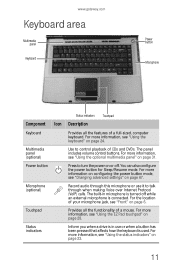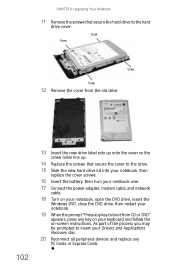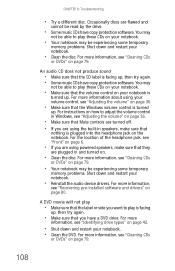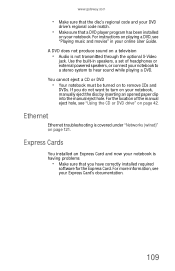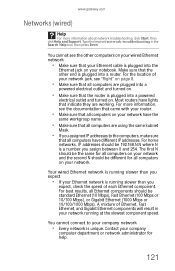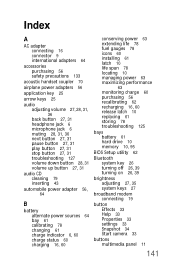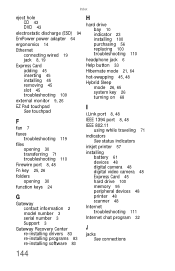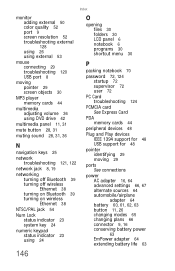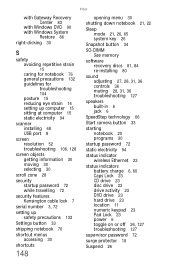Gateway ML6230 Support Question
Find answers below for this question about Gateway ML6230.Need a Gateway ML6230 manual? We have 3 online manuals for this item!
Question posted by kennyharer on June 11th, 2014
How Do You Get The Old Power Jack Out And How Do You Replace The Power Jack
Current Answers
Answer #1: Posted by BusterDoogen on June 11th, 2014 8:00 PM
I hope this is helpful to you!
Please respond to my effort to provide you with the best possible solution by using the "Acceptable Solution" and/or the "Helpful" buttons when the answer has proven to be helpful. Please feel free to submit further info for your question, if a solution was not provided. I appreciate the opportunity to serve you!
Related Gateway ML6230 Manual Pages
Similar Questions
Is there any instructions/manuals available for the replacement of keyboard on Gateway Laptop NV570?
My laptop wont start, whats wrong with it and the battery wont light up green or red?
SNID:93404560825