Gateway MD73 Support Question
Find answers below for this question about Gateway MD73.Need a Gateway MD73 manual? We have 9 online manuals for this item!
Question posted by mase46 on December 2nd, 2012
How To Remove Keyboard Keys To Replace For Gateway Laptop Model Md7335u
The person who posted this question about this Gateway product did not include a detailed explanation. Please use the "Request More Information" button to the right if more details would help you to answer this question.
Current Answers
There are currently no answers that have been posted for this question.
Be the first to post an answer! Remember that you can earn up to 1,100 points for every answer you submit. The better the quality of your answer, the better chance it has to be accepted.
Be the first to post an answer! Remember that you can earn up to 1,100 points for every answer you submit. The better the quality of your answer, the better chance it has to be accepted.
Related Gateway MD73 Manual Pages
8513015 - Gateway Starter Guide (with eRecovery) - Page 23
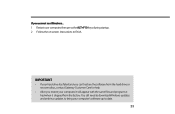
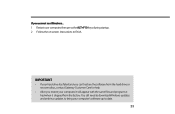
... when it shipped from the factory. You still need to download Windows updates and antivirus updates to bring your computer, then press the ALT+F10 keys during startup. 2 Follow the on-screen instructions to date. 23
IMPORTANT
• If your hard drive has failed and you can't restore the software from...
8513031 - Gateway Notebook User Guide for Windows Vista R3 - Page 9
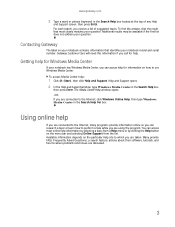
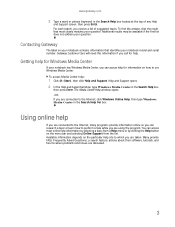
...you are taken. To access Media Center help for Windows Media Center
If your notebook model and serial number. Many provide FAQs (Frequently Asked Questions), a search feature, articles about...online so you can access most closely matches your question.
Gateway Customer Care will need this information if you are discussed.
3
www.gateway.com
2 Type a word or phrase (keyword) in ...
8513031 - Gateway Notebook User Guide for Windows Vista R3 - Page 21
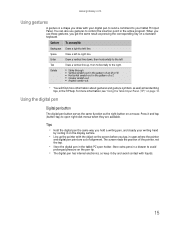
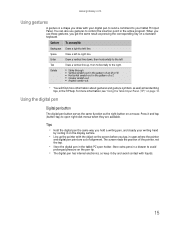
... the pointer, not the tap.
• Store the digital pen in the active program.
www.gateway.com
Using gestures
A gesture is a shape you draw with liquids.
15
Delete
■ Strike ...• You will find more information, see "Using the Tablet Input Panel (TIP)" on a standard keyboard. Press it dry and avoid contact with your tablet PC Input Panel. You can also use these gestures...
8513031 - Gateway Notebook User Guide for Windows Vista R3 - Page 25


... CTRL + V. To... Click the first item, press and hold down the CTRL key, then click each of the remaining items.
Select multiple adjacent items in a list or....
Type Windows keyboard shortcuts in Windows. For more information about shortcuts, see your Windows or program documentation. www.gateway.com
Shortcuts
Help
For more information about Windows keyboard shortcuts, click ...
8513031 - Gateway Notebook User Guide for Windows Vista R3 - Page 83


...your voice. www.gateway.com
2 In the Quick access to common tools section, click one of the following options to make
some of Access Center to:
• Use your notebook without a mouse or keyboard • Make ...the mouse and keyboard easier to use • Use text or visual alternatives for reading on-screen text, click Text to
Speech on the left of the window.
77 You can press keys on
the on...
8513031 - Gateway Notebook User Guide for Windows Vista R3 - Page 103
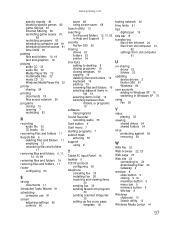
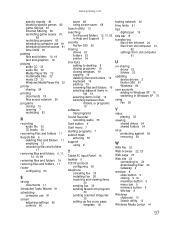
... desktop 8 closing programs 19 closing windows 19 copying 19 deleting files and folders 19 keyboard 19 pasting 19 renaming files and folders 19 selecting adjacent items in list 19 selecting ...drives 54 shared folders 54
virus protecting against 59 removing 59
W
WAV file 32 Web browser 22, 23 Web page 23
Web site 23 connecting to 24 downloading files 24 Gateway 2
window 8 close button 9 closing 9, 19...
MUWA200008 - Gateway Notebook Reference Guide with eRecovery (English) - Page 3
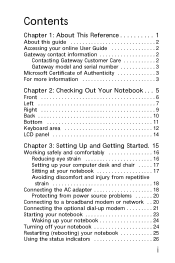
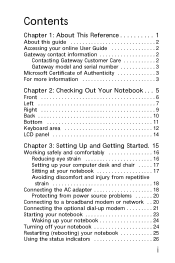
... This Reference 1
About this guide 2 Accessing your online User Guide 2 Gateway contact information 2
Contacting Gateway Customer Care 2 Gateway model and serial number 3 Microsoft Certificate of Authenticity 3 For more information 3
Chapter 2: Checking Out Your Notebook . . . 5
Front 6 Left 7 Right 9 Back 10 Bottom 11 Keyboard area 12 LCD panel 14
Chapter 3: Setting Up and Getting...
MUWA200008 - Gateway Notebook Reference Guide with eRecovery (English) - Page 4
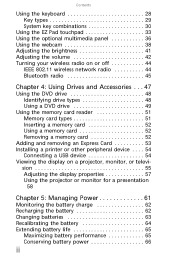
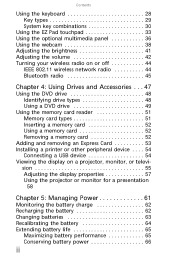
... battery performance 65 Conserving battery power 66
ii Contents
Using the keyboard 28 Key types 29 System key combinations 30
Using the EZ Pad touchpad 33 Using the optional ... reader 51 Memory card types 51 Inserting a memory card 52 Using a memory card 52 Removing a memory card 52
Adding and removing an Express Card 53 Installing a printer or other peripheral device . . . . 54
...
MUWA200008 - Gateway Notebook Reference Guide with eRecovery (English) - Page 9


... for your notebook includes the product key code for assistance. For more information
For more information about your notebook, visit Gateway's Support page at www.gateway.com or the Web address shown on your notebook model and its features. Label information varies by model, features ordered, and location. www.gateway.com
Gateway model and serial number
A label on...
MUWA200008 - Gateway Notebook Reference Guide with eRecovery (English) - Page 13
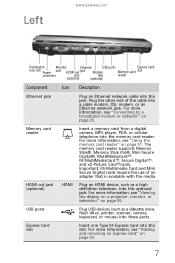
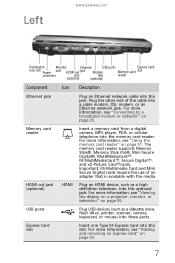
...such as a diskette drive, flash drive, printer, scanner, camera, keyboard, or mouse) into this optional jack. Express Card slot
Insert one ...into these ports.
For more information, see "Adding and removing an Express Card" on page 20. Memory card reader
Insert...use of the cable into this slot. Left
www.gateway.com
Kensington
Monitor
Ethernet
USB ports
Express Card
lock ...
MUWA200008 - Gateway Notebook Reference Guide with eRecovery (English) - Page 35
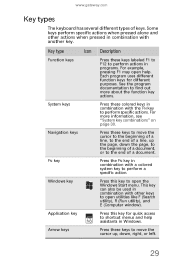
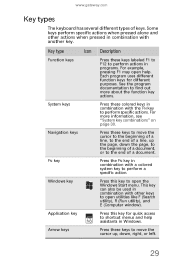
... open utilities like F (Search utility), R (Run utility), and E (Computer window). Each program uses different function keys for quick access to shortcut menus and help .
Windows key
Press this key for different purposes.
www.gateway.com
Key types
The keyboard has several different types of a line, up , down the page, to the beginning of a document, or to...
MUWA200008 - Gateway Notebook Reference Guide with eRecovery (English) - Page 47


...desired screen brightness. Adjusting the brightness
To adjust screen brightness:
• Use the increase brightness and decrease
brightness keys on page 30. -ORClick (Start), All Programs, Accessories, then click Windows Mobility Center. Tip
For more ...then click Help in your online User Guide.
41
www.gateway.com
Tip
For more information, see "System key combinations" on the keyboard.
MUWA200008 - Gateway Notebook Reference Guide with eRecovery (English) - Page 87


... dust. With your notebook with the exception of air.
A replacement keyboard may not be covered by using an aerosol can of the...gateway.com
• A soft, lint-free cloth • An aerosol can of air that has a narrow,
straw-like extension to remove dust and lint trapped under the keys. Let the liquid drain, then let the keyboard dry before cleaning any components.
If the keyboard...
MUWA200008 - Gateway Notebook Reference Guide with eRecovery (English) - Page 101
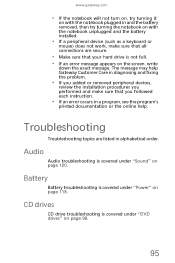
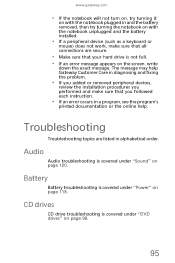
...drives" on page 118.
The message may help Gateway Customer Care in diagnosing and fixing the problem.
• If you added or removed peripheral devices,
review the installation procedures you performed ...plugged in and the battery removed, then try turning the notebook on with the notebook unplugged and the battery installed.
• If a peripheral device (such as a keyboard or
mouse) does not ...
MUWA200008 - Gateway Notebook Reference Guide with eRecovery (English) - Page 103
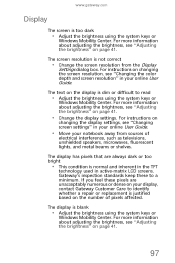
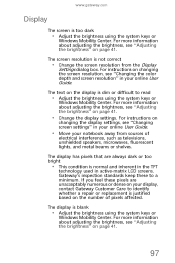
... Care to identify whether a repair or replacement is not correct
• Change the screen resolution from sources of pixels affected. If you feel these to read
• Adjust the brightness using the system keys or
Windows Mobility Center. www.gateway.com
Display
The screen is blank
• Adjust the brightness using the system...
MUWA200008 - Gateway Notebook Reference Guide with eRecovery (English) - Page 109
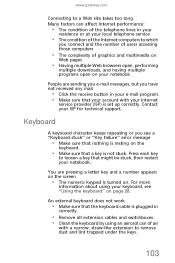
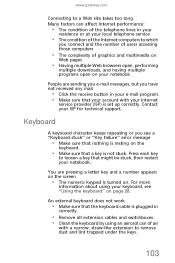
... plugged in your e-mail program. • Make sure that might be stuck, then restart your Internet
service provider (ISP) is not stuck. Press each key
to remove dust and lint trapped under the keys.
103 Contact your keyboard, see a "Keyboard stuck" or "Key failure" error message
• Make sure that nothing is resting on .
An external...
MUWA200008 - Gateway Notebook Reference Guide with eRecovery (English) - Page 110
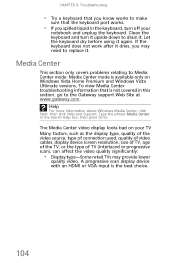
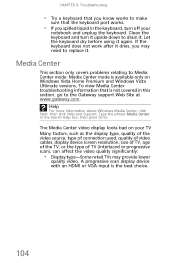
...and Support.
Let the keyboard dry before using it . Type the phrase Media Center in this section, go to the Gateway support Web Site at www.gateway.com. Clean the keyboard and turn off your...-Some retail TVs may need to replace it again.
Media Center
This section only covers problems relating to Media Center mode. CHAPTER 8: Troubleshooting
• Try a keyboard that you know works to make
...
MUWA200008 - Gateway Notebook Reference Guide with eRecovery (English) - Page 144
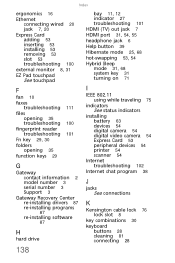
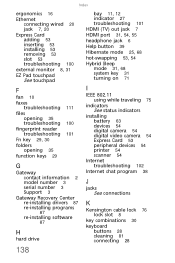
... 53 inserting 53 installing 53 removing 53 slot 53 troubleshooting 100 external monitor 8, 31 EZ Pad touchpad See touchpad
F
fan 10 faxes
troubleshooting 111 files
opening 35 troubleshooting 100 fingerprint reader troubleshooting 101 Fn key 29, 30 folders opening 35 function keys 29
G
Gateway contact information 2 model number 3 serial number 3 Support 3
Gateway Recovery Center re-installing...
MUWA200008 - Gateway Notebook Reference Guide with eRecovery (English) - Page 145
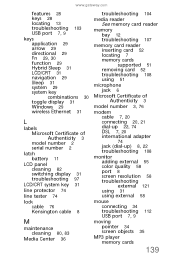
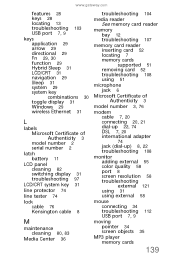
www.gateway.com
features 28 keys 28 locating 13 troubleshooting 103 USB port 7, 9
keys application 29 arrow 29 directional 29 Fn 29, 30 function 29 Hybrid Sleep 31 LCD/CRT 31 navigation 29 Sleep 31 system 29 system key combinations 30 toggle display 31 Windows 29 wireless Ethernet 31
L
labels Microsoft Certificate of Authenticity 3 model number...
MUWA200008 - Gateway Notebook Reference Guide with eRecovery (English) - Page 149
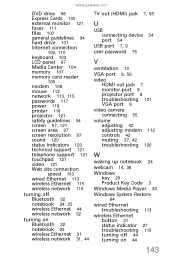
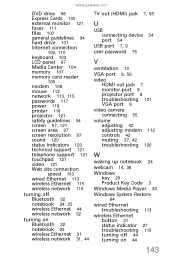
www.gateway.com
DVD drive 98 Express Cards 100 external monitor 121 faxes 111 files 100 general guidelines 94 hard drive 101 Internet connection
102, 110 keyboard 103 LCD panel 97 Media Center ...42 muting 37, 42 troubleshooting 120
W
waking up notebook 24 webcam 14, 38 Windows
key 29 Product Key Code 3 Windows Media Player 36 Windows System Restore
84
wired Ethernet troubleshooting 113
wireless ...
Similar Questions
Upgrades For My Md7335u
i have a gateway model md7335u it has a pentium dual core T4200 2.00GHz 800MHz processor and a 500GB...
i have a gateway model md7335u it has a pentium dual core T4200 2.00GHz 800MHz processor and a 500GB...
(Posted by welchbert 7 years ago)
How To Clean Keyboard Keys From Gateway Nv55c Laptop
(Posted by pemaorange 10 years ago)
How Do I Remove Keyboard From A Gateway Nv5207u
i need to change bad keyboard
i need to change bad keyboard
(Posted by pfm260 13 years ago)

