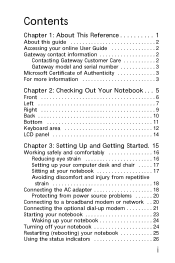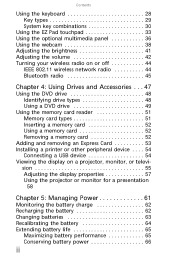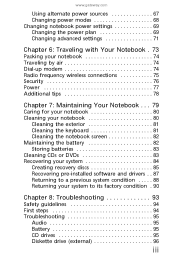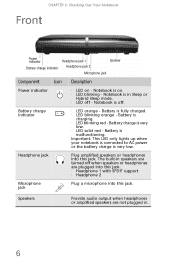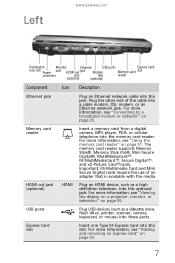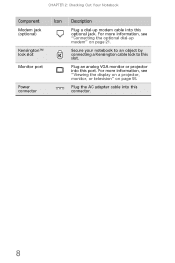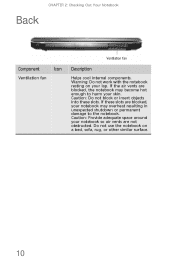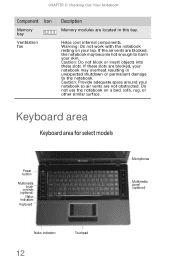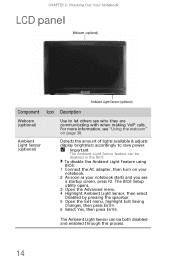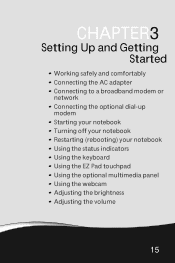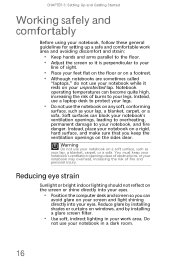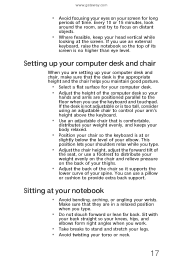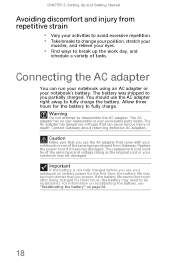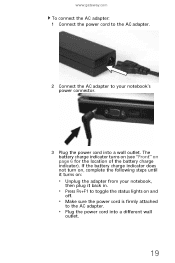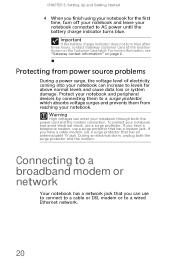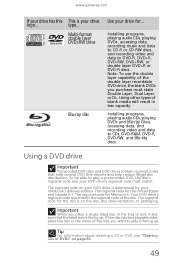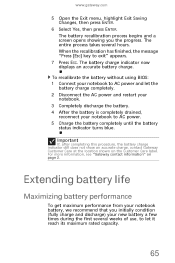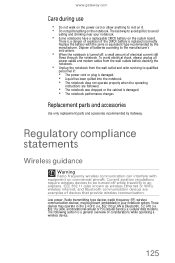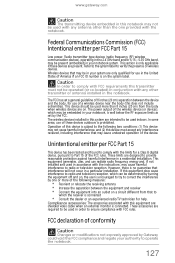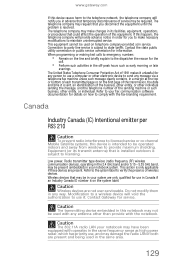Gateway MD7820u Support Question
Find answers below for this question about Gateway MD7820u - MD - Core 2 Duo GHz.Need a Gateway MD7820u manual? We have 1 online manual for this item!
Question posted by looneyville on October 29th, 2010
Blue Tooth Capable
how does the blue tooth work on the pc, i cant get it to connect to anything
Current Answers
Related Gateway MD7820u Manual Pages
Similar Questions
Intel Core 2 Duo Upgrade.
Can I upgrade my m7315u Laptop from Intel Core Duo mobile to Intel Core 2 Duo mobile.
Can I upgrade my m7315u Laptop from Intel Core Duo mobile to Intel Core 2 Duo mobile.
(Posted by jermainedurham 10 years ago)
Does This Laptop Support Core 2 Extreme Qx9300 Cpu?
Currently considering upgrading cpu. Would love a quad core cpu over duo core!
Currently considering upgrading cpu. Would love a quad core cpu over duo core!
(Posted by dreday4532 11 years ago)
Can I Copy Dvds On My Nv-78 And If So, Which Format Disc Should I Use - + Or - ?
My NV78 has Windows7 and intel Core 2 Duo processor T6600 500 GB HDD 4 GB memory DVD-Super Multi ...
My NV78 has Windows7 and intel Core 2 Duo processor T6600 500 GB HDD 4 GB memory DVD-Super Multi ...
(Posted by dstulb 11 years ago)
What Are The Drivers Needed To Restore For A Gateway Md 7818 Laptop?
did a format- now, the critter needs a network adapter- loaded vista untimate- works fine except , i...
did a format- now, the critter needs a network adapter- loaded vista untimate- works fine except , i...
(Posted by lilycat 12 years ago)