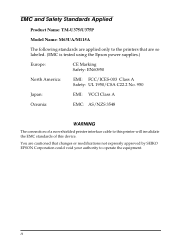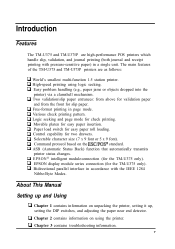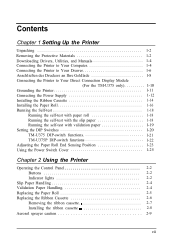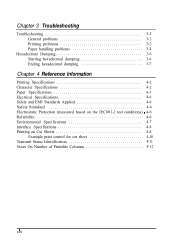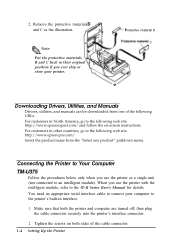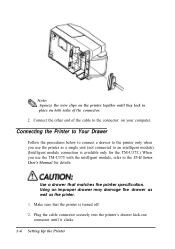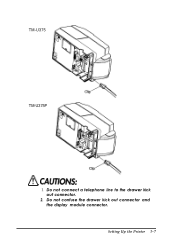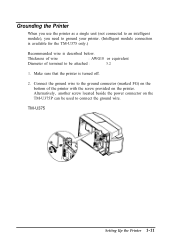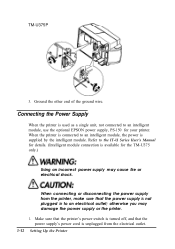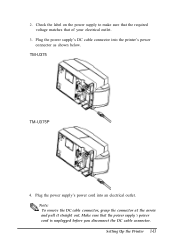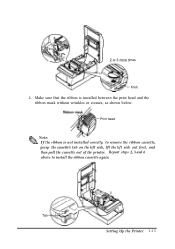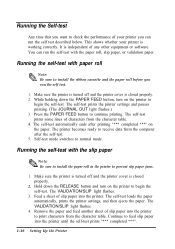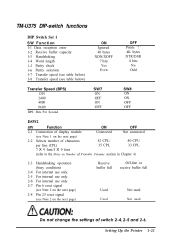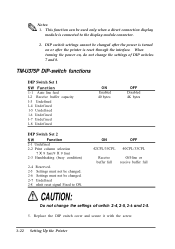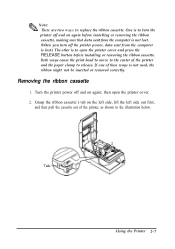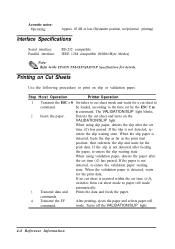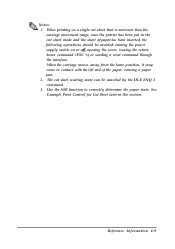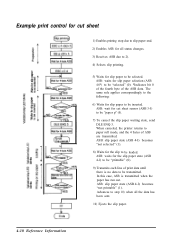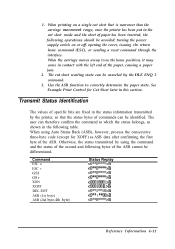Epson tmu375 Support Question
Find answers below for this question about Epson tmu375.Need a Epson tmu375 manual? We have 1 online manual for this item!
Question posted by cityhall on December 22nd, 2014
Cancel Printing
Current Answers
Answer #1: Posted by BusterDoogen on December 22nd, 2014 9:40 AM
I hope this is helpful to you!
Please respond to my effort to provide you with the best possible solution by using the "Acceptable Solution" and/or the "Helpful" buttons when the answer has proven to be helpful. Please feel free to submit further info for your question, if a solution was not provided. I appreciate the opportunity to serve you!
Answer #2: Posted by bengirlxD on December 22nd, 2014 9:42 AM
http://www.epson.com/cgi-bin/Store/support/supAdvice.jsp?type=highlights¬eoid=204023
Feel free to resubmit the question if you didn't find it useful.
Related Epson tmu375 Manual Pages
Similar Questions
Where can I purchase the tape for Epson label maker? I could not find any epson tapes at local store...
I've been trying to print some Avery bag topper labels through the avery website, however, the Epson...
How can i print avery tractor feed labels. I cannot see user defined size or label size. I am using ...