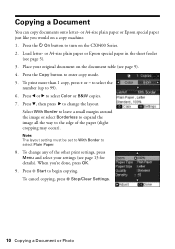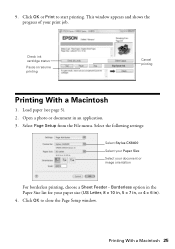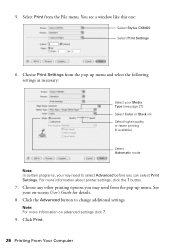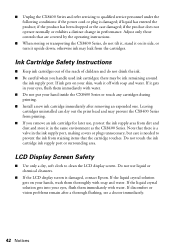Epson CX8400 Support Question
Find answers below for this question about Epson CX8400 - Stylus Color Inkjet.Need a Epson CX8400 manual? We have 5 online manuals for this item!
Question posted by jhgrulke on December 19th, 2012
How Do I Cancel A Job On My Printer. Keeps Printing Over And Over
The person who posted this question about this Epson product did not include a detailed explanation. Please use the "Request More Information" button to the right if more details would help you to answer this question.
Current Answers
Related Epson CX8400 Manual Pages
Similar Questions
Why Does My Epson Stylus Cx8400 Keep Cancelling
(Posted by 08cuetinor 9 years ago)
Epson Cx8400 Color Ink Out Won't Print
(Posted by jw70ihatet 10 years ago)
My New Epson Xp-300 Wireless Printer Keeps Saying It Has A Paper Jam.
My new Epson XP-300 wireless printer keeps saying it has a paper jam but it doesn't and I don't know...
My new Epson XP-300 wireless printer keeps saying it has a paper jam but it doesn't and I don't know...
(Posted by jfwalw 11 years ago)
Printer Keeps Printing Same Information How Can I Clear Printer?
(Posted by cbsandoval 12 years ago)
How To Cancel Printing Job On Epson Stylus Cx8400 Series Printer?
Once a printing job involving numerous pages has begun printing, how can the printing job be cancell...
Once a printing job involving numerous pages has begun printing, how can the printing job be cancell...
(Posted by jimandell 12 years ago)