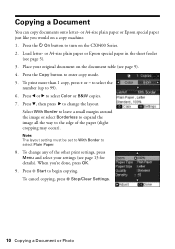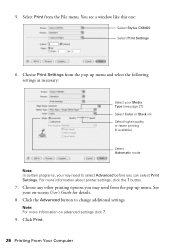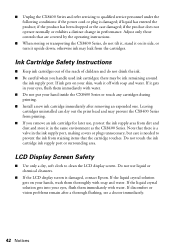Epson CX8400 Support Question
Find answers below for this question about Epson CX8400 - Stylus Color Inkjet.Need a Epson CX8400 manual? We have 5 online manuals for this item!
Question posted by jw70ihatet on November 18th, 2013
Epson Cx8400 Color Ink Out Won't Print
The person who posted this question about this Epson product did not include a detailed explanation. Please use the "Request More Information" button to the right if more details would help you to answer this question.
Current Answers
Related Epson CX8400 Manual Pages
Similar Questions
The Black Ink Won't Print Except On The Test Page.
The black ink won't print. I have tried setting it up again, cleaning nozzles, aligning print heads,...
The black ink won't print. I have tried setting it up again, cleaning nozzles, aligning print heads,...
(Posted by c09drm 3 years ago)
Why Is My Stylus Cx8400 Printing Blank
(Posted by barBS 10 years ago)
How To Bypass Color Ink Replacement And Print In Only Black On Epson Stylus
nx330
nx330
(Posted by okochbw 10 years ago)
Epson Stylus Cx8400 Won't Recognize New Ink Cartridges
(Posted by jmcuja1 10 years ago)
How To Cancel Printing Job On Epson Stylus Cx8400 Series Printer?
Once a printing job involving numerous pages has begun printing, how can the printing job be cancell...
Once a printing job involving numerous pages has begun printing, how can the printing job be cancell...
(Posted by jimandell 12 years ago)