Epson CX8400 Support Question
Find answers below for this question about Epson CX8400 - Stylus Color Inkjet.Need a Epson CX8400 manual? We have 5 online manuals for this item!
Question posted by jmcuja1 on November 13th, 2013
Epson Stylus Cx8400 Won't Recognize New Ink Cartridges
The person who posted this question about this Epson product did not include a detailed explanation. Please use the "Request More Information" button to the right if more details would help you to answer this question.
Current Answers
There are currently no answers that have been posted for this question.
Be the first to post an answer! Remember that you can earn up to 1,100 points for every answer you submit. The better the quality of your answer, the better chance it has to be accepted.
Be the first to post an answer! Remember that you can earn up to 1,100 points for every answer you submit. The better the quality of your answer, the better chance it has to be accepted.
Related Epson CX8400 Manual Pages
Product Brochure - Page 1


...up to 400 percent
Ordering Information
Product Name Epson Stylus® CX8400 all-in-one Epson Stylus CX8400 all-in -One
CX8400
Print | Copy | Scan | Photo
Picture-perfect productivity. no special cartridges required
• Use the multipurpose cards slots to six times longer than leading competitive prints**
• Replace only the color that last -
Features/Benefits
• Select...
Product Brochure - Page 2


... for more information about print speed. ** Ink lightfastness ratings based on accelerated testing of other product and brand names are subject to page, Adjustable reduction and enlargement (25 - 400%), Adjustable copy density
Special Features PC-free Printing Print all prints under glass; Packaging Specifications
Epson Stylus CX8400 Single Carton Dimensions 19.9" x 8.9" x 14...
Product Information Guide - Page 1


Epson Stylus CX8400 Series
Epson Stylus CX8400 Series Parts
Edge guide
Control panel buttons
Paper support Feeder guard Scanner lid
Output tray and extensions
Memory card slots
Scanner lid
Document table
PictBridge/USB port (for camera cable)
Scanner Ink cartridge holder (in home position)
USB port (for computer cable)
Service only (do not open)
Power inlet (for power cable...
Product Information Guide - Page 2


...Epson Stylus CX8400 Series
Ink Cartridges
❏ 69 Black or 68 High Capacity Black ❏ 69 Cyan ❏ 69 Magenta ❏ 69 Yellow
Specifications
Printing
Paper path
Sheet feeder, top entry
Sheet feeder capacity Approx. 120 sheets at 24 lb (90 g/m2)
Scanning
Scanner type Photoelectric device... per color internal 8 bits per pixel per color external (maximum)
RGB three color LED
...
Product Information Guide - Page 3


... and temperature.
All card types standard version compliant. Store ink cartridges in the CX8400 Series until you use genuine Epson cartridges and do not refill them to warm up a cartridge within six months of files: Up to 999
Ink Cartridges
Note: We recommend that you are ready to replace them . Color
Cyan, magenta, yellow, black
Part number
69 cyan...
Product Information Guide - Page 4
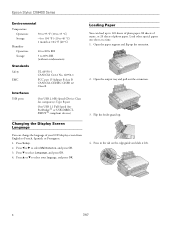
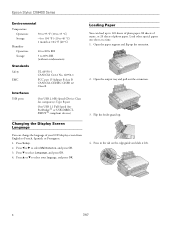
Epson Stylus CX8400 Series
Environmental
Temperature Operation: Storage:
Humidity Operation: Storage:
50 to 95 °F (10 to 35 °C) ...B CAN/CSA-CEI/IEC CISPR 22 Class B
Interfaces USB ports
One USB 2.0 Hi-Speed (Device Class for PictBridge™ or USB-DIRECTPRINT™ compliant devices)
Changing the Display Screen Language
You can load up to French, Spanish, or Portuguese. 1. ...
Product Information Guide - Page 5


...guide against the right side and beneath the tab. Close the document cover gently to select Color or B&W copies.
7. Note: Load only the recommended number of sheets.
3. Do ... down.
Place your photo or document faces. To print more than 1 copy, press + or - Epson Stylus CX8400 Series
5. Check the paper package for Copying or Scanning
Caution: Do not place anything on the edge ...
Product Information Guide - Page 6


... setting Plain Paper
Matte Prem. Note: Paper Size options depend on Color Restoration.)
7. Press x Start to select the number.
10. Press the Restore button.
5. to begin copying. To change the copy quality, select Quality and choose Standard, Best, or Draft.
Epson Stylus CX8400 Series
8. Select With Border to leave a small margin around the image...
Product Information Guide - Page 7


... Quality if you use instructions for any special use the Min setting.
13.
File format Image size Number of files
JPEG with your CX8400 Series. If you loaded.
Epson Stylus CX8400 Series
❏ To change the paper type, select Paper Type and choose the type of paper you will only be printing from your...
Product Information Guide - Page 10


... Be sure you see the on the CX8400 Series. Caution: Do not open ink cartridge packages until a cartridge needs replacement. Turn on -screen User's Guide. Open the scanner.
3. Epson Stylus CX8400 Series
Paper
Epson Premium Presentation Paper Matte Epson Premium Presentation Paper Matte
Double-sided Epson Photo Quality Self-adhesive Sheets Epson Iron-on Cool Peel Transfer Paper
Envelopes...
Product Information Guide - Page 11


..., flush them thoroughly with water. Remove the cartridge from dirt and dust and store it clicks into your hands, wash them immediately with soap and water. Once you 'll waste ink. If ink gets into place. Epson Stylus CX8400 Series
4. Warning: If ink gets on the LCD display screen, ink charging is charging or you replace all the...
Product Information Guide - Page 12


... the Print Head Nozzles
Note: You cannot clean the print head if an ink cartridge is clean. You must replace the cartridge first (see if there are gaps or the pattern is a good idea... Cleaning and press
OK. 4. Look at least once a month to clean the print head nozzles. Epson Stylus CX8400 Series
Adjusting Print Quality
If the print quality declines, you see a message on the screen. Run ...
Product Information Guide - Page 13


...-23794 CPD-23793
Epson Stylus CX8400 Series Start Here sheet (English/French)
Epson Stylus CX8400 Series Quick Guide (English)
Epson Stylus CX8400 Series CD-ROM (English/French includes on-screen User's Guide)
Transporting the CX8400 Series
If you need to avoid damaging the printer.
7. Close the paper support and output tray.
5. Leave the ink cartridges installed to ship your CX8400 Series or...
Quick Reference Guide - Page 4


...® computer. Introduction
After you have set up your Epson Stylus® CX8400 Series all-in-one as you read your CX8400 Series instructions:
Warning: Warnings must be followed carefully to avoid ...for printing from your computer ■ Scan a document or photo and restore or correct the color ■ Perform routine maintenance ■ Solve simple problems This book tells you connect it ...
Quick Reference Guide - Page 32


... when you order or purchase new ink cartridges: ■ 69 Black or 68 High Capacity Black ■ 69 Cyan ■ 69 Magenta ■ 69 Yellow
32 Maintaining Your All-in your computer screen when you like. 3. Checking Ink Levels
You can purchase genuine Epson ink and paper from Epson Supplies Central at www.epson.com/ink3 (U.S. Press Setup...
Quick Reference Guide - Page 33


...ready to maintain reliability. Replacing Ink Cartridges 33 You must replace it to print.
Note: Leave the expended cartridge installed until a cartridge needs replacement. If you're replacing a cartridge before you have a new ink cartridge before you must install new cartridges immediately after the "replace cartridge" indicator comes on the CX8400 Series. 2.
For best printing...
Quick Reference Guide - Page 35
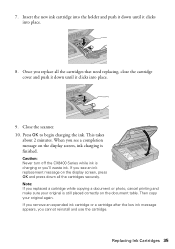
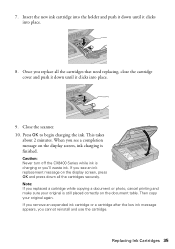
This takes
about 2 minutes. Insert the new ink cartridge into the holder and push it down until it clicks into place.
9. If you see a completion message on the display screen, ink charging is charging or you'll waste ink. When you replace all the cartridges that need replacing, close the cartridge cover and push it down all the...
Quick Reference Guide - Page 40
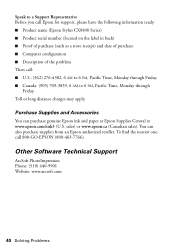
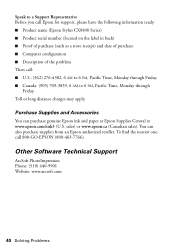
... purchase supplies from an Epson authorized reseller. You can purchase genuine Epson ink and paper at Epson Supplies Central at www.epson.com/ink3 (U.S. Toll or... through
Friday. Speak to a Support Representative Before you call Epson for support, please have the following information ready: ■ Product name (Epson Stylus CX8400 Series) ■ Product serial number (located on the label...
Quick Reference Guide - Page 42
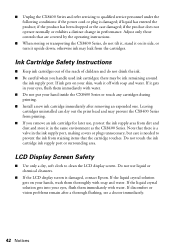
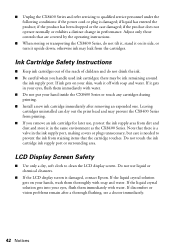
... is a valve in your eyes, flush them thoroughly with water. Ink Cartridge Safety Instructions
■ Keep ink cartridges out of the reach of children and do not tilt it, stand it on your hand inside the CX8400 Series or touch any cartridges during printing. ■ Install a new ink cartridge immediately after a thorough flushing, see a doctor immediately.
42 Notices If...
Quick Reference Guide - Page 45


...Rico and U.S. An Epson service technician will be made freight collect. The replacement printer or part may be new or refurbished to the Epson standard of quality, ...Epson America, Inc. ("Epson") warrants to the Epson product after its shipment from the date of like kind and quality.
This warranty does not cover ribbons, ink cartridges or third party parts, components, or peripheral devices...
Similar Questions
Eoson Stylus Nx330 Does Recognize New Ink Cartridge
(Posted by MaynSaySanDi 9 years ago)
Epson Stylus Cx8400 Cannot Recognize Ink Cartridges Solution
(Posted by yoema 9 years ago)
Epson Cx8400 How To Get It To Recognize Magenta Ink Cartridge
(Posted by CrAna1 9 years ago)
My Epson 845 Will Not Recognize New Ink Cartridge
(Posted by sise2spa 10 years ago)
Epson Stylus Cx8400 Cannot Recognize Ink Cartridges
(Posted by joelmomo 10 years ago)

