Epson CX8400 Support Question
Find answers below for this question about Epson CX8400 - Stylus Color Inkjet.Need a Epson CX8400 manual? We have 5 online manuals for this item!
Question posted by yoema on June 13th, 2014
Epson Stylus Cx8400 Cannot Recognize Ink Cartridges Solution
The person who posted this question about this Epson product did not include a detailed explanation. Please use the "Request More Information" button to the right if more details would help you to answer this question.
Current Answers
There are currently no answers that have been posted for this question.
Be the first to post an answer! Remember that you can earn up to 1,100 points for every answer you submit. The better the quality of your answer, the better chance it has to be accepted.
Be the first to post an answer! Remember that you can earn up to 1,100 points for every answer you submit. The better the quality of your answer, the better chance it has to be accepted.
Related Epson CX8400 Manual Pages
Product Brochure - Page 1


... Name Epson Stylus® CX8400 all-in-one Epson Stylus CX8400 all-in -One
CX8400
Print | Copy | Scan | Photo
Picture-perfect productivity. Over 40 years of experience delivering innovative printing products. SALES GUIDE
All-in -one (Canada) 68 Black High-capacity dual pack ink cartridge 69 Black ink cartridge 69 Cyan ink cartridge 69 Magenta ink cartridge 69 Yellow ink cartridge 69 Color...
Product Brochure - Page 2


... to 30 cpm
Scanner Specifications Scanner Type Color flatbed
Photoelectric Device Color CIS line sensor
Optical Resolution 1200 dpi
Hardware...69 Color Ink Cartridge Single Carton Dimensions 4.35" x 0.75" x 4.50" (W x D x H) Weight 0.095 lb (approx.)
Master Carton
Master Carton
Dimensions 9.2" x 7.5" x 7.5" (approx. The use and temperature. Packaging Specifications
Epson Stylus CX8400 Single...
Product Information Guide - Page 1


Epson Stylus CX8400 Series
Epson Stylus CX8400 Series Parts
Edge guide
Control panel buttons
Paper support Feeder guard Scanner lid
Output tray and extensions
Memory card slots
Scanner lid
Document table
PictBridge/USB port (for camera cable)
Scanner Ink cartridge holder (in home position)
USB port (for computer cable)
Service only (do not open)
Power inlet (for power cable...
Product Information Guide - Page 2


...Epson Stylus CX8400 Series
Ink Cartridges
❏ 69 Black or 68 High Capacity Black ❏ 69 Cyan ❏ 69 Magenta ❏ 69 Yellow
Specifications
Printing
Paper path
Sheet feeder, top entry
Sheet feeder capacity Approx. 120 sheets at 24 lb (90 g/m2)
Scanning
Scanner type Photoelectric device... per color internal 8 bits per pixel per color external (maximum)
RGB three color LED
...
Product Information Guide - Page 3


...version compliant.
For print quality, a small amount of the ink from drying out.
Epson Stylus CX8400 Series
Memory Cards
Compatible memory cards
CompactFlash® Type I ... vary considerably based on the package has expired.
Color
Cyan, magenta, yellow, black
Part number
69 cyan, magenta, yellow and black 68 High Capacity black
Cartridge life
Opened package: 6 months at least 3...
Product Information Guide - Page 4
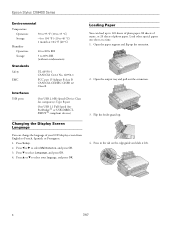
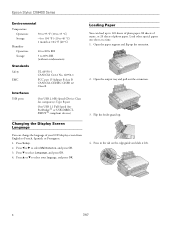
...up.
4. Press in the tab on the edge guide and slide it left.
4
7/07 Epson Stylus CX8400 Series
Environmental
Temperature Operation: Storage:
Humidity Operation: Storage:
50 to 95 °F (10 to...22 Class B
Interfaces USB ports
One USB 2.0 Hi-Speed (Device Class for PictBridge™ or USB-DIRECTPRINT™ compliant devices)
Changing the Display Screen Language
You can load up the ...
Product Information Guide - Page 5


...against the right side and beneath the tab.
Press the Copy button to select Color or B&W copies.
7. Epson Stylus CX8400 Series
5.
Load letterhead or pre-printed paper top edge first. Note: For ...the document table (see page 4). Open the document cover and place your original on the CX8400 Series. 2. Note: Load only the recommended number of sheets.
3. Do not load paper ...
Product Information Guide - Page 6


... mode print settings displayed on Color Restoration.)
7. Note: Standard ...Epson Bright White Paper Epson Presentation Paper Matte Epson Premium Presentation Paper Matte Epson Premium Photo Paper Glossy Epson Premium Photo Paper Semi-gloss Epson Ultra Premium Photo Paper Glossy Epson Photo Paper Glossy
Paper Type setting Plain Paper
Matte Prem. Press OK.
6. Press OK.
8.
Epson Stylus CX8400...
Product Information Guide - Page 7


Epson Stylus CX8400 Series
❏ To change the paper type, select Paper Type and choose the type of image expansion when printing borderless photos, select Expansion and choose ...
Product Information Guide - Page 8


... and display the one of that you want to view your photo, press OK.
6. Epson Stylus CX8400 Series
Inserting the Memory Card
Insert one card at a time in one that photo.
5....show and printing them on how to select photos for printing ❏ Transferring files between the CX8400 Series and a
computer
Select Individual Photos for Printing
You can select individual photos for a ...
Product Information Guide - Page 9


...Premium Photo Paper Glossy
Premium Photo Paper Glossy
Photo Paper Glossy
Premium Photo Paper Semi-Gloss
7/07
9 Epson Stylus CX8400 Series
❏ To change the paper type, select Paper Type and choose the type of paper you... to print, press x Start. Printing From Other External Devices
If you should choose for instructions.
Press l or r to 99).
5.
Note: Standard is compatible.
Product Information Guide - Page 10


... for instructions on how to check ink levels using the CX8400 Series LCD display screen.
1.
is low, you can continue printing until the cartridge needs replacement. Cartridges are not expended. Epson Stylus CX8400 Series
Paper
Epson Premium Presentation Paper Matte Epson Premium Presentation Paper Matte
Double-sided Epson Photo Quality Self-adhesive Sheets Epson Iron-on Cool Peel Transfer...
Product Information Guide - Page 11


...it .
9. Do not take the used cartridge apart or try to begin charging the ink.
Note that the cartridge touches.
Keep ink cartridges out of the reach of the cartridge. Caution: Never turn off the CX8400 Series while ink is finished. Close the scanner.
6. Remove the cartridge from the bottom of children.
5. Epson Stylus CX8400 Series
4. Caution: Do not remove any other...
Product Information Guide - Page 12


...align the print head. Cleaning the Print Head Nozzles
Note: You cannot clean the print head if an ink cartridge is clean (see the previous section). Press Setup. 2.
Note: If you don't see page 4). 1....the same way.
9.
Select Nozzle Check and press
OK. 5. Epson Stylus CX8400 Series
Adjusting Print Quality
If the print quality declines, you may need to clean the print head nozzles.
Product Information Guide - Page 13


... Stylus CX8400 Series Start Here sheet (English/French)
Epson Stylus CX8400 Series Quick Guide (English)
Epson Stylus CX8400 Series CD-ROM (English/French includes on-screen User's Guide)
Transporting the CX8400 Series
If you print again in its original box or one of a similar size using protective material to avoid damaging the printer.
7. Remove all the paper. 5. Fasten the ink cartridge...
Quick Reference Guide - Page 1


Epson Stylus® CX8400 Series
Quick Guide
Basic Copying, Printing, and Scanning Maintaining Your All-in-One Solving Problems
Quick Reference Guide - Page 4


...for printing from your computer ■ Scan a document or photo and restore or correct the color ■ Perform routine maintenance ■ Solve simple problems This book tells you how to do... to your equipment. Introduction
After you have set up your Epson Stylus® CX8400 Series all-in-one as you read your CX8400 Series instructions:
Warning: Warnings must be followed carefully to avoid...
Quick Reference Guide - Page 36


... User's Guide and select Download the Latest Software or visit Epson's support website at epson.com/support (U.S.) or epson.ca (Canada). Solving Problems
If you can also click Start or , select Programs or All Programs, select EPSON, and click Epson Stylus CX8400 Series Driver Update. Also select EPSON Scan and click Epson Stylus CX8400 Series Scanner Driver Update.
36 Solving Problems
Quick Reference Guide - Page 37


....
The document may not be printed. Contact Epson for help (see page 39).
If the error is not resolved, contact Epson for help (see page 38), and turn ...solution
Turn the CX8400 Series off and then back on the display screen to print.
The CX8400 Series cannot print from a connected camera has a problem. See your camera for a darker screen. Cannot recognize ink cartridges...
Quick Reference Guide - Page 40
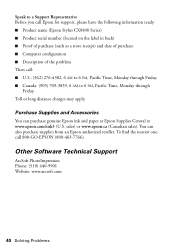
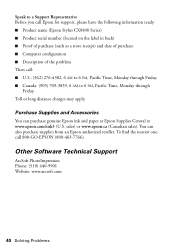
... purchase genuine Epson ink and paper at Epson Supplies Central at www.epson.com/ink3 (U.S. Purchase Supplies and Accessories
You can also purchase supplies from an Epson authorized reseller.... 6 AM to a Support Representative Before you call Epson for support, please have the following information ready: ■ Product name (Epson Stylus CX8400 Series) ■ Product serial number (located on...
Similar Questions
Epson Stylus Nx410 Cannot Recognized Ink Cartridges
(Posted by berean 9 years ago)
Epson Cx8400 Override Cannot Recognize Ink Cartridges
(Posted by Twasch 9 years ago)
Epson Cx8400 Cannot Recognize Ink Cartridges
(Posted by giriscerl 10 years ago)
Epson Stylus Cx8400 Cannot Recognize Ink Cartridges
(Posted by joelmomo 10 years ago)
Epson Workforce 435
Does Not Recognize Ink Cartridge
printer does not recognize ink cartridge
printer does not recognize ink cartridge
(Posted by karen52434 12 years ago)

