Epson CX8400 Support Question
Find answers below for this question about Epson CX8400 - Stylus Color Inkjet.Need a Epson CX8400 manual? We have 5 online manuals for this item!
Question posted by giriscerl on October 1st, 2013
Epson Cx8400 Cannot Recognize Ink Cartridges
The person who posted this question about this Epson product did not include a detailed explanation. Please use the "Request More Information" button to the right if more details would help you to answer this question.
Current Answers
There are currently no answers that have been posted for this question.
Be the first to post an answer! Remember that you can earn up to 1,100 points for every answer you submit. The better the quality of your answer, the better chance it has to be accepted.
Be the first to post an answer! Remember that you can earn up to 1,100 points for every answer you submit. The better the quality of your answer, the better chance it has to be accepted.
Related Epson CX8400 Manual Pages
Product Brochure - Page 1


... Epson Stylus® CX8400 all-in-one Epson Stylus CX8400 all-in -One
CX8400
Print | Copy | Scan | Photo
Picture-perfect productivity.
no special cartridges required
• Use the multipurpose cards slots to 32 ppm* with DX3™ print head technology
• Get smudge resistant documents and truly touchable photos with one (Canada) 68 Black High-capacity dual pack ink cartridge...
Product Brochure - Page 2


... of Seiko Epson Corporation. Copyright 2008 Epson America, Inc. Cyan, Magenta, Yellow and Black
Ink Palette Cyan, Magenta, Yellow and Black
Ink Cartridge Configuration 4 individual ink cartridges
Ink Type DURABrite Ultra Ink (smudge, ... color prints on plain paper in those marks. CPD-24542R1 4/08 PDF Epson CX8400 All-in the cartridge after first page, based on black text and color text...
Product Information Guide - Page 1


Epson Stylus CX8400 Series
Epson Stylus CX8400 Series Parts
Edge guide
Control panel buttons
Paper support Feeder guard Scanner lid
Output tray and extensions
Memory card slots
Scanner lid
Document table
PictBridge/USB port (for camera cable)
Scanner Ink cartridge holder (in home position)
USB port (for computer cable)
Service only (do not open)
Power inlet (for power cable...
Product Information Guide - Page 2


...Epson Stylus CX8400 Series
Ink Cartridges
❏ 69 Black or 68 High Capacity Black ❏ 69 Cyan ❏ 69 Magenta ❏ 69 Yellow
Specifications
Printing
Paper path
Sheet feeder, top entry
Sheet feeder capacity Approx. 120 sheets at 24 lb (90 g/m2)
Scanning
Scanner type Photoelectric device... per color internal 8 bits per pixel per color external (maximum)
RGB three color LED
...
Product Information Guide - Page 3


...07
3
Color
Cyan, magenta, yellow, black
Part number
69 cyan, magenta, yellow and black 68 High Capacity black
Cartridge life
Opened...ink cartridges in printer damage.
Voltage requirements 3.3 V
Photo data specifications
File format: JPEG with full cartridges and part of opening the package.
Yields vary considerably based on the package has expired.
Epson Stylus CX8400...
Product Information Guide - Page 10


... LCD display screen. The Epson Scan software provides three scanning modes: ❏ Full Auto Mode scans quickly and easily using automatic
settings. ❏ Home Mode previews your image and provides preset
options for instructions on the CX8400 Series. Replace any expended cartridges before you can check the ink levels anytime using your Windows or...
Product Information Guide - Page 11


... about 2 minutes. Dispose of children.
5. Warning: If ink gets on the cartridge and lift the cartridge straight up to begin charging the ink. Insert the new cartridge into the holder and push it down . Epson Stylus CX8400 Series
4.
Close the scanner.
6.
If you remove a low or expended ink cartridge, you 'll waste ink. Squeeze the tab on your eyes, flush them...
Product Information Guide - Page 12


... in the same way.
9. Epson Stylus CX8400 Series
Adjusting Print Quality
If the print quality declines, you don't clean them unnecessarily.
You must replace the cartridge first (see the previous section)..... 6. Cleaning the Print Head Nozzles
Note: You cannot clean the print head if an ink cartridge is most evenly printed, with no gaps, the print head is faint, clean the print...
Product Information Guide - Page 13


... with a soft cloth dampened with a little glass cleaner. After transporting the CX8400 Series, remove the tape securing the ink cartridge holder.
Related Documentation
CPD-23792 CPD-23794 CPD-23793
Epson Stylus CX8400 Series Start Here sheet (English/French)
Epson Stylus CX8400 Series Quick Guide (English)
Epson Stylus CX8400 Series CD-ROM (English/French includes on the glass.
7. Remove all...
Quick Reference Guide - Page 2
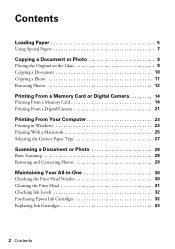
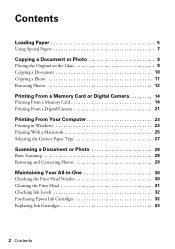
... Scanning 28 Restoring and Correcting Photos 29
Maintaining Your All-in-One 30
Checking the Print Head Nozzles 30 Cleaning the Print Head 31 Checking Ink Levels 32 Purchasing Epson Ink Cartridges 32 Replacing Ink Cartridges 33
2 Contents
Quick Reference Guide - Page 6


...too tightly. If you choose affects the way your printout looks.
Load other special papers one of Epson's special ink jet papers designed for landscape printing. Insert the paper, glossy or printable side up to use .... For example, your photos will look great printed on Epson Premium Photo Paper Glossy (see your printer. 3. Note: For instructions on -screen User's Guide.
6 Loading ...
Quick Reference Guide - Page 25
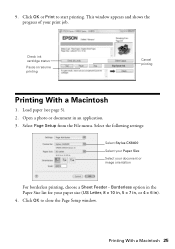
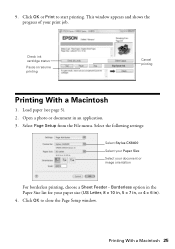
... in ). 4. Click OK to start printing. Click OK or Print to close the Page Setup window. Check ink cartridge status
Pause or resume printing
Cancel printing
Printing With a Macintosh
1. Select the following settings:
Select Stylus CX8400 Select your Paper Size Select your print job.
Borderless option in the Paper Size list for your paper...
Quick Reference Guide - Page 31
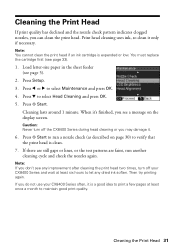
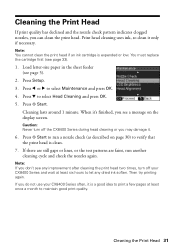
... has declined and the nozzle check pattern indicates clogged nozzles, you do not use your CX8400 Series and wait at least once a month to maintain good print quality. Note: You cannot clean the print head if an ink cartridge is a good idea to print a few pages at least six hours to run another...
Quick Reference Guide - Page 32


... the Internet, you try to receive these Epson offers the first time you may also appear on your on ink. On a Windows computer that is low.
Purchasing Epson Ink Cartridges
You can check ink levels any expended cartridges before printing or copying.
1. Note: You cannot print or copy when an ink cartridge is low. Press Back as necessary to...
Quick Reference Guide - Page 33


... considerably based on the CX8400 Series display screen.
Cartridges are ready to maintain reliability. Replacing Ink Cartridges 33 Note: We recommend that you begin. Caution: Do not open ink cartridge packages until a cartridge needs replacement. If an ink cartridge is low or expended, you are vacuum packed to install the ink.
The use up a cartridge within six months of...
Quick Reference Guide - Page 35
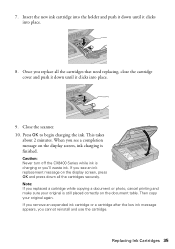
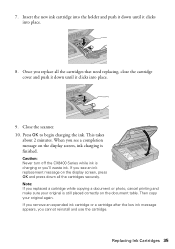
... the cartridge.
Press OK to begin charging the ink. If you 'll waste ink. Caution: Never turn off the CX8400 Series while ink is charging or you see a completion message on the display screen, ink charging is still placed correctly on the display screen, press OK and press down until it clicks into place.
8. Replacing Ink Cartridges 35...
Quick Reference Guide - Page 37


...inserted correctly or there is not resolved, contact Epson for help (see one of the error messages...CX8400 Series off , make sure the cartridges are at the end of the display screen, press Setup, select Maintenance, select LCD Brightness, and press u for a lighter screen and d for help (see page 33).
LCD display screen message
A printer error has occurred. Cannot recognize ink cartridges...
Quick Reference Guide - Page 39


... necessary. Where To Get Help 39 This unclogs the nozzles so they are not recommended), or use Epson special paper (see page 7) and genuine
Epson ink cartridges (see page 31).
Check your cartridge status (see page 32) and replace cartridges, if necessary (see page 33). ■ If a dotted line appears in your printer software (see page...
Quick Reference Guide - Page 42
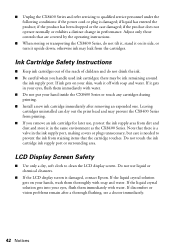
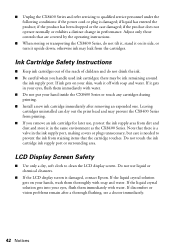
... damaged, contact Epson. if the product has been dropped or the case damaged; Do not use , protect the ink supply area from staining items that are covered by the operating instructions.
■ When storing or transporting the CX8400 Series, do not drink the ink. ■ Be careful when you remove an ink cartridge for later use...
Quick Reference Guide - Page 45


... does not cover any color change or fading of prints or reimbursement of quality, and, at (562) 276-4382 (U.S.) or (905) 709-3839 (Canada) for warranty repair instructions and return authorization. This warranty does not cover ribbons, ink cartridges or third party parts, components, or peripheral devices added to the Epson standard of materials or...
Similar Questions
Epson Stylus Cx8400 Cannot Recognize Ink Cartridges Solution
(Posted by yoema 9 years ago)
Cx8400 Cannot Recognize Ink Cartridges
(Posted by tcolje 10 years ago)
Epson Stylus Cx8400 Cannot Recognize Ink Cartridges
(Posted by joelmomo 10 years ago)
Epson Stylus Nx415 Cannot Recognize Ink Cartridges
(Posted by shoreza2 10 years ago)
Epson Workforce 435
Does Not Recognize Ink Cartridge
printer does not recognize ink cartridge
printer does not recognize ink cartridge
(Posted by karen52434 12 years ago)

