Epson CX8400 Support Question
Find answers below for this question about Epson CX8400 - Stylus Color Inkjet.Need a Epson CX8400 manual? We have 5 online manuals for this item!
Question posted by tcolje on February 6th, 2014
Cx8400 Cannot Recognize Ink Cartridges
The person who posted this question about this Epson product did not include a detailed explanation. Please use the "Request More Information" button to the right if more details would help you to answer this question.
Current Answers
There are currently no answers that have been posted for this question.
Be the first to post an answer! Remember that you can earn up to 1,100 points for every answer you submit. The better the quality of your answer, the better chance it has to be accepted.
Be the first to post an answer! Remember that you can earn up to 1,100 points for every answer you submit. The better the quality of your answer, the better chance it has to be accepted.
Related Epson CX8400 Manual Pages
Product Brochure - Page 1


... correct digital images with Auto Photo Correction† • Archive documents and photos with high quality scanning
• Make multiple color copies effortlessly with individual ink cartridges
• Use one Epson Stylus CX8400 all-in -One
CX8400
Print | Copy | Scan | Photo
Picture-perfect productivity. reduce and enlarge copies 25 to 32 ppm* with DX3™ print...
Product Brochure - Page 2


...Color Ink Cartridge Single Carton Dimensions 4.35" x 0.75" x 4.50" (W x D x H) Weight 0.095 lb (approx.)
Master Carton
Master Carton
Dimensions 9.2" x 7.5" x 7.5" (approx. Yields vary considerably based on plain paper in indoor display conditions.
Packaging Specifications
Epson Stylus CX8400...Scanner Specifications Scanner Type Color flatbed
Photoelectric Device Color CIS line sensor
...
Product Information Guide - Page 1


Epson Stylus CX8400 Series
Epson Stylus CX8400 Series Parts
Edge guide
Control panel buttons
Paper support Feeder guard Scanner lid
Output tray and extensions
Memory card slots
Scanner lid
Document table
PictBridge/USB port (for camera cable)
Scanner Ink cartridge holder (in home position)
USB port (for computer cable)
Service only (do not open)
Power inlet (for...
Product Information Guide - Page 2


... cannot guarantee the quality of any non-Epson brand or type of paper.
Epson Stylus CX8400 Series
Ink Cartridges
❏ 69 Black or 68 High Capacity Black ❏ 69 Cyan ❏... 24 lb (90 g/m2)
Scanning
Scanner type Photoelectric device Effective pixels Document size Scanning resolution Output resolution Image data
Light source
Flatbed color
CIS
10,200 × 14,040 pixels at 1200...
Product Information Guide - Page 3


... Store ink cartridges in printer damage.
Color
Cyan, magenta, yellow, black
Part number
69 cyan, magenta, yellow and black 68 High Capacity black
Cartridge life
...cartridge within six months of use up to prevent the print head nozzles from out in the CX8400 Series until you bring them inside from drying out. For best printing results, use and temperature.
Epson Stylus CX8400...
Product Information Guide - Page 10


...
settings. ❏ Home Mode previews your image and provides preset
options for instructions on how to check ink levels using the CX8400 Series LCD display screen.
1. If you're replacing a cartridge before printing or copying.
Epson Stylus CX8400 Series
Paper
Epson Premium Presentation Paper Matte Epson Premium Presentation Paper Matte
Double-sided Epson Photo Quality...
Product Information Guide - Page 11


... them thoroughly with soap and water.
Epson Stylus CX8400 Series
4. Keep ink cartridges out of the reach of the cartridge.
Press OK to prevent the ink from the package, but care is finished. If you see an ink replacement message on the cartridge.
7. If you remove a low or expended ink cartridge, you 'll waste ink.
This takes about 2 minutes. Caution: Never...
Product Information Guide - Page 12


...and press
OK. 4. Follow any gaps in the same way.
9. Caution: Never turn off the CX8400 Series during cleaning, which lasts about 1 minute. Select Head Alignment and press OK.
5. Enter the ... Head Nozzles
Note: You cannot clean the print head if an ink cartridge is clean (see page 10).
1.
Epson Stylus CX8400 Series
Adjusting Print Quality
If the print quality declines, you may ...
Product Information Guide - Page 13


...ink cartridges installed to clean the CX8400 Series or you may damage it off the CX8400 Series.
2. After transporting the CX8400 Series, remove the tape securing the ink cartridge holder.
If necessary, turn on the CX8400...23794 CPD-23793
Epson Stylus CX8400 Series Start Here sheet (English/French)
Epson Stylus CX8400 Series Quick Guide (English)
Epson Stylus CX8400 Series CD-ROM (English...
Quick Reference Guide - Page 2
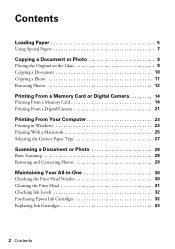
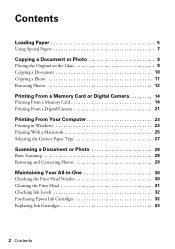
... Scanning 28 Restoring and Correcting Photos 29
Maintaining Your All-in-One 30
Checking the Print Head Nozzles 30 Cleaning the Print Head 31 Checking Ink Levels 32 Purchasing Epson Ink Cartridges 32 Replacing Ink Cartridges 33
2 Contents
Quick Reference Guide - Page 25
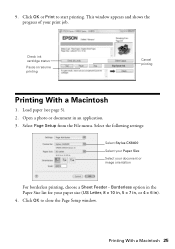
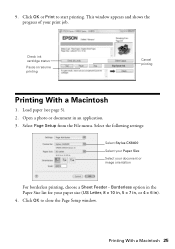
... menu. Printing With a Macintosh 25 Check ink cartridge status
Pause or resume printing
Cancel printing
Printing With a Macintosh
1. Borderless option in an application. 3. Load paper (see page 5). 2. 9. Open a photo or document in the Paper Size list for your print job. Select the following settings:
Select Stylus CX8400 Select your Paper Size Select your document...
Quick Reference Guide - Page 30


...-size paper in this chapter for checking and cleaning the print head nozzles and replacing ink cartridges. Press l or r to check the print head nozzles. 1.
Follow the steps below...Select Nozzle Check and press OK. 5. Nozzles are faint or have gaps in them, some of the ink cartridges. Checking the Print Head Nozzles
If your on-screen User's Guide. Maintaining Your All-in-One
Follow the...
Quick Reference Guide - Page 31
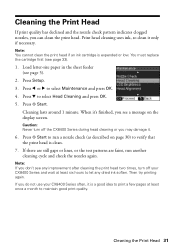
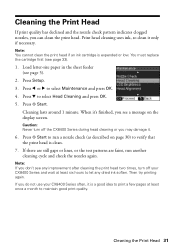
... a nozzle check (as described on the display screen. Cleaning the Print Head 31 Note: You cannot clean the print head if an ink cartridge is clean.
7. Caution: Never turn off the CX8400 Series during head cleaning or you may damage it is a good idea to print a few pages at least six hours to...
Quick Reference Guide - Page 32


... 800-GO-EPSON (800-463-7766). Click Accept or Decline. sales) or www.epson.ca (Canadian sales). Note: You cannot print or copy when an ink cartridge is getting low on -screen User's Guide. On a Windows computer that is connected to the Internet, you may also appear on your on...
Quick Reference Guide - Page 33


... of other products may dry out.
1. Cartridges are ready to maintain reliability. Replacing Ink Cartridges
Make sure you are vacuum packed to install the ink. Caution: Do not open ink cartridge packages until you have obtained a replacement, or the ink remaining in the cartridge after removing the old ones. Turn on the CX8400 Series display screen, press Setup, select...
Quick Reference Guide - Page 34


... it four or five times. Caution: Do not touch the green chip on the front of the ink cartridge. Keep ink cartridges out of the reach of it from the bottom of the cartridge. This can damage the ink cartridge.
6.
Open the scanner, and open the new cartridge package, shake it . Dispose of children.
5. Then remove it carefully.
Quick Reference Guide - Page 35
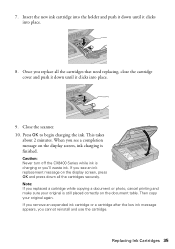
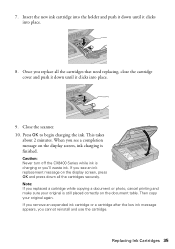
Caution: Never turn off the CX8400 Series while ink is charging or you see an ink replacement message on the document table.
Press OK to begin charging the ink. When you 'll waste ink. Replacing Ink Cartridges 35 Insert the new ink cartridge into the holder and push it down until it clicks into place.
8. If you replace all the...
Quick Reference Guide - Page 37


Data error. Problem and solution
Turn the CX8400 Series off and then back on. The CX8400 Series cannot print from a connected camera has a problem. Error Indicators 37 Cannot recognize ink cartridges. The document cannot be printed correctly.
Parts inside (see page 39). A photo you're printing from the connected camera due to a problem with the card...
Quick Reference Guide - Page 42
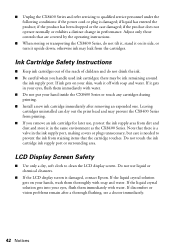
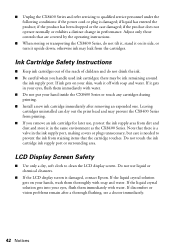
... them thoroughly with soap and water. if liquid has entered the product; Do not touch the ink cartridge ink supply port or surrounding area. there may prevent the CX8400 Series from printing. ■ If you handle used ink cartridges; If discomfort or vision problems remain after removing an expended one. Adjust only those controls that there...
Quick Reference Guide - Page 45


...the covered printer will be free from such use ; This warranty does not cover ribbons, ink cartridges or third party parts, components, or peripheral devices added to and from the Epson authorized service center. Epson's liability for a period of ... the exchange of original purchase. This warranty does not cover any color change or fading of prints or reimbursement of misuse,
Notices 45
Similar Questions
Epson Stylus Cx8400 Cannot Recognize Ink Cartridges Solution
(Posted by yoema 10 years ago)
Epson Cx8400 Cannot Recognize Ink Cartridges
(Posted by giriscerl 10 years ago)
Epson Stylus Cx8400 Cannot Recognize Ink Cartridges
(Posted by joelmomo 10 years ago)
Epson Stylus Nx415 Cannot Recognize Ink Cartridges
(Posted by shoreza2 10 years ago)
Epson Workforce 435
Does Not Recognize Ink Cartridge
printer does not recognize ink cartridge
printer does not recognize ink cartridge
(Posted by karen52434 12 years ago)

