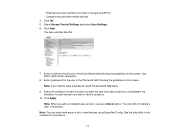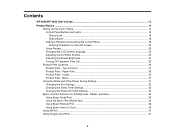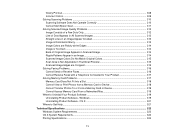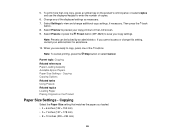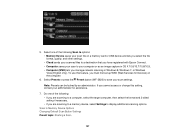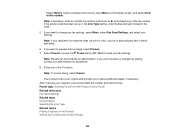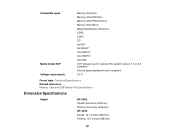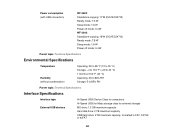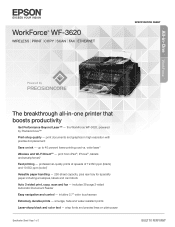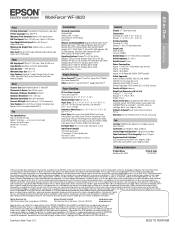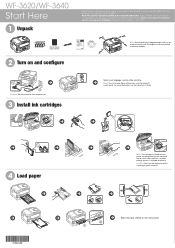Epson WorkForce WF-3620 Support Question
Find answers below for this question about Epson WorkForce WF-3620.Need a Epson WorkForce WF-3620 manual? We have 6 online manuals for this item!
Question posted by Anonymous-148159 on January 11th, 2015
Copier Not Printing
appears to be receiving all data to print but when printing there is nothing on the page
Current Answers
Answer #1: Posted by hzplj9 on January 13th, 2015 1:30 PM
Without any possible error messages I can only point you to this link for help.
Related Epson WorkForce WF-3620 Manual Pages
Similar Questions
Won't Print Envelopes
Have Epson WF 3620 / Mac / word & will not print envelopes
Have Epson WF 3620 / Mac / word & will not print envelopes
(Posted by rtwendel 8 years ago)
Epson Wf 3620 Says Paper Size Does Not Match The Paper Source Setting
then underneath the message it has print on letter then asks no, yes remind later
then underneath the message it has print on letter then asks no, yes remind later
(Posted by frhaca61 8 years ago)
Epson Wf-3620: Printing No. 10 Envelopes In Word 2010
My new Epson WF-3620 does not align the left margin of the envelope addresses as shown in the Word 2...
My new Epson WF-3620 does not align the left margin of the envelope addresses as shown in the Word 2...
(Posted by wrrector 9 years ago)
Epson Workforce 635 Says Fax Received, But Does Not Print
(Posted by robeHig 10 years ago)