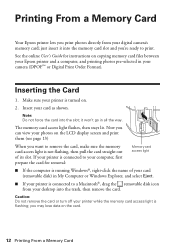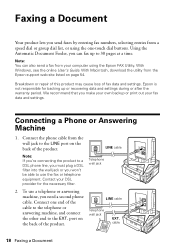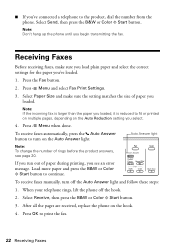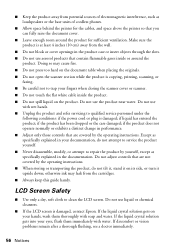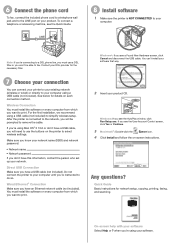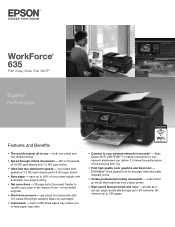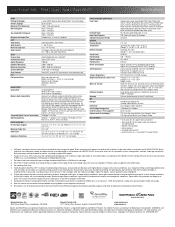Epson WorkForce 635 Support Question
Find answers below for this question about Epson WorkForce 635.Need a Epson WorkForce 635 manual? We have 3 online manuals for this item!
Question posted by robeHig on May 3rd, 2014
Epson Workforce 635 Says Fax Received, But Does Not Print
The person who posted this question about this Epson product did not include a detailed explanation. Please use the "Request More Information" button to the right if more details would help you to answer this question.
Current Answers
Related Epson WorkForce 635 Manual Pages
Similar Questions
Epson Wf 2650 Usb - Faxes Won't Print
Hi,When we receive faxes we can hear the phone ring, then the machine says fax received but they don...
Hi,When we receive faxes we can hear the phone ring, then the machine says fax received but they don...
(Posted by joni14201 8 years ago)
Epsom Workforce 635 Printer
My Ipad has the wrong printer programmed in. How do I change the printer from Epsom 630 to Epsom Wor...
My Ipad has the wrong printer programmed in. How do I change the printer from Epsom 630 to Epsom Wor...
(Posted by jeanette303 9 years ago)
How Can I Print An Address On An Envelope, Using An Eposn Workforce 635?
(Posted by marfafej 10 years ago)
Can I Receive A Print Out Of Incoming Fax Calls On The Wf3540
can I receive a print out of incoming fax calls on the WF3540
can I receive a print out of incoming fax calls on the WF3540
(Posted by mark41886 10 years ago)