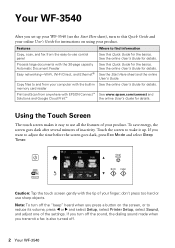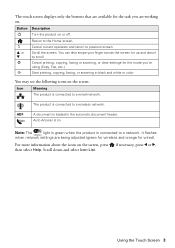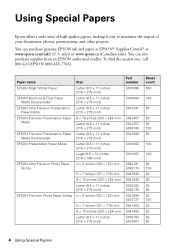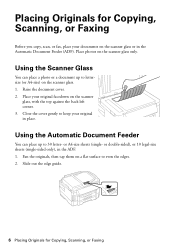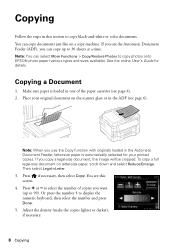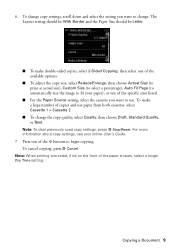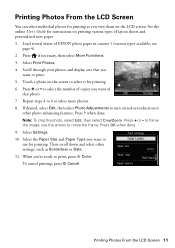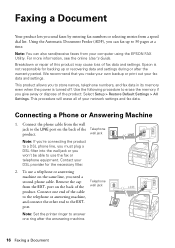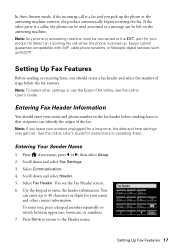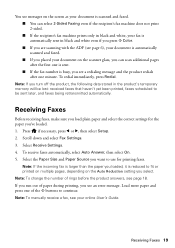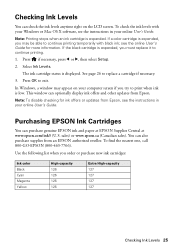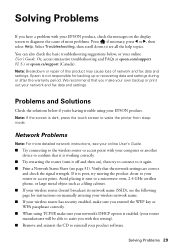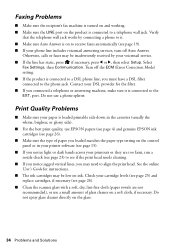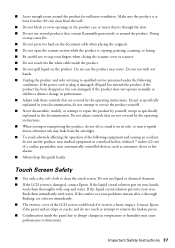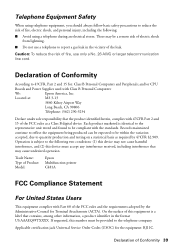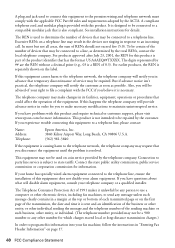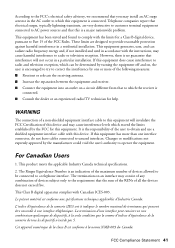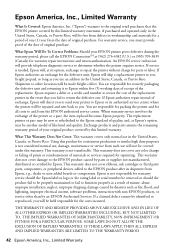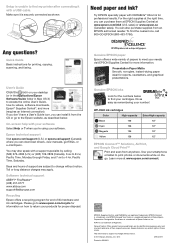Epson WorkForce WF-3540 Support Question
Find answers below for this question about Epson WorkForce WF-3540.Need a Epson WorkForce WF-3540 manual? We have 3 online manuals for this item!
Question posted by mark41886 on December 3rd, 2013
Can I Receive A Print Out Of Incoming Fax Calls On The Wf3540
can I receive a print out of incoming fax calls on the WF3540
Current Answers
Answer #1: Posted by cursed on December 3rd, 2013 6:54 PM
Hi,
Yes you can.
Please refer to manual using link fiven below:
http://files.support.epson.com/pdf/wf3540/wf3540ug.pdf
Take Care
bye
Related Epson WorkForce WF-3540 Manual Pages
Similar Questions
Why Is My Epson Workforce Wf3540 Is Idle For My Mac?
I cannot not print from my mac because the epson workforce wf3540 is idle. However, I can print from...
I cannot not print from my mac because the epson workforce wf3540 is idle. However, I can print from...
(Posted by jcdavis2010 9 years ago)
How To Print Incoming Faxes From Epson Workforce 645
(Posted by Kikithetos 10 years ago)
Print Queue
I am getting the message to "add the print queue manually". How do I do this (I have an IMac).
I am getting the message to "add the print queue manually". How do I do this (I have an IMac).
(Posted by ellenkowalski 11 years ago)