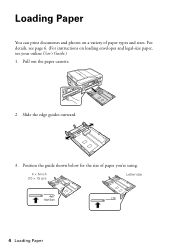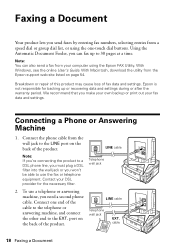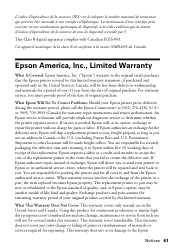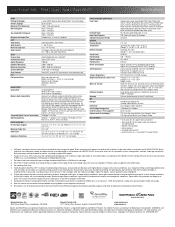Epson WorkForce 635 Support Question
Find answers below for this question about Epson WorkForce 635.Need a Epson WorkForce 635 manual? We have 3 online manuals for this item!
Question posted by marfafej on April 17th, 2014
How Can I Print An Address On An Envelope, Using An Eposn Workforce 635?
The person who posted this question about this Epson product did not include a detailed explanation. Please use the "Request More Information" button to the right if more details would help you to answer this question.
Current Answers
Answer #1: Posted by online24h on June 12th, 2014 12:55 AM
Hi
See link below
http://www.epson.com/cgi-bin/Store/support/supDetail.jsp?BV_UseBVCookie=yes&oid=152507&infoType=Overview
See link below
http://www.epson.com/cgi-bin/Store/support/supDetail.jsp?BV_UseBVCookie=yes&oid=152507&infoType=Overview
Hope this will be helpful "PLEASE ACCEPT"
Related Epson WorkForce 635 Manual Pages
Similar Questions
Epsom Workforce 635 Printer
My Ipad has the wrong printer programmed in. How do I change the printer from Epsom 630 to Epsom Wor...
My Ipad has the wrong printer programmed in. How do I change the printer from Epsom 630 to Epsom Wor...
(Posted by jeanette303 9 years ago)
Epson Workforce 635 Says Fax Received, But Does Not Print
(Posted by robeHig 10 years ago)
How To Print An Envelope Using An Epson Cx7400 Printer
(Posted by c87mn 10 years ago)
I Am Trying To Print An Envelope Using Microsoft Word's Envelope Template.
How do I get the printer to print properly on the envelope from the rear tray?
How do I get the printer to print properly on the envelope from the rear tray?
(Posted by Gugurekas 11 years ago)