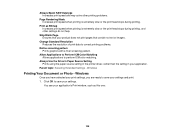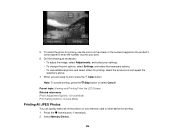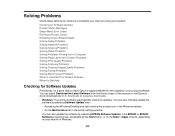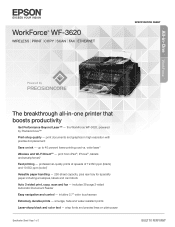Epson WorkForce WF-3620 Support Question
Find answers below for this question about Epson WorkForce WF-3620.Need a Epson WorkForce WF-3620 manual? We have 6 online manuals for this item!
Question posted by dianesileo on March 24th, 2015
I Am Not Able To Print Directly To My Printer Which I Set Up Fine Wirelessly
The person who posted this question about this Epson product did not include a detailed explanation. Please use the "Request More Information" button to the right if more details would help you to answer this question.
Current Answers
Answer #1: Posted by TechSupport101 on March 25th, 2015 12:04 AM
Please go here http://www.epson.com/cgi-bin/Store/support/supDetail.jsp?oid=232591&infoType=FAQs > click on [+] Wireless > then link to any of of the topic that relate closely to your case for assistance with the issue (try particularly the "I can't print..." topics)
Related Epson WorkForce WF-3620 Manual Pages
Similar Questions
Epson Wf 3620 Says Paper Size Does Not Match The Paper Source Setting
then underneath the message it has print on letter then asks no, yes remind later
then underneath the message it has print on letter then asks no, yes remind later
(Posted by frhaca61 8 years ago)
Initial Setup Of Printer Was For Fax. I Want To Set For Print
when printer driver was downloaded, the driver set the printer for faxing. Now that I want to print ...
when printer driver was downloaded, the driver set the printer for faxing. Now that I want to print ...
(Posted by feorey 9 years ago)
Epson Wf-3620: Printing No. 10 Envelopes In Word 2010
My new Epson WF-3620 does not align the left margin of the envelope addresses as shown in the Word 2...
My new Epson WF-3620 does not align the left margin of the envelope addresses as shown in the Word 2...
(Posted by wrrector 9 years ago)
Can I Print Directly From A Flashdrive On A Epson Workforce 545
(Posted by ronjri 10 years ago)
Printer Epson Stylus Photo Rx510 Can Be Set Up Wireless
I would like to know if this printer can be set up wirelss
I would like to know if this printer can be set up wirelss
(Posted by roberta74 11 years ago)