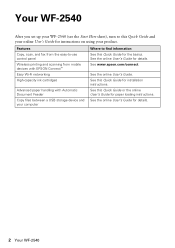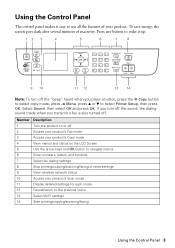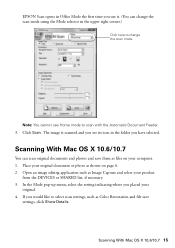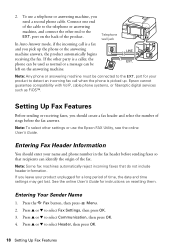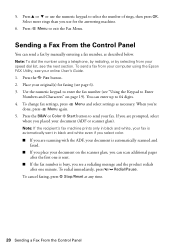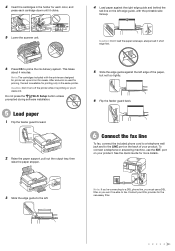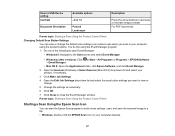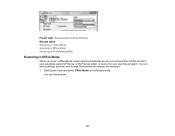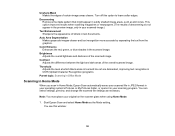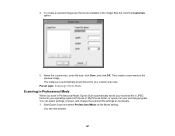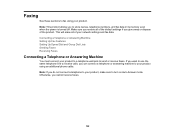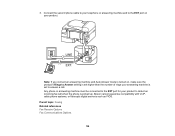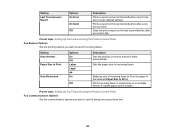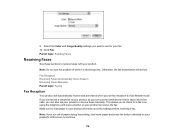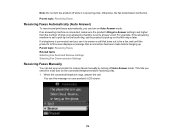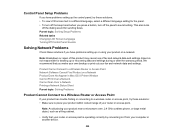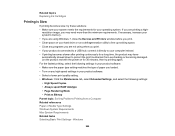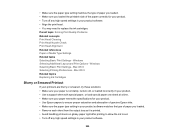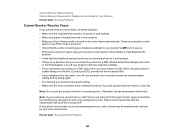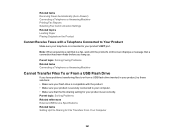Epson WorkForce WF-2540 Support Question
Find answers below for this question about Epson WorkForce WF-2540.Need a Epson WorkForce WF-2540 manual? We have 4 online manuals for this item!
Question posted by sschoenung on November 11th, 2013
Epson Wf2540 How To Turn Off Auto Answer Mode
Micro soft had an update and it mess up my computer and printer. I'm on windows 8. 1. I can not turn the auto fax off. The fax part of the printer is not set up as I don't use it. 2. How can I change the password? 3. How do I get the printer to print off the internet again? 4. Can I just remove everything from the printer and re set up as if a new printer? Thanks!
Current Answers
Related Epson WorkForce WF-2540 Manual Pages
Similar Questions
How Do I Connect Imac Desktop To Wf-2540 ? How Do I Shut Off Auto-answer
The printer cannot find the printer. Auto answer prevents printing from wf-2540. Are these two que...
The printer cannot find the printer. Auto answer prevents printing from wf-2540. Are these two que...
(Posted by ilene500 10 years ago)
How To Turn Off Power Save Mode On Epson Workforce 645
(Posted by arcnmkoo 10 years ago)