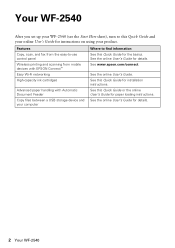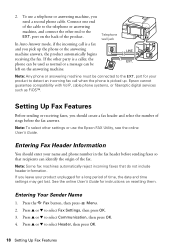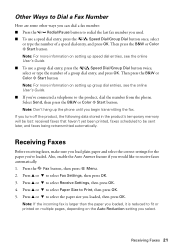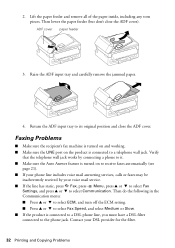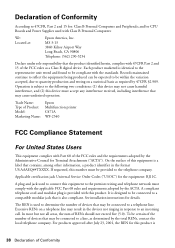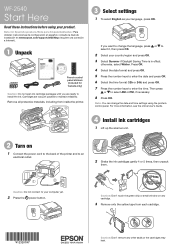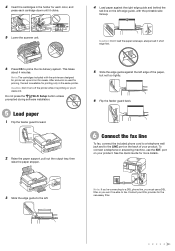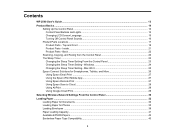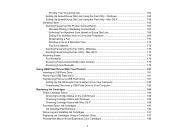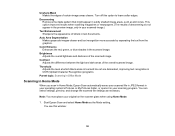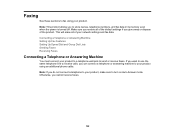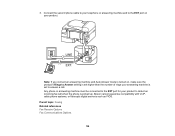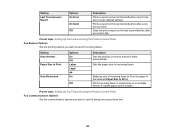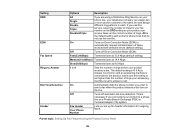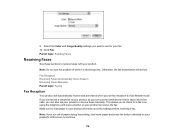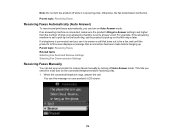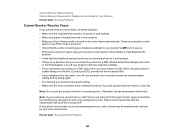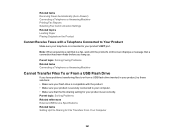Epson WorkForce WF-2540 Support Question
Find answers below for this question about Epson WorkForce WF-2540.Need a Epson WorkForce WF-2540 manual? We have 4 online manuals for this item!
Question posted by rlzorn4 on July 17th, 2014
How Do I Turn Off Auto Answer
The person who posted this question about this Epson product did not include a detailed explanation. Please use the "Request More Information" button to the right if more details would help you to answer this question.
Current Answers
Related Epson WorkForce WF-2540 Manual Pages
Similar Questions
How Do I Connect Imac Desktop To Wf-2540 ? How Do I Shut Off Auto-answer
The printer cannot find the printer. Auto answer prevents printing from wf-2540. Are these two que...
The printer cannot find the printer. Auto answer prevents printing from wf-2540. Are these two que...
(Posted by ilene500 10 years ago)
How To Enable Auto Answer On Epson Workforce 845
(Posted by MARKAspave 10 years ago)
Cannot Change Auto Answer Setttings Epson Workforce 435
(Posted by jibbbjptc 10 years ago)
Epson Wf2540 How To Turn Off Auto Answer Mode
Micro soft had an update and it mess up my computer and printer. I'm on windows 8. 1. I can not turn...
Micro soft had an update and it mess up my computer and printer. I'm on windows 8. 1. I can not turn...
(Posted by sschoenung 10 years ago)