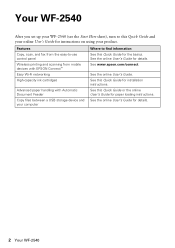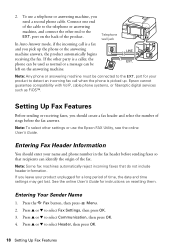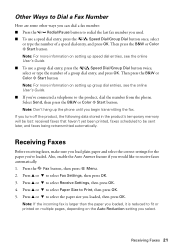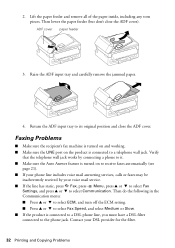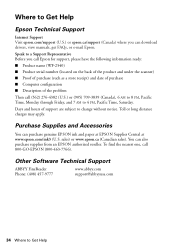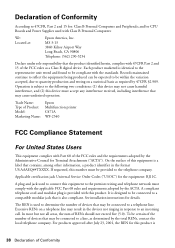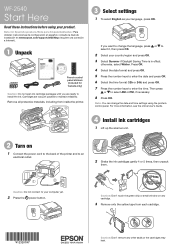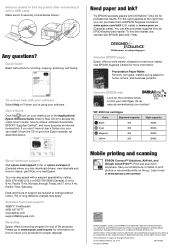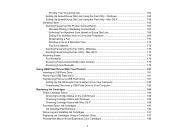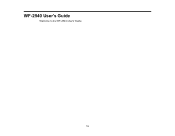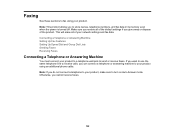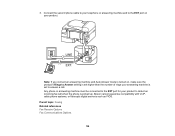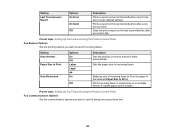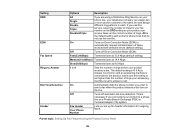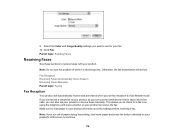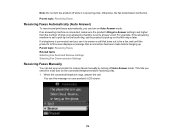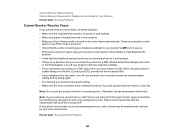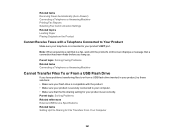Epson WorkForce WF-2540 Support Question
Find answers below for this question about Epson WorkForce WF-2540.Need a Epson WorkForce WF-2540 manual? We have 4 online manuals for this item!
Question posted by manycritters on February 22nd, 2014
'auto Answer Is On'
where is auto answer & how do i turn it off
Current Answers
Answer #1: Posted by sabrie on February 24th, 2014 11:20 PM
The manual on the link below carries the instructions.
http://www.helpowl.com/manuals/Epson/WorkForceWF2540/178545
http://www.helpowl.com/manuals/Epson/WorkForceWF2540/178545
www.techboss.co.za
Related Epson WorkForce WF-2540 Manual Pages
Similar Questions
How Do I Connect Imac Desktop To Wf-2540 ? How Do I Shut Off Auto-answer
The printer cannot find the printer. Auto answer prevents printing from wf-2540. Are these two que...
The printer cannot find the printer. Auto answer prevents printing from wf-2540. Are these two que...
(Posted by ilene500 10 years ago)
Epson Wf2540 How To Turn Off Auto Answer Mode
Micro soft had an update and it mess up my computer and printer. I'm on windows 8. 1. I can not turn...
Micro soft had an update and it mess up my computer and printer. I'm on windows 8. 1. I can not turn...
(Posted by sschoenung 10 years ago)