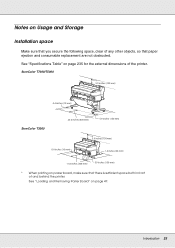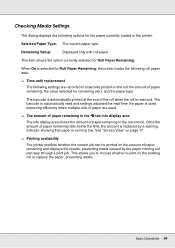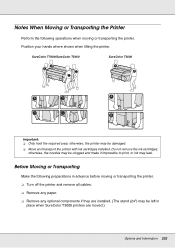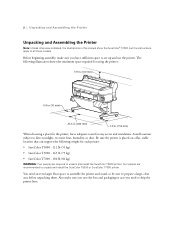Epson SureColor T5000 Support Question
Find answers below for this question about Epson SureColor T5000.Need a Epson SureColor T5000 manual? We have 3 online manuals for this item!
Question posted by wayne64204 on January 10th, 2014
Paper Basket
Hello, We just our new T5000 set up and printing. The media does not stack in the paper basket as advertised. It tends to curl up from roll memory and roll up in the bottom of the basket. Are we doing something wrong? Thanks, Wayne
Current Answers
Related Epson SureColor T5000 Manual Pages
Similar Questions
Epson Artisan 1430 Inkjet Printer How Much Ink Coverage
(Posted by jayiMo 9 years ago)
How Do You Reset An Epson Pro 7880 Inkjet Printer When It Does Not Communicate
with the computer
with the computer
(Posted by prapdbm 9 years ago)
Epson T5000 Error Code 159a Durring Install. What Is This Error Code Refering To
(Posted by edblanken 10 years ago)
What Rip Comes With Epson Stylus Pro 3880 Inkjet Printer Designer Edition
(Posted by mojsm 10 years ago)
Print Error Flashes, Included Blue Light. No Cartridge Or Paper Issue.
my printer will not work. A message on the screen says print error and it blinks on and off quickly....
my printer will not work. A message on the screen says print error and it blinks on and off quickly....
(Posted by dave64575 12 years ago)