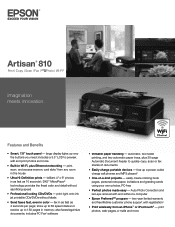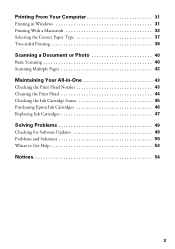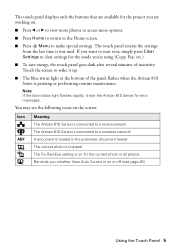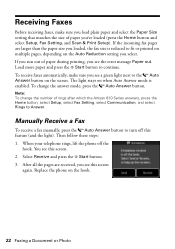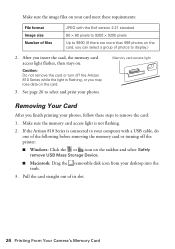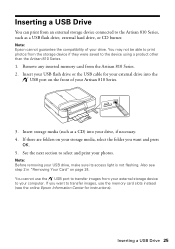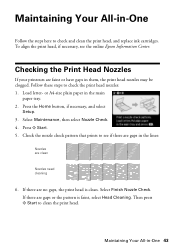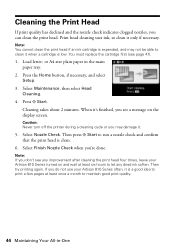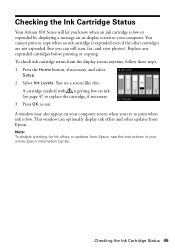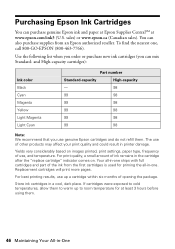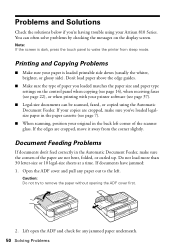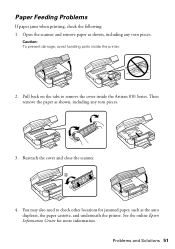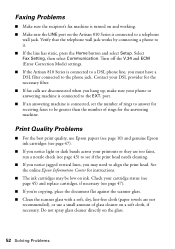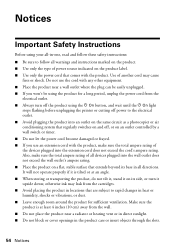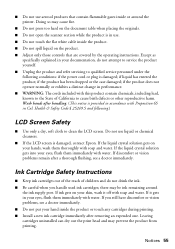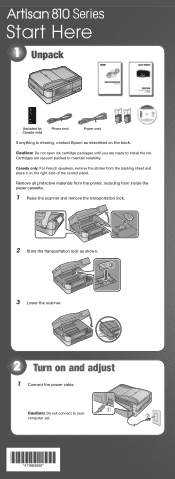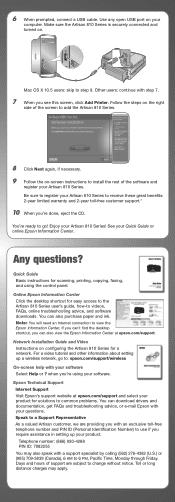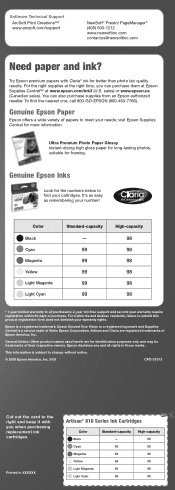Epson Artisan 810 Support Question
Find answers below for this question about Epson Artisan 810 - All-in-One Printer.Need a Epson Artisan 810 manual? We have 4 online manuals for this item!
Question posted by dave64575 on December 7th, 2011
Print Error Flashes, Included Blue Light. No Cartridge Or Paper Issue.
my printer will not work. A message on the screen says print error and it blinks on and off quickly. I've tried re-starting. No paper jam, no ink cartridge issue.
Current Answers
Related Epson Artisan 810 Manual Pages
Similar Questions
Blue Light Under Status Button
the blue light under the status button will not go off even when I turn printer off and back on it c...
the blue light under the status button will not go off even when I turn printer off and back on it c...
(Posted by bamababe 8 years ago)
Epson Artison 810 Won't Print After Paper Jam
(Posted by imagary 10 years ago)
Epson Artesian 810 Paper Jams When 2 Sided Printing
(Posted by jameSahi 10 years ago)
Paper Will Not Feed Epson Artisan 810 Paper Jam Using Epson Two Sided Premium
presentation paper matte
presentation paper matte
(Posted by ssikoid 10 years ago)