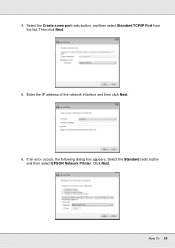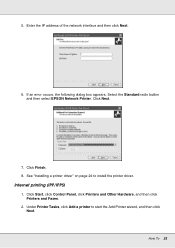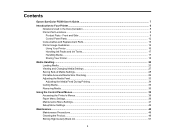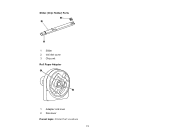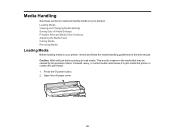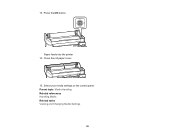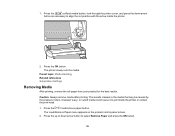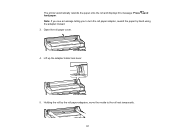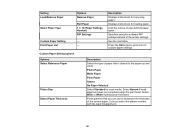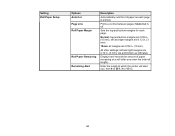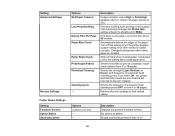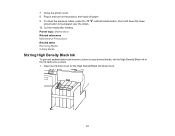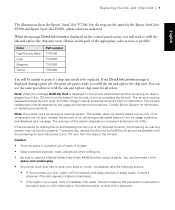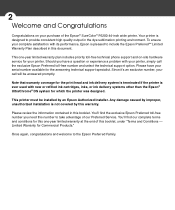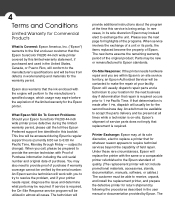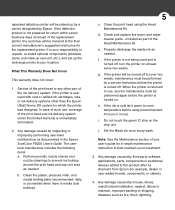Epson SureColor F6200 Support Question
Find answers below for this question about Epson SureColor F6200.Need a Epson SureColor F6200 manual? We have 4 online manuals for this item!
Question posted by decalslettering on November 10th, 2016
Epson F6200 Printer Codes
I just went to install a new roll of paper on my F6200,would not load and got a code 159a,then I was low on M & K inks,installed the new chip,poured in the ink,then said it would not recognize the ink chip,i accidentally hit the wrong button when asking if I was using Epson inks (YES T7411 INKS),now I have a code 1417 as well as 159a HELP PLEASE!
Current Answers
Related Epson SureColor F6200 Manual Pages
Similar Questions
I Have Epson T7270 Printer The Error Is That Paper Out No Paper Loaded.
(Posted by princesharma1988ps 1 year ago)
Printer Pause Says There Is A Communicaion Error That Occurs After Pages Loaded
using work Force 610 on Mac 10.5.8. Printer printed out congrat page after I reloaded the printer an...
using work Force 610 on Mac 10.5.8. Printer printed out congrat page after I reloaded the printer an...
(Posted by dracker 10 years ago)
I Load A New Ink Catridge On My 9600 And Get The Message'set Ink Cartridge'
(Posted by fonolldunn 11 years ago)
Epson Pro 7880 Printer Driver Not Showing Up With Mac Lion System
I bought a used Macbook with Lion on it, system OS X 10.7.3. So I have to get the new driver for my ...
I bought a used Macbook with Lion on it, system OS X 10.7.3. So I have to get the new driver for my ...
(Posted by lindyhanson 12 years ago)
I Just Purchased A New Artisan 50 Printer. After Setting It Up The Printer
it is telliing me that the ink c artidges that came with the printer are empty. How can i get the ...
it is telliing me that the ink c artidges that came with the printer are empty. How can i get the ...
(Posted by sfarrerbornarth 12 years ago)