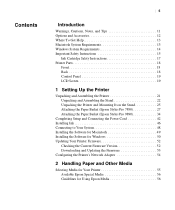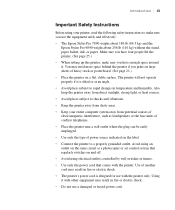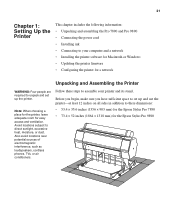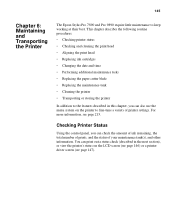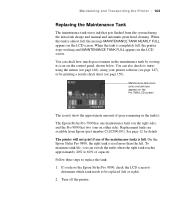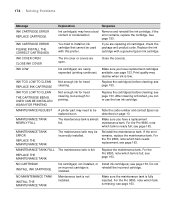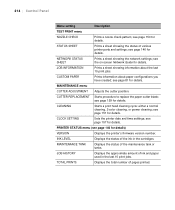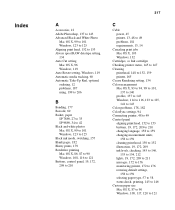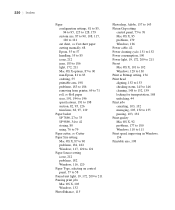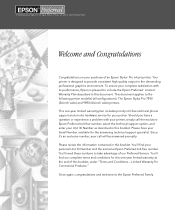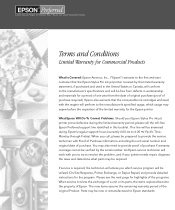Epson Stylus Pro 7890 Support Question
Find answers below for this question about Epson Stylus Pro 7890.Need a Epson Stylus Pro 7890 manual? We have 4 online manuals for this item!
Question posted by jdcson on October 24th, 2014
7890 How Many Power Cleans To Change Ink
The person who posted this question about this Epson product did not include a detailed explanation. Please use the "Request More Information" button to the right if more details would help you to answer this question.
Current Answers
Related Epson Stylus Pro 7890 Manual Pages
Similar Questions
How Do You Cancel Power Cleaning Of Epson 4000?
My Epson 4000 stylus pro is stuck in power cleaning mode. Even after disconnecting the power cord, t...
My Epson 4000 stylus pro is stuck in power cleaning mode. Even after disconnecting the power cord, t...
(Posted by janflechsig 7 years ago)
How To Change Ink Cartridge On Epson Stylus Nx105
(Posted by bisseLin 9 years ago)
Epson Workforce 500 Error When Changing Ink Cartridge
(Posted by torvkenne 10 years ago)
Epson 7890 Maintanance Tank Error Problem
My epson 7890 has a maintanance tank error problem as it say the maintanance tank is full and replac...
My epson 7890 has a maintanance tank error problem as it say the maintanance tank is full and replac...
(Posted by kolajoloko 10 years ago)
Power Clean Will Not Stop
power clean will not stop it get part of the way then restarts any way to force stop or clear buffer...
power clean will not stop it get part of the way then restarts any way to force stop or clear buffer...
(Posted by semicustom 11 years ago)